Final Cut Pro User Guide for Mac
- Welcome
- What’s new
-
- Intro to importing media
- If it’s your first import
- Organize files during import
-
- Import from Image Playground
- Import from iMovie for macOS
- Import from iMovie for iOS or iPadOS
- Import from Final Cut Pro for iPad
- Import from Final Cut Camera
- Import from Photos
- Import from Music
- Import from Apple TV
- Import from Motion
- Import from GarageBand and Logic Pro
- Import using workflow extensions
- Record into Final Cut Pro
- Memory cards and cables
- Supported media formats
- Import third-party formats with media extensions
-
- Intro to effects
-
- Intro to transitions
- How transitions are created
- Add transitions and fades
- Quickly add a transition with a keyboard shortcut
- Set the default duration for transitions
- Delete transitions
- Adjust transitions in the timeline
- Adjust transitions in the inspector and viewer
- Merge jump cuts with the Flow transition
- Adjust transitions with multiple images
- Modify transitions in Motion
- Add adjustment clips
-
- Add storylines
- Use the precision editor
- Conform frame sizes and rates
- Use XML to transfer projects
- Glossary
- Copyright and trademarks

Add video effects in Final Cut Pro for Mac
You add video effects to clips in your project using the Effects browser.
Select a clip in the Final Cut Pro timeline, then click the Effects button in the top-right corner of the timeline (or press Command-5).
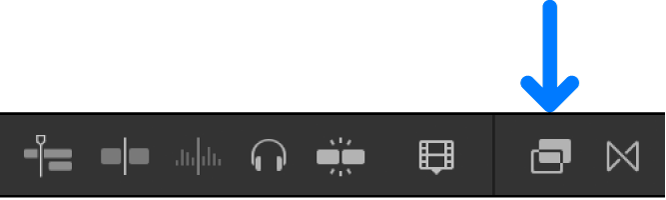
In the Effects browser, click an effect thumbnail to select it.
You can do any of the following to help you select an effect:
Browse effects: Click an effect category (such as Blur or Color) in the list on the left to view effects in that category.
Search for effects: Type text in the search field at the bottom of the Effects browser to search for an effect by name.
Tip: If you don’t see the effect you’re looking for, click
 on the right side of the search field to clear it, then try again.
on the right side of the search field to clear it, then try again.Preview an effect: Skim the video effect thumbnail. A preview of the effect appears in the viewer.
For some effects, you can press and hold the Option key while you skim to preview changing the effect’s primary control. As you skim left and right, the video thumbnail shows a preview of the effect of dragging the slider for the effect’s primary control. For example, the primary control for the Radial effect is the Amount slider.
Note: If you still don’t see the effect you’re looking for, you can use the Filter pop-up menu at the top of the Effects browser to check for it in other locations. See Filter Motion content stored in a library.
Do one of the following:
Drag the effect thumbnail to the timeline clip you want to apply the effect to.
Double-click the effect thumbnail to apply it to the selected clip.
You can now adjust the effect.
Download this guide: PDF