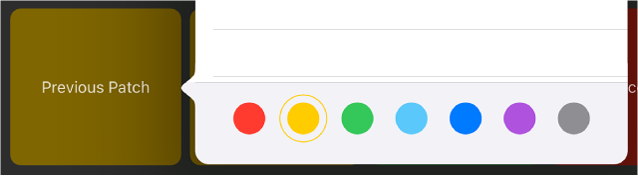Add, remove, and edit key commands in Logic Remote on iPad
After you turn on key command editing, you can add, remove, move, and customize key commands to suit your own workflow needs. You can also organize key commands by color.
The key command set you use in Logic Remote is independent of that in MainStage. While you can share a key command set (export or import) using Logic Remote, you can’t use it in MainStage. Any changes you make are specific to Logic Remote.
Turn on key command editing
Tap the Settings button
 in the control bar, then tap Edit Key Commands.
in the control bar, then tap Edit Key Commands.Tap anywhere in the main view to close the settings controls.
When you finish editing key commands, tap Done.
Add a new key command
Tap an empty cell.
Do either of the following:
Tap the search field, enter the name you want to search for, then tap Search.
Browse for key commands.
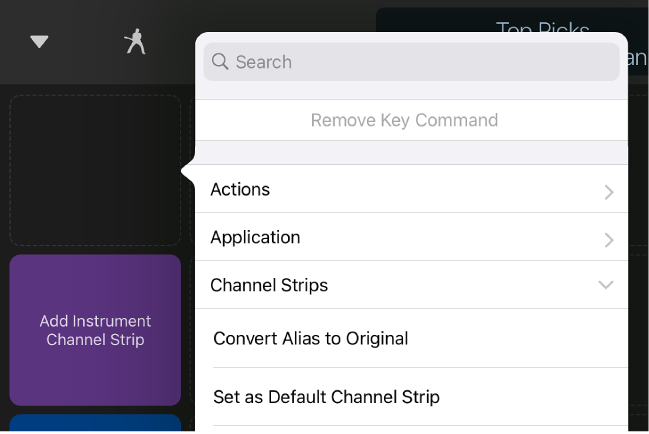
Tap an entry to add it as a new key command.
Replace an existing key command
Tap an existing key command.
Do either of the following:
Tap the search field, enter the name you want to search for, then tap Search.
Browse for key commands.
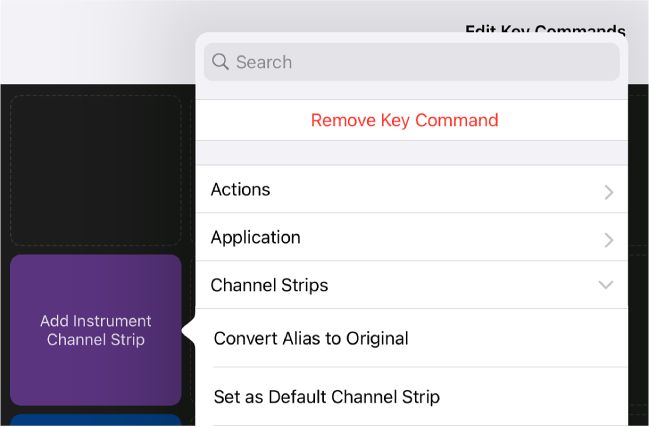
Tap an entry to replace the existing key command.
Move a key command
Touch and hold a key command, then drag it to an empty cell.
If you drag it to a cell that is not empty, the key commands are swapped.
Delete a key command
Tap an existing key command.
Tap Remove Key Command.
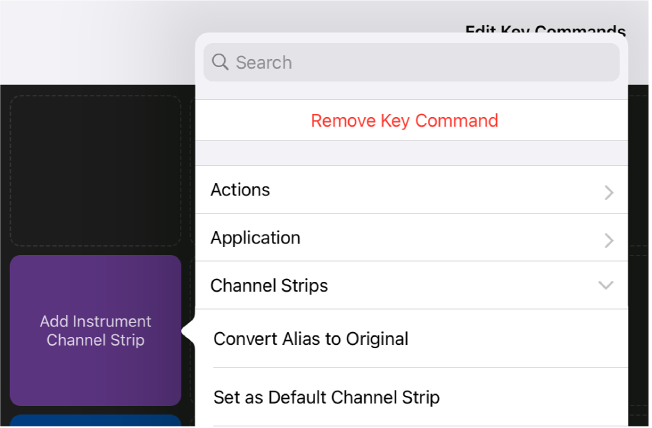
Organize key commands by color
Tap an existing key command.
Tap a different color.