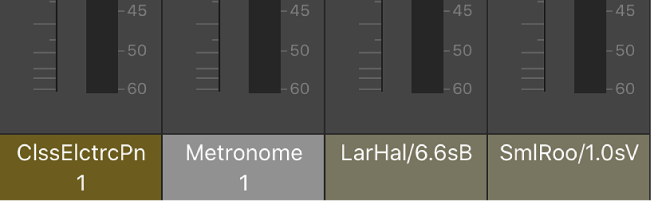Mixer overview for Logic Remote on iPad
In Logic Remote, you can remotely control some of the basic mixing functions of MainStage. Some of the Mixer controls are always visible, while others are available only when you change the Mixer view.
Each channel strip has controls you can use to:
You can navigate between channel strips using the level meter strip located below the control bar.
Open the Mixer
In Logic Remote, tap the View button
 in the control bar, then tap Mixer.
in the control bar, then tap Mixer.
Change the Mixer view
In Logic Remote, do one of the following:
To see the Volume faders: Tap Volume.
To see the Pan controls: Tap Pan & Volume.
To see Send Level controls 1 to 4: Tap Sends 1–4.
To see Send Level controls 5 to 8: Tap Sends 5–8.
Note: Sends 5-8 is only available if there are more than four sends on any track.
Select a channel strip
In Logic Remote, tap the bottom of the channel strip, where the name and number appear.
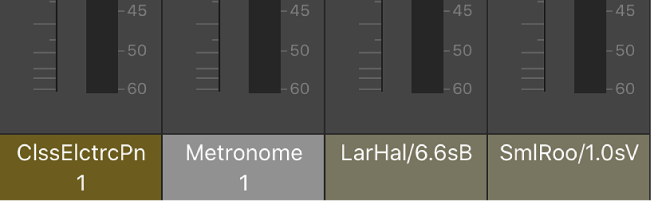
Select a different group of channel strips
In Logic Remote, do one of the following:
Tap, or swipe across, the level meter strip, located below the control bar.
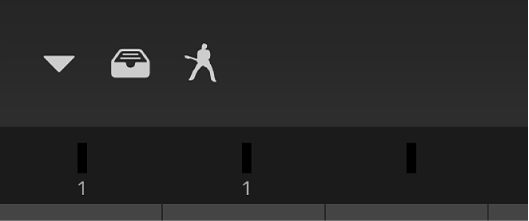
Swipe left or right across the bottom of the channel strips.