Final Cut Pro User Guide for Mac
- Welcome
- What’s new
-
- Intro to importing media
- If it’s your first import
- Organize files during import
-
- Import from Image Playground
- Import from iMovie for macOS
- Import from iMovie for iOS or iPadOS
- Import from Final Cut Pro for iPad
- Import from Final Cut Camera
- Import from Photos
- Import from Music
- Import from Apple TV
- Import from Motion
- Import from GarageBand and Logic Pro
- Import using workflow extensions
- Record into Final Cut Pro
- Memory cards and cables
- Supported media formats
- Import third-party formats with media extensions
-
- Intro to effects
-
- Intro to transitions
- How transitions are created
- Add transitions and fades
- Quickly add a transition with a keyboard shortcut
- Set the default duration for transitions
- Delete transitions
- Adjust transitions in the timeline
- Adjust transitions in the inspector and viewer
- Merge jump cuts with the Flow transition
- Adjust transitions with multiple images
- Modify transitions in Motion
- Add adjustment clips
-
- Add storylines
- Use the precision editor
- Conform frame sizes and rates
- Use XML to transfer projects
- Glossary
- Copyright and trademarks

Convert text to 3D text in Final Cut Pro for Mac
Any title can be converted back and forth between 2D and 3D. Converting a 2D text title to 3D (a process called extruding) replaces the Face and Outline settings with settings and parameters designed to simulate realistic three-dimensional objects.
Converting a 3D title to 2D text disables those settings and instead enables the Face and Outline settings.
Convert 2D text to 3D
Double-click a 2D title clip in the Final Cut Pro timeline.
The title appears in the viewer, and the text in the first text object in the title clip is selected. To modify a different text object in the same title, select it in the viewer.
If the inspector isn’t already shown, do one of the following:
Choose Window > Show in Workspace > Inspector (or press Command-4).
Click the Inspector button on the right side of the toolbar.
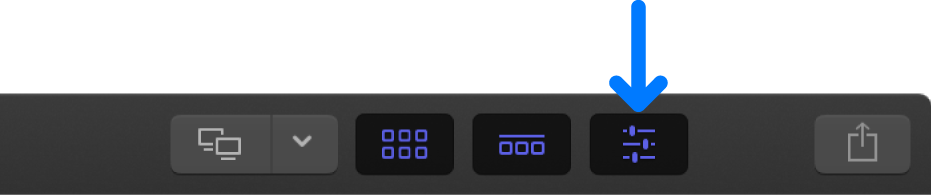
Click the Text button at the top of the inspector.
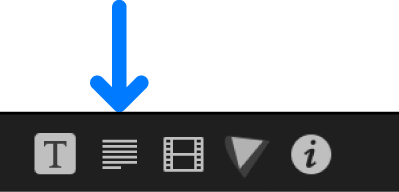
Tip: Double-click the top bar of the inspector to switch between half-height view and full-height view.
In the Text inspector, click the 3D Text checkbox so that it turns blue.
The Face and Outline sections of the inspector are replaced by the Lighting and Material sections.
Convert 3D text to 2D
Double-click a 3D title clip in the Final Cut Pro timeline.
The title appears in the viewer, and the text in the first text object in the title clip is selected. To modify a different text object in the same title, select it in the viewer.
If the inspector isn’t already shown, do one of the following:
Choose Window > Show in Workspace > Inspector (or press Command-4).
Click the Inspector button on the right side of the toolbar.
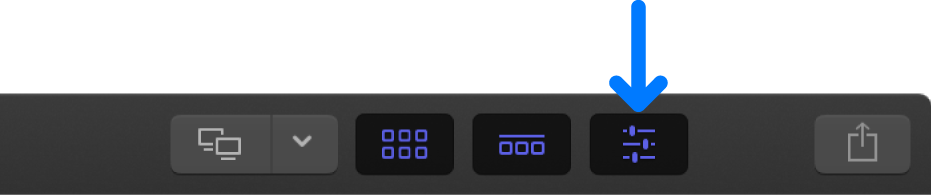
Click the Text button at the top of the inspector.
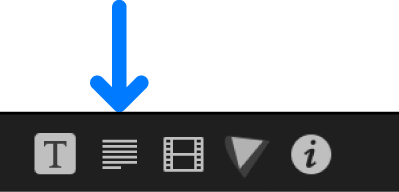
Tip: Double-click the top bar of the inspector to switch between half-height view and full-height view.
In the Text inspector, click the blue 3D Text checkbox to deselect it.
The Lighting and Material sections of the inspector are replaced by the Face and Outline sections.
Download this guide: PDF