
Follow and unfollow channels and topics in News on Mac
You can follow your favorite publications (called channels) and topics (such as Science or Travel) in Apple News. Channels and topics you follow are listed in the sidebar, and their stories appear more often in the Today and other feeds. If you change your mind later, it’s easy to unfollow them.
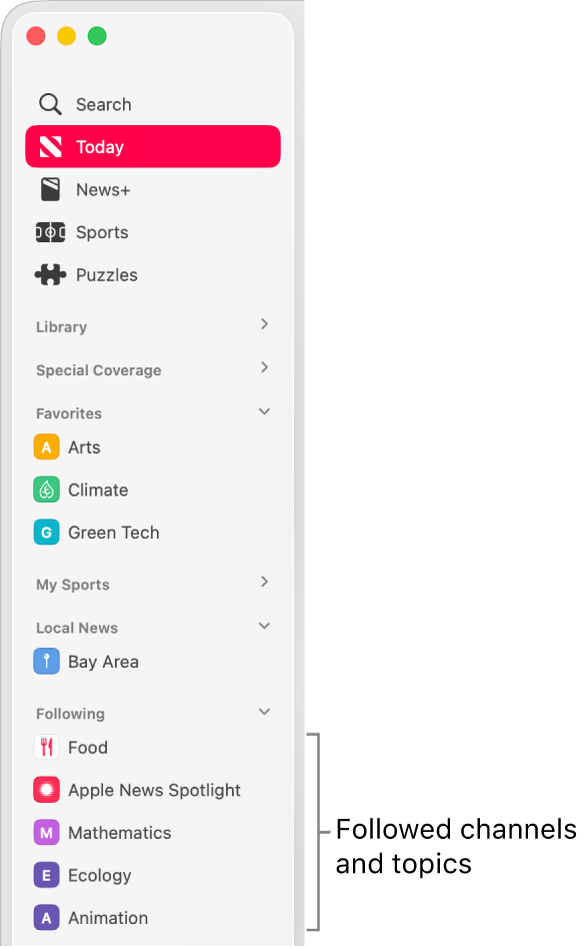
When you follow channels and topics, Apple News better understands your interests and can recommend stories that more closely match them.
Note: Apple News and Apple News+ aren’t available in all countries or regions. See the Apple Support article Availability of Apple Media Services.
Follow channels or topics
Go to the News app
 on your Mac.
on your Mac.Do any of the following:
Choose File > Discover Channels, click
 to select channels to follow, then click
to select channels to follow, then click  in the top-right corner of the window.
in the top-right corner of the window.In the Today feed, scroll down, then click
 next to a channel or topic, such as Travel or Environment. You can also click
next to a channel or topic, such as Travel or Environment. You can also click  , then choose Follow Channel or Follow Topic.
, then choose Follow Channel or Follow Topic.While browsing a channel or reading a story, choose File > Follow Channel.
While browsing a topic, choose File > Follow Topic.
If a channel, topic, or story you expected isn’t shown, search Apple News for it, then follow it from the search results.
You can set an option in News settings for the Today and other feeds to show only stories from the channels you follow.
With My Sports in Apple News, you can follow your favorite sports, leagues, teams, athletes, and more. See Follow your favorite teams with My Sports.
Manage your Favorites
You can mark channels and topics in your Following list as Favorites. You can have only a limited number of Favorites, but you can customize this list at any time.
Go to the News app
 on your Mac.
on your Mac.Do any of the following in the sidebar.
Add a channel or topic to Favorites: In the sidebar below Following, Control-click the channel or topic, then click Add to Favorites.
Remove a channel or topic from Favorites: In the sidebar below Favorites, Control-click the channel or topic, then click Remove from Favorites.
If you don’t see the sidebar, choose View > Show Sidebar.
Note: Only channels and topics that you currently follow can be added to Favorites.
Rearrange the items you follow in the sidebar
Go to the News app
 on your Mac.
on your Mac.Drag an item below Favorites or Following to a different position in the sidebar.
If you don’t see the sidebar, choose View > Show Sidebar.
Unfollow channels or topics
Go to the News app
 on your Mac.
on your Mac.Do any of the following:
Control-click the channel or topic in the sidebar, then choose Unfollow Channel or Unfollow Topic.
If you don’t see the sidebar, choose View > Show Sidebar.
Select the channel or topic in the sidebar, then choose File > Unfollow Channel or File > Unfollow Topic.
If you’re reading a story from a channel you want to stop following, choose File > Unfollow Channel.