
Follow your favorite teams with My Sports in News on Mac
With My Sports in Apple News, you can follow your favorite sports, leagues, teams, and athletes; receive stories from top sports publications, local newspapers, and more; access scores, schedules, and standings for the top professional and college leagues; and watch highlights.
Note: Apple News isn’t available in all countries or regions. See the Apple Support article Availability of Apple Media Services.
Get started with My Sports
In the News app
 on your Mac, go to the Today feed, scroll down to My Sports, then click Get Started.
on your Mac, go to the Today feed, scroll down to My Sports, then click Get Started.Click Turn On to allow syncing between Apple News and the Apple TV app.
When you turn on My Sports syncing in the News app, teams you follow are also automatically followed in the Apple TV app, and vice versa. Turning on syncing is required to use My Sports.
In the Manage My Sports dialog, click the Add button
 next to sports, leagues, or teams to follow them.
next to sports, leagues, or teams to follow them.Sports you previously expressed interest in appear below Suggested.
Sports topics such as Golf and Tennis appear below All Sports.
To search for a sports topic, enter a search term such as a team’s name or location in the search field, click the Add button
 next to a result, then click Done.
next to a result, then click Done.
My Sports and My Sports syncing aren’t available in all countries and regions.
View My Sports
To view My Sports, do one of the following in the News app ![]() on your Mac:
on your Mac:
Click the Today feed, then scroll down to My Sports. To view more comprehensive sports coverage, click the My Sports heading.
Click My Sports below Sports in the sidebar.
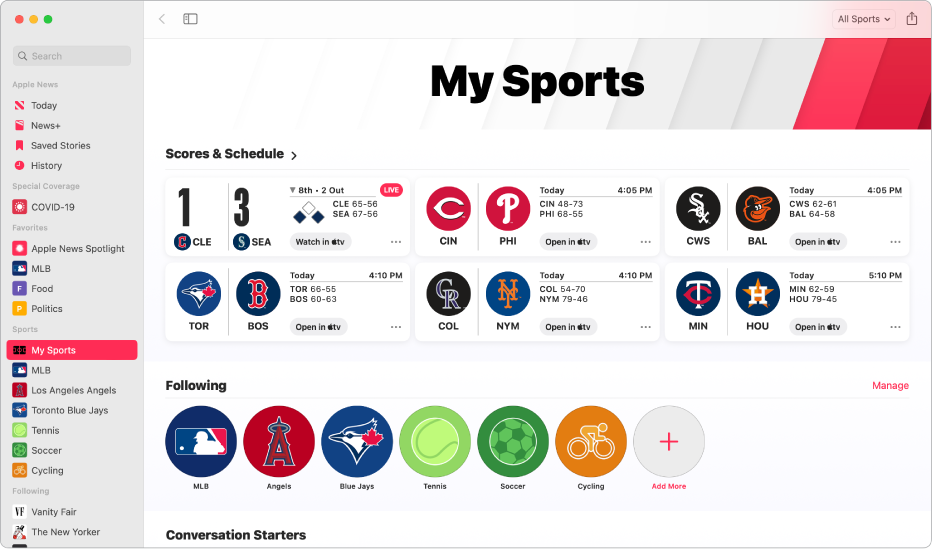
Browse all available sports
In the News app
 on your Mac, go to the Today feed, scroll down to My Sports, then click the My Sports heading. You can also access My Sports in the sidebar.
on your Mac, go to the Today feed, scroll down to My Sports, then click the My Sports heading. You can also access My Sports in the sidebar.Click All Sports at the top right of the window.
Click a league or sport to go to its feed.
To follow that league or sport, click the Share button
 , then click Follow League or Follow Sport.
, then click Follow League or Follow Sport.Tip: You can follow specific teams from within a league or sport feed. Click the team’s logo, click the Share button
 , then click Follow Team.
, then click Follow Team.
Manage sports topics
You can follow and unfollow sports topics after you set up My Sports.
In the News app
 on your Mac, go to the Today feed, scroll down to My Sports, then click the My Sports heading. You can also access My Sports in the sidebar.
on your Mac, go to the Today feed, scroll down to My Sports, then click the My Sports heading. You can also access My Sports in the sidebar.Scroll down to Following, then click Manage.
Do one of the following:
To unfollow a sports topic, go to Following, click the Remove button
 next to the topic, then click Unfollow.
next to the topic, then click Unfollow.To add a new sports topic, click the Add button
 next to the suggested topics or use the search field to find a specific team, league, or athlete.
next to the suggested topics or use the search field to find a specific team, league, or athlete.
Click Done.
Show schedules and scores, highlights, and more
My Sports offers schedules and scores, video highlights, and stories related to your favorite teams.
In the News app
 on your Mac, go to the Today feed, scroll down to My Sports, then click the My Sports heading. You can also access My Sports in the sidebar.
on your Mac, go to the Today feed, scroll down to My Sports, then click the My Sports heading. You can also access My Sports in the sidebar.Do any of the following:
Show scores and schedules: Click the Scores & Schedule heading, then click either Schedule or Scores at the top right of the window.
Watch a live game: Click the Scores & Schedule heading, then click Open in

Supported sports apps may require a separate subscription. Not all games are available in all areas.
View highlights: Scroll down to Highlights, then click the Play button
 in the thumbnail. Click the Highlights heading to see more highlights.
in the thumbnail. Click the Highlights heading to see more highlights.Note: Highlights are available only for select leagues.
Read sports stories related to topics you follow: Scroll down to For You, then click a story.
Remove My Sports from Today
In the News app
 on your Mac, click the Today feed, then click the More button
on your Mac, click the Today feed, then click the More button  next to the My Sports heading.
next to the My Sports heading.Click Block from Today.
To remove My Sports from Following, go to News > Settings, then deselect the checkbox next to Sync My Sports.