Apple Vision Pro User Guide
- Welcome
- Let others use your Apple Vision Pro
-
- Capture
- Clock
- Encounter Dinosaurs
- Mindfulness
- Numbers
- Pages
- Shazam
- Shortcuts
- Tips
-
- Use built-in privacy and security protections
- Keep your Apple ID secure
-
- Sign in with passkeys
- Sign in with Apple
- Automatically fill in strong passwords
- Change weak or compromised passwords
- View your passwords and related information
- Use shared password groups
- Share passkeys and passwords securely with AirDrop
- Make your passkeys and passwords available on all your devices
- Automatically fill in verification codes
- Sign in with fewer CAPTCHA challenges on Apple Vision Pro
- Manage two-factor authentication for your Apple ID
- Create and manage Hide My Email addresses
- Protect your web browsing with iCloud Private Relay
- Use a private network address
- Use Contact Key Verification on Apple Vision Pro
- Copyright
Get started with Numbers on Apple Vision Pro
Numbers ![]() is an iPad app you can install from the App Store
is an iPad app you can install from the App Store ![]() on Apple Vision Pro. Numbers makes it easy to create organized, professional-looking spreadsheets.
on Apple Vision Pro. Numbers makes it easy to create organized, professional-looking spreadsheets.
To see the complete guide for the Numbers app that works with Apple Vision Pro, see the Numbers for iPad User Guide.
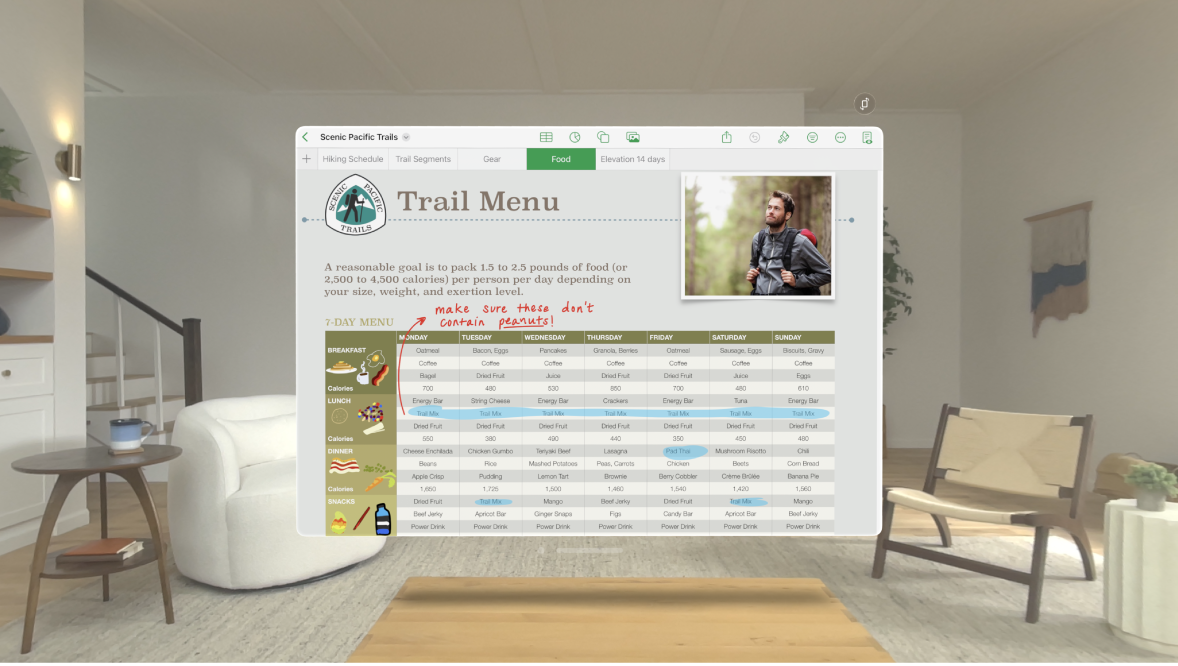
Tips and tricks with Numbers on Apple Vision Pro
Tap a cell to select it. To select more nearby cells, pinch and drag a blue dot on the corner of the cell.
If you can’t edit the document, make sure you tap Edit in the upper-right corner.
To select existing text in a cell, tap the cell, double-tap a word you want to select, then pinch and drag the green dot to adjust your selection. It may be easier to refine your selection or move the insertion point if you zoom in.
To enter text in any cell, double-tap it.
To insert formulas and functions, type the equal sign “=”.
You can also connect your Magic Keyboard or Magic Trackpad if you prefer to type or navigate with a physical keyboard or trackpad. See Connect headphones, game controllers, and other Bluetooth accessories to Apple Vision Pro.