Logic Pro User Guide for iPad
-
- What is Logic Pro?
- Working areas
- Work with function buttons
- Work with numeric values
-
- Intro to tracks
- Create tracks
- Create tracks using drag and drop
- Choose the default region type for a software instrument track
- Select tracks
- Duplicate tracks
- Reorder tracks
- Rename tracks
- Change track icons
- Change track colors
- Use the tuner on an audio track
- Show the output track in the Tracks area
- Delete tracks
- Edit track parameters
- Start a Logic Pro subscription
- How to get help
-
- Intro to recording
-
- Before recording software instruments
- Record software instruments
- Record additional software instrument takes
- Record to multiple software instrument tracks
- Record multiple MIDI devices to multiple tracks
- Record software instruments and audio simultaneously
- Merge software instrument recordings
- Spot erase software instrument recordings
- Replace software instrument recordings
- Capture your most recent MIDI performance
- Route MIDI internally to software instrument tracks
- Record with Low Latency Monitoring mode
- Use the metronome
- Use the count-in
-
- Intro to arranging
-
- Intro to regions
- Select regions
- Cut, copy, and paste regions
- Move regions
- Remove gaps between regions
- Delay region playback
- Trim regions
- Loop regions
- Repeat regions
- Mute regions
- Split and join regions
- Stretch regions
- Separate a MIDI region by note pitch
- Bounce regions in place
- Change the gain of audio regions
- Create regions in the Tracks area
- Convert a MIDI region to a Session Player region or a pattern region
- Rename regions
- Change the color of regions
- Delete regions
-
- Intro to chords
- Add and delete chords
- Select chords
- Cut, copy, and paste chords
- Move and resize chords
- Loop chords on the Chord track
- Edit chords
- Work with chord groups
- Use chord progressions
- Change the chord rhythm
- Choose which chords a Session Player region follows
- Analyze the key signature of a range of chords
- Create fades on audio regions
- Extract vocal and instrumental stems with Stem Splitter
- Access mixing functions using the Fader
-
- Intro to Step Sequencer
- Use Step Sequencer with Drum Machine Designer
- Record Step Sequencer patterns live
- Step record Step Sequencer patterns
- Load and save patterns
- Modify pattern playback
- Edit steps
- Edit rows
- Edit Step Sequencer pattern, row, and step settings in the inspector
- Customize Step Sequencer
-
- Effect plug-ins overview
-
- Instrument plug-ins overview
-
- ES2 overview
- Interface overview
-
- Modulation overview
- Use the Mod Pad
-
- Vector Envelope overview
- Use Vector Envelope points
- Use Vector Envelope solo and sustain points
- Set Vector Envelope segment times
- Vector Envelope XY pad controls
- Vector Envelope Actions menu
- Vector Envelope loop controls
- Vector Envelope point transition shapes
- Vector Envelope release phase behavior
- Use Vector Envelope time scaling
- Modulation source reference
- Via modulation source reference
-
- Sample Alchemy overview
- Interface overview
- Add source material
- Save a preset
- Edit mode
- Play modes
- Source overview
- Synthesis modes
- Granular controls
- Additive effects
- Additive effect controls
- Spectral effect
- Spectral effect controls
- Filter module
- Low, bandpass, and highpass filters
- Comb PM filter
- Downsampler filter
- FM filter
- Envelope generators
- Mod Matrix
- Modulation routing
- Motion mode
- Trim mode
- More menu
- Sampler
- Studio Piano
- Copyright
Sample Alchemy additive effect controls in Logic Pro for iPad
The parameters in this section are shown when Additive is selected in a synthesis module. The controls also vary depending on the selected additive effect.
Tap one of the handles labeled A/B/C/D to select the source you want to edit.
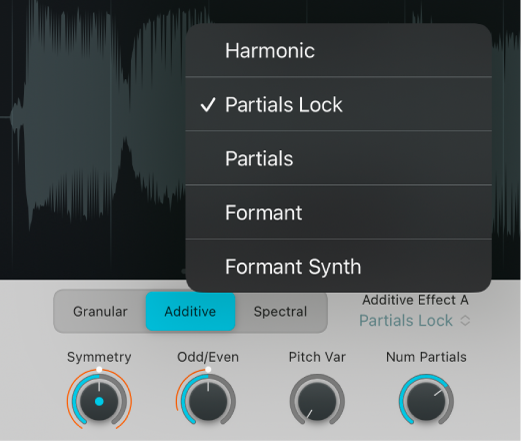
Harmonic
The Harmonic effect allows you to control groups of partial levels, with controls relating to harmonic intervals.
Odd/Even knob: Set the balance between odd or even harmonics. Low values increase the level of odd-numbered partials (1, 3, 5, 7, and so on), making the sound more hollow. High values increase the level of even harmonics (retaining the fundamental tone: harmonic/partial 1) to make the sound brighter and sweeter.
Fifths knob: Set the level of the fundamental tone and all partials at fifth intervals (7 semitones) above it. Higher values boost harmonics 1, 3, 9, 27, and so on, with a corresponding reduction in the levels of other harmonics. Low values have the reverse effect and can make the sound more cutting and edgy.
Octaves knob: Set the level of the fundamental tone and all partials at whole octave intervals above it. Set to zero to completely remove harmonics 1, 2, 4, 8, 16, and so on, while boosting the levels of non-octave harmonics. Set to higher values to boost the levels of octave harmonics while reducing the levels of other harmonics.
Fundamental knob: Set the level of the fundamental tone and all partials above it. Set to zero to completely remove the fundamental tone. Set to 100% to hear the fundamental tone in isolation. Higher values tend to make the sound thicker.
Partials Lock
Partials Lock is an effect that sets all of the partials to the same zero phase value at the start. It sets the partials to have no variation in pitch over the course of the sound, resulting in a clean, artificial sound.
Symmetry knob: Alter the symmetry, or shape, of the sine waves by lengthening the first half of the waveform while shortening the second, or the reverse. The audible effect is similar when the knob is turned in either direction. Symmetry alters waveforms until they are no longer pure sine waves in shape, resulting in each partial developing independent harmonics and making the sound brighter.
Odd/Even knob: Set the balance between odd or even harmonics. Low values increase the level of odd-numbered partials (1, 3, 5, 7, and so on), making the sound more hollow. High values increase the level of even harmonics (retaining the fundamental tone: harmonic/partial 1) to make the sound brighter and sweeter.
Num Partials knob: Set the number of additive partials that are generated. The number of oscillators required depends on the sound. For example, a flute has a limited number of harmonics and requires fewer partials than a cello or a violin. The playable register can also affect the number of oscillators required: high notes will accommodate only a small number of higher harmonics before reaching the limits of audibility, whereas low bass notes may have hundreds of harmonics without reaching the limit. Always set Num Partials to the lowest number of partials that are required by the sound because this helps reduce CPU load.
Pitch Var knob: Tune all partials simultaneously. This occurs before processing by the additive effect modules that stretch/shift partial tunings. Set to 0% to tune all partials in a perfect harmonic series. Set to 100% to make each partial follow the pitch fluctuations detected in the original audio file. The sonic impact of this parameter is highly dependent on the audio material: sounds with strong inharmonic content, such as bells, are dramatically changed by reducing pitch variations. If all partials are tuned to the harmonic series, however, the knob has no influence on the sound.
Partials
Partials is an effect that allows you to manipulate the spectral content of a sound by modifying individual partials within the sound.
Odd/Even knob: Set the balance between odd and even harmonics. Low values increase the level of odd-numbered partials (1, 3, 5, 7, and so on), making the sound more hollow. High values increase the level of even harmonics (retaining the fundamental tone: harmonic/partial 1) to make the sound brighter and sweeter.
Symmetry knob: Alter the symmetry, or shape, of sine waves by lengthening the first half of the waveform while shortening the second, or the reverse. The audible effect is similar when the knob is turned in either direction. Symmetry alters waveforms until they are no longer pure sine waves in shape, resulting in each partial developing independent harmonics and making the sound brighter.
Pitch Var knob: Tune all partials simultaneously. This occurs before processing by the additive effect modules that stretch/shift partial tunings. Set to 0% to tune all partials in a perfect harmonic series. Set to 100% to make each partial follow the pitch fluctuations detected in the original audio file. The sonic impact of this parameter is highly dependent on the audio material: sounds with strong inharmonic content, such as bells, are dramatically changed by reducing pitch variations. If all partials are tuned to the harmonic series, however, the knob has no influence on the sound.
Num Partials knob: Set the number of additive partials that are generated. The number of oscillators required depends on the sound. For example, a flute has a limited number of harmonics and requires fewer partials than a cello or a violin. The playable register can also affect the number of oscillators required: high notes will accommodate only a small number of higher harmonics before reaching the limits of audibility, whereas low bass notes may have hundreds of harmonics without reaching the limit. Always set Num Partials to the lowest number of partials that are required by the sound because this helps reduce CPU load.
Formant
Formant is an effect that allows you to shape the spectral content of a sound by emphasizing or attenuating specific frequency bands.
Shift knob: Shift all synthesized formant filters up or down in semitones. Higher values can make sounds seem brighter or thinner. Lower values can create a darker, thicker character.
Key Track knob: Determine how the formant filter tracks notes on the keyboard. At 100%, filter resonances shift up or down in pitch with the note. Set to lower values to reduce key tracking, which may make some sounds playable over a wider keyboard range.
Size knob: Stretch the formant filter to alter the perceived size of the resonant chamber. Size works in conjunction with the Center knob.
Center knob: Set the center frequency for the formant stretch that you set with the Size knob. Resonances below the center frequency are shifted upward as the Size value is increased. A corresponding downward shift occurs to resonances above the center frequency.
Note: The Center knob has no effect when the Size knob is set to 100%.
Formant Synth
Formant Synth is an effect that applies a vocal formant effect to shape the timbre of the synthesized sound.
Shift knob: Shift the formants up or down in semitones. Higher values can make sounds seem brighter or thinner. Lower values can create a darker, thicker character.
Size knob: Stretch the formant filter to alter the perceived size of the resonant chamber. Size works in conjunction with the Center knob.
Center knob: Set the center frequency for the formant stretch that you set with the Size knob. Resonances below the center frequency are shifted upward as the Size value is increased. A corresponding downward shift occurs to resonances above the center frequency. Note: The Center knob has no effect when the Size knob is set to 100%.
Vowel knob: Morph smoothly through the four filter shapes: A, E, I, and O. The displayed value indicates position. Whole numbers indicate a particular filter unit, and fractional values indicate a position between filters.
Download this guide: PDF