Final Cut Pro User Guide for Mac
- Welcome
- What’s new
-
- Intro to effects
-
- Intro to transitions
- How transitions are created
- Add transitions and fades
- Quickly add a transition with a keyboard shortcut
- Set the default duration for transitions
- Delete transitions
- Adjust transitions in the timeline
- Adjust transitions in the inspector and viewer
- Merge jump cuts with the Flow transition
- Adjust transitions with multiple images
- Modify transitions in Motion
-
- Add storylines
- Use the precision editor
- Conform frame sizes and rates
- Use XML to transfer projects
- Glossary
- Copyright

Intro to importing media in Final Cut Pro for Mac
Importing media into Final Cut Pro is the first step toward making your movie.
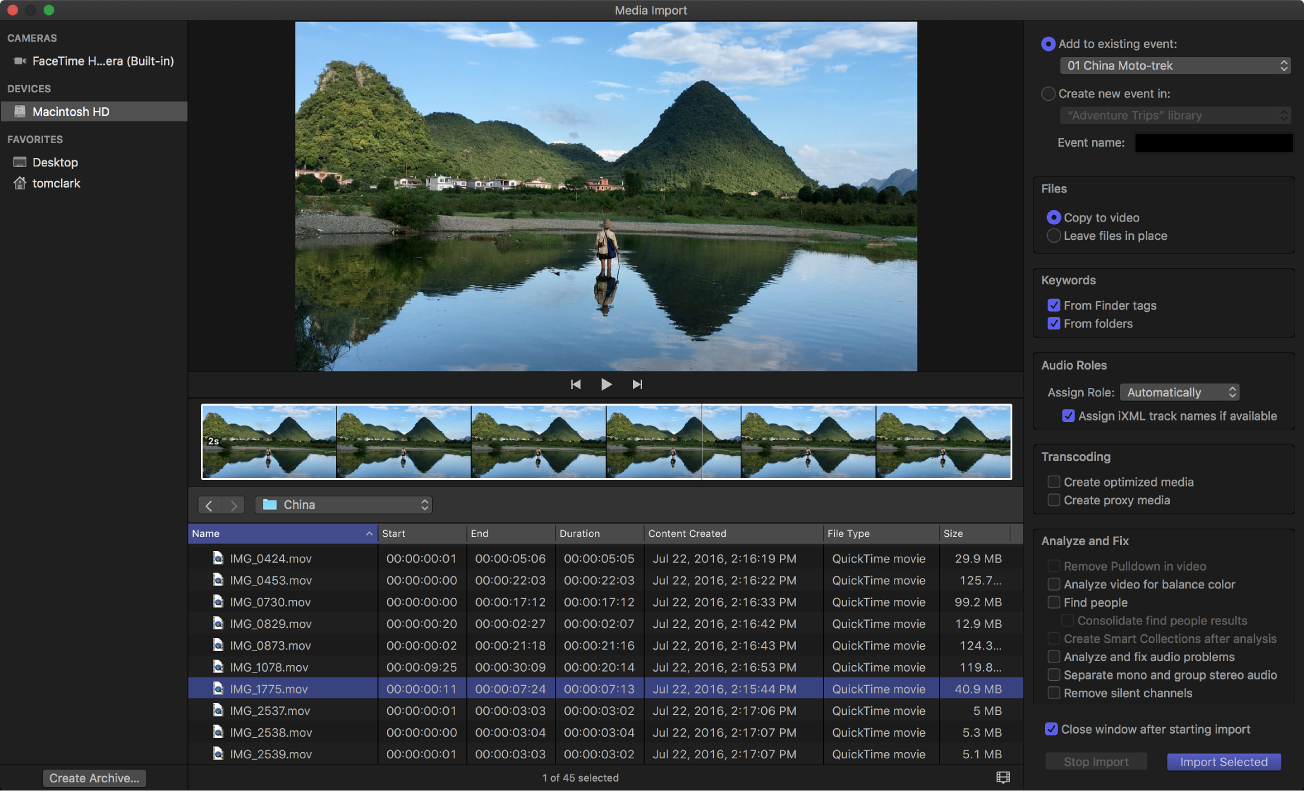
With Final Cut Pro, you can:
During import, you assign your media to an event. You can also transcode your media and analyze your media for a variety of issues, such as color balance, the presence of people and shot type, and audio problems.
When you import clips (video, audio, or still images), Final Cut Pro assigns one of five default roles to the video and audio components of each clip: Video, Titles, Dialogue, Music, and Effects. You can also override this automatic role assignment. See View and reassign roles in Final Cut Pro for Mac and Assign audio roles during import in Final Cut Pro for Mac.
If you want to quickly back up your media (instead of taking the time to import it), you can create an archive.
Download this guide: Apple Books | PDF