Final Cut Pro User Guide for Mac
- Welcome
- What’s new
-
- Intro to effects
-
- Intro to transitions
- How transitions are created
- Add transitions and fades
- Quickly add a transition with a keyboard shortcut
- Set the default duration for transitions
- Delete transitions
- Adjust transitions in the timeline
- Adjust transitions in the inspector and viewer
- Merge jump cuts with the Flow transition
- Adjust transitions with multiple images
- Modify transitions in Motion
-
- Add storylines
- Use the precision editor
- Conform frame sizes and rates
- Use XML to transfer projects
- Glossary
- Copyright

Lines marking event clips in Final Cut Pro for Mac
In Final Cut Pro, lines appear on clips and ranges in the browser to help you see at a glance if they’re marked as favorite or rejected, have keywords applied, or are being used in the current project. The color of the line indicates the type of marker.
To turn marker lines on or off, choose View > Browser > Marked Ranges.
Color | Description | More information |
|---|---|---|
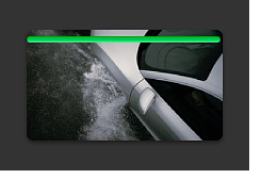 | A green line indicates that you’ve marked a clip as favorite. | |
 | A red line indicates that you’ve marked a clip as rejected. | |
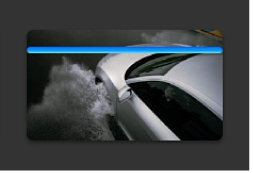 | A blue line indicates that a clip has manually applied keywords or keywords imported with the media file. | |
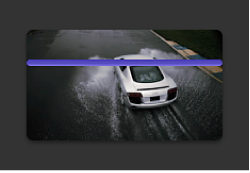 | A purple line indicates that a clip has one or more analysis keywords. | |
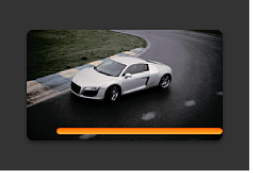 | An orange line along the bottom of an event clip indicates that the clip is being used in the project currently open in the timeline. | See Intro to adding clips in Final Cut Pro for Mac. To turn this view on or off, choose View > Browser > Used Media Ranges. |
Tip: To select a clip range marked with a line, click the line.
Download this guide: Apple Books | PDF