Logic Pro User Guide for iPad
- What’s new in Logic Pro 1.1
-
- What is Logic Pro?
- Working areas
- Work with function buttons
- Work with numeric values
-
- Intro to tracks
- Create tracks
- Create tracks using drag and drop
- Choose the default region type for a software instrument track
- Select tracks
- Duplicate tracks
- Reorder tracks
- Rename tracks
- Change track icons
- Change track colors
- Use the tuner on an audio track
- Show the output track in the Tracks area
- Delete tracks
- Edit track parameters
- Start a Logic Pro subscription
- How to get help
-
- Intro to recording
-
- Before recording software instruments
- Record software instruments
- Record additional software instrument takes
- Record to multiple software instrument tracks
- Record multiple MIDI devices to multiple tracks
- Record software instruments and audio simultaneously
- Merge software instrument recordings
- Spot erase software instrument recordings
- Replace software instrument recordings
- Capture your most recent MIDI performance
- Use the metronome
- Use the count-in
-
- Intro to arranging
-
- Intro to regions
- Select regions
- Cut, copy, and paste regions
- Move regions
- Remove gaps between regions
- Delay region playback
- Trim regions
- Loop regions
- Repeat regions
- Mute regions
- Split and join regions
- Stretch regions
- Separate a MIDI region by note pitch
- Bounce regions in place
- Change the gain of audio regions
- Create regions in the Tracks area
- Convert a MIDI region to a Drummer region or a pattern region
- Rename regions
- Change the color of regions
- Delete regions
- Create fades on audio regions
- Access mixing functions using the Fader
-
- Intro to Step Sequencer
- Use Step Sequencer with Drum Machine Designer
- Record Step Sequencer patterns live
- Step record Step Sequencer patterns
- Load and save patterns
- Modify pattern playback
- Edit steps
- Edit rows
- Edit Step Sequencer pattern, row, and step settings in the inspector
- Customize Step Sequencer
-
- Effect plug-ins overview
-
- Instrument plug-ins overview
-
- ES2 overview
- Interface overview
-
- Modulation overview
-
- Vector Envelope overview
- Use Vector Envelope points
- Use Vector Envelope solo and sustain points
- Set Vector Envelope segment times
- Vector Envelope XY pad controls
- Vector Envelope Actions menu
- Vector Envelope loop controls
- Vector Envelope release phase behavior
- Vector Envelope point transition shapes
- Use Vector Envelope time scaling
- Use the Mod Pad
- Modulation source reference
- Via modulation source reference
-
- Sample Alchemy overview
- Interface overview
- Add source material
- Save a preset
- Edit mode
- Play modes
- Source overview
- Synthesis modes
- Granular controls
- Additive effects
- Additive effect controls
- Spectral effect
- Spectral effect controls
- Filter module
- Low and highpass filter
- Comb PM filter
- Downsampler filter
- FM filter
- Envelope generators
- Mod Matrix
- Modulation routing
- Motion mode
- Trim mode
- More menu
- Sampler
- Copyright
Mastering Assistant overview in Logic Pro for iPad
Mastering Assistant is a plug-in designed to make your final mix sound great across any playback device. By meticulously analyzing audio, it automatically fine-tunes the sound through dynamic adjustments, precisely balanced frequency corrections, and additional sonic enhancements. Mastering Assistant also provides dynamic processing and spectral shaping inspired by boutique analog hardware devices used by professional mastering engineers. Using Mastering Assistant on your final mix will help to ensure that your project meets industry-specified loudness levels that can prepare it for distribution on streaming services like Apple Music.
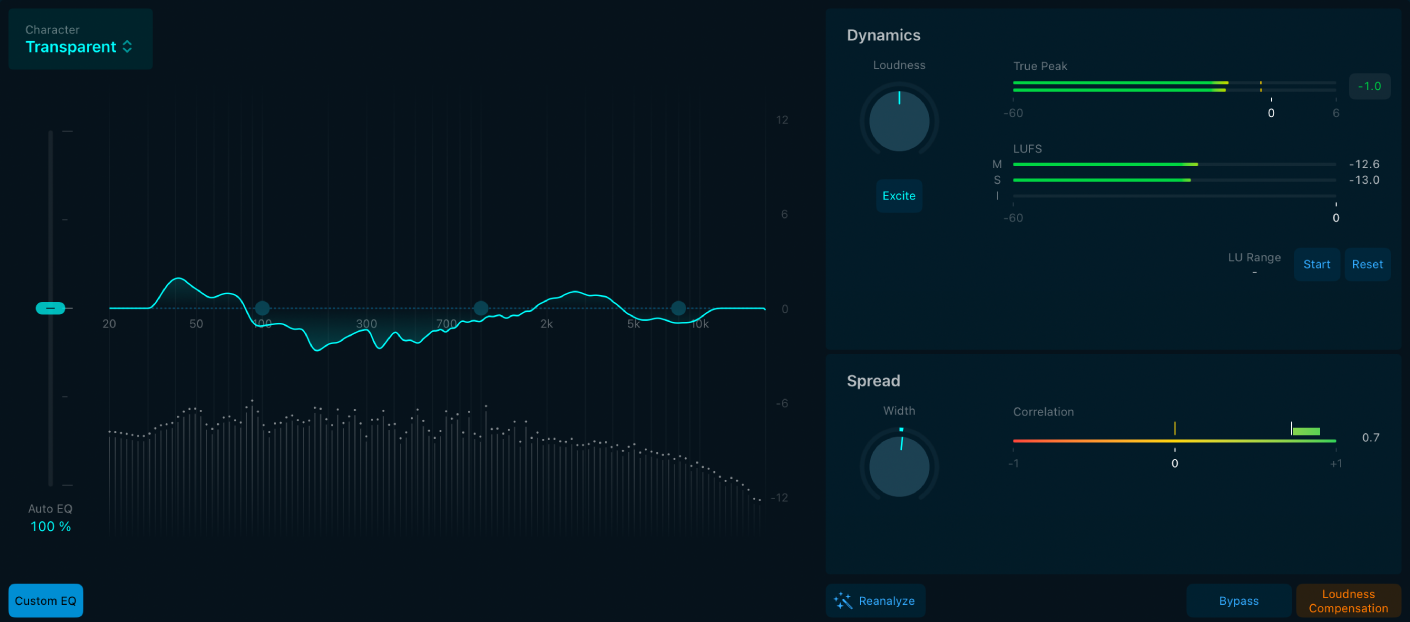
Recommended workflow
The following steps map out the typical workflow for mastering a project using Mastering Assistant in Logic Pro:
Finish mixing your project, making sure everything sounds balanced and dynamically consistent and has enough headroom so that your project doesn’t clip.
Add Mastering Assistant to the stereo output channel strip. See Add Mastering Assistant from the Plug-ins area.
Let Mastering Assistant analyze your project:
When you add Mastering Assistant, an analysis is triggered, and its internal parameters are adjusted to produce the best results.
Mastering Assistant analyzes the whole project unless you set a cycle, in which case it will analyze only the part of the project within the cycle area.
Listen to your project to hear how Mastering Assistant has improved the sound, while noting any manual changes you’d like to make.
Open Mastering Assistant in Details view, and adjust essential parameters such as loudness, frequency distribution, and stereo width, or change the overall sound by selecting a character preset. See Mastering Assistant parameters Logic Pro for iPad.
When you’re satisfied with the sound of your project, you can export your project from the File menu. See Export a project to an audio file.
Download this guide: PDF