Final Cut Pro User Guide
- Welcome
-
- What’s new in Final Cut Pro 10.5.3
- What’s new in Final Cut Pro 10.5
- What’s new in Final Cut Pro 10.4.9
- What’s new in Final Cut Pro 10.4.7
- What’s new in Final Cut Pro 10.4.6
- What’s new in Final Cut Pro 10.4.4
- What’s new in Final Cut Pro 10.4.1
- What’s new in Final Cut Pro 10.4
- What’s new in Final Cut Pro 10.3
- What’s new in Final Cut Pro 10.2
- What’s new in Final Cut Pro 10.1.2
- What’s new in Final Cut Pro 10.1
- What’s new in Final Cut Pro 10.0.6
- What’s new in Final Cut Pro 10.0.3
- What’s new in Final Cut Pro 10.0.1
-
- Intro to effects
-
- Intro to transitions
- How transitions are created
- Add transitions
- Set the default transition
- Delete transitions
- Adjust transitions in the timeline
- Adjust transitions in the inspector and viewer
- Merge jump cuts with the Flow transition
- Adjust transitions with multiple images
- Modify transitions in Motion
-
- Add storylines
- Use the precision editor
- Conform frame sizes and rates
- Use XML to transfer projects
-
- Glossary
- Copyright

Add transitions in Final Cut Pro
There are several methods you can use to add transitions to edit points in your project. After a transition is added, you can adjust its parameters. You can also modify the transition effect in Motion.
You can add audio-only transitions. These transitions can be either a fade-in, a fade-out, or a crossfade. See Fade audio in and out in Final Cut Pro.
Add the default transition
Click the Tools pop-up menu (shown below) at the top of the Final Cut Pro timeline, choose the Select tool, then click the edge of a clip (an edit point) in the timeline.
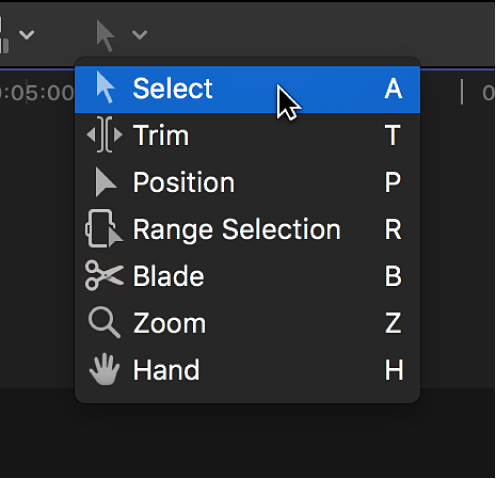
One or both clip edges are highlighted.
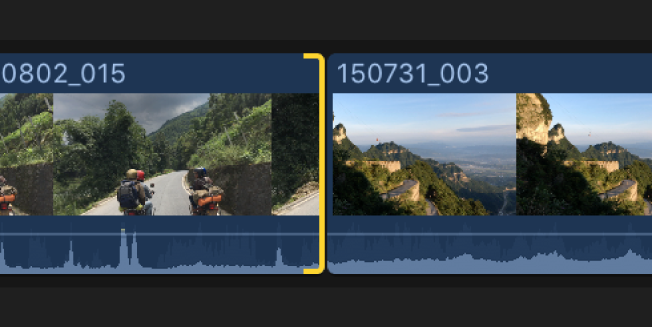
Note: If you select a whole clip in the timeline instead of just an edit point, transitions are added at each end of the selected clip.
Choose Edit > Add [transition name] (or press Command-T).
The name of the menu item changes depending on the current default transition setting.
The default transition is applied to the selected edit point. To change the default transition, see Set the default transition in Final Cut Pro.
Final Cut Pro creates a cross dissolve transition at an edit point using media handles. If the video clip has attached audio, a crossfade transition is applied to the audio.
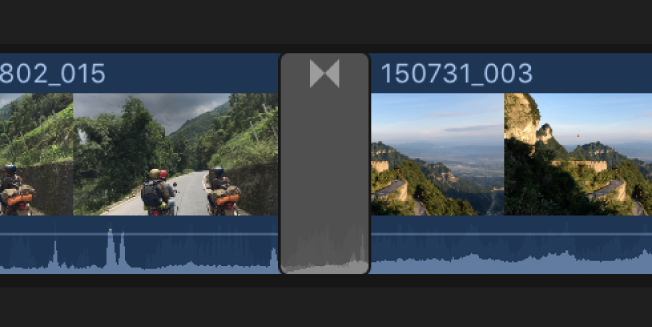
Add or change a transition using the Transitions browser
Click the Transitions button in the top-right corner of the Final Cut Pro timeline (or press Control-Command-5).
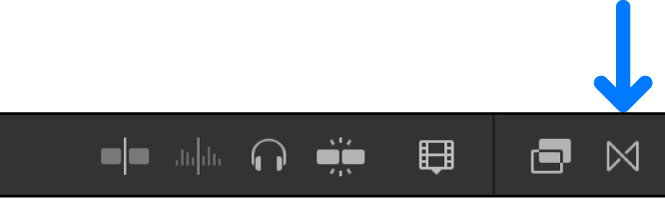
In the Transitions browser, select a transition.
Move the pointer over the transition thumbnails to see an example of what the transition looks like. To filter the list of transition names that appear, type text in the search field.
Note: If you don’t see the transition you’re looking for, you can use the Filter pop-up menu at the top of the Transitions browser to check for it in other locations. See Filter Motion content stored in a library.
Do one of the following:
Apply the transition to an edit point: Drag the transition to the edit point.
Replace an existing transition in your project: Drag the transition on top of the existing transition.
Tip: Alternatively, you can select the edit point first, then double-click a transition in the Transitions browser to apply the transition.
Final Cut Pro creates the transition at the edit point using media handles. If the video clip has attached audio, a crossfade transition is applied to the audio.
Tip: To quickly create a “fade up from black” effect at the beginning of a clip or a “fade to black” effect at the end of a clip, apply the default Cross Dissolve effect to a single clip in the timeline (with no contiguous clips). For more precise control over fade effects, see Intro to video keyframing in Final Cut Pro.
Copy a transition to other edit points using the Edit menu
Select a transition in the Final Cut Pro timeline, then choose Edit > Copy (or press Command-C).
Using the Select tool, click the edge of a clip (an edit point) in the timeline, then choose Edit > Paste (or press Command-V).
If you copy a transition to an edit point that already has a transition, the existing transition is overwritten.
Copy a transition to other edit points by dragging
Select a transition in the Final Cut Pro timeline, then hold down the Option key and drag the transition to another edit point.
If you copy a transition to an edit point that already has a transition, the existing transition is overwritten.
Note: If you extend a clip to its maximum length in either direction, the clip edge turns red. You may need to trim (shorten) the clip to create the media handle necessary to create a transition. See How transitions are created in Final Cut Pro.