Logic Pro User Guide for iPad
-
- What is Logic Pro?
- Working areas
- Work with function buttons
- Work with numeric values
- Undo and redo edits in Logic Pro for iPad
-
- Intro to tracks
- Create tracks
- Create tracks using drag and drop
- Choose the default region type for a software instrument track
- Select tracks
- Duplicate tracks
- Reorder tracks
- Rename tracks
- Change track icons
- Change track colors
- Use the tuner on an audio track
- Show the output track in the Tracks area
- Delete tracks
- Edit track parameters
- Start a Logic Pro subscription
- How to get help
-
- Intro to recording
-
- Before recording software instruments
- Record software instruments
- Record additional software instrument takes
- Record to multiple software instrument tracks
- Record multiple MIDI devices to multiple tracks
- Record software instruments and audio simultaneously
- Merge software instrument recordings
- Spot erase software instrument recordings
- Replace software instrument recordings
- Capture your most recent MIDI performance
- Route MIDI internally to software instrument tracks
- Record with Low Latency Monitoring mode
- Use the metronome
- Use the count-in
-
- Intro to arranging
-
- Intro to regions
- Select regions
- Cut, copy, and paste regions
- Move regions
- Remove gaps between regions
- Delay region playback
- Trim regions
- Loop regions
- Repeat regions
- Mute regions
- Split and join regions
- Stretch regions
- Separate a MIDI region by note pitch
- Bounce regions in place
- Change the gain of audio regions
- Create regions in the Tracks area
- Convert a MIDI region to a Session Player region or a pattern region
- Replace a MIDI region with a Session Player region in Logic Pro for iPad
- Rename regions
- Change the color of regions
- Delete regions
-
- Intro to chords
- Add and delete chords
- Select chords
- Cut, copy, and paste chords
- Move and resize chords
- Loop chords on the Chord track
- Color chords on the Chord track
- Edit chords
- Work with chord groups
- Use chord progressions
- Change the chord rhythm
- Choose which chords a Session Player region follows
- Analyze the key signature of a range of chords
- Create fades on audio regions
- Extract vocal and instrumental stems with Stem Splitter
- Access mixing functions using the Fader
-
- Intro to Step Sequencer
- Use Step Sequencer with Drum Machine Designer
- Record Step Sequencer patterns live
- Step record Step Sequencer patterns
- Load and save patterns
- Modify pattern playback
- Edit steps
- Edit rows
- Edit Step Sequencer pattern, row, and step settings in the inspector
- Customize Step Sequencer
-
- Intro to mixing
-
- Channel strip types
- Channel strip controls
- Peak level display and clipping
- Set channel strip volume
- Set channel strip input format
- Set the output for a channel strip
- Set channel strip pan position
- Mute and solo channel strips
- Reorder channel strips in the Mixer in Logic Pro for iPad
- Replace a patch on a channel strip using drag and drop
- Work with plug-ins in the Mixer
- Search for plug-ins in the Mixer in Logic Pro for iPad
-
- Effect plug-ins overview
-
- Instrument plug-ins overview
-
- ES2 overview
- Interface overview
-
- Modulation overview
- Use the Mod Pad
-
- Vector Envelope overview
- Use Vector Envelope points
- Use Vector Envelope solo and sustain points
- Set Vector Envelope segment times
- Vector Envelope XY pad controls
- Vector Envelope Actions menu
- Vector Envelope loop controls
- Vector Envelope point transition shapes
- Vector Envelope release phase behavior
- Use Vector Envelope time scaling
- Modulation source reference
- Via modulation source reference
-
- Sample Alchemy overview
- Interface overview
- Add source material
- Save a preset
- Edit mode
- Play modes
- Source overview
- Synthesis modes
- Granular controls
- Additive effects
- Additive effect controls
- Spectral effect
- Spectral effect controls
- Filter module
- Low, bandpass, and highpass filters
- Comb PM filter
- Downsampler filter
- FM filter
- Envelope generators
- Mod Matrix
- Modulation routing
- Motion mode
- Trim mode
- More menu
- Sampler
- Studio Piano
- Copyright
What is Logic Pro for iPad?
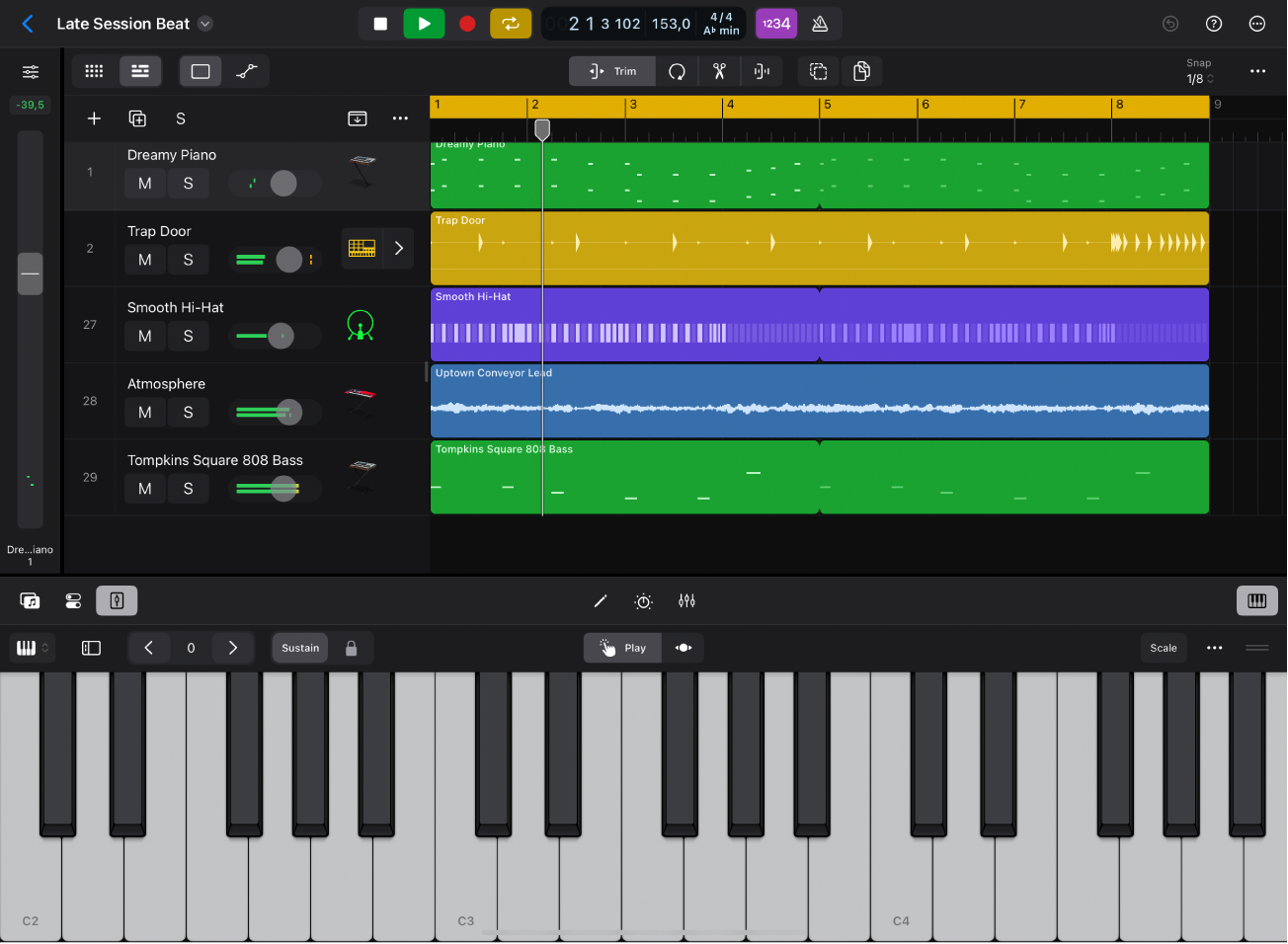
Logic Pro for iPad features a complete collection of sophisticated creative tools for professional songwriting, beat making, editing, and mixing—all with an interface that’s been designed from the ground up for iPad. Use Multi-Touch in Logic Pro to perform powerful software instruments with the tap of a finger and interact naturally with intuitive controls.
Creative production tools make it easy to quickly make beats and explore new sonic territories, and a full-featured Mixer gives you everything you need to create a professional-sounding mix entirely on iPad.
These are some of the things you can do with Logic Pro:
Find sounds in the Browser, which includes a large collection of patches, loops, presets, and other musical material to add and use in your projects.
Use advanced beat-making and production tools with Sample Alchemy and Beat Breaker.
Play and record a wide variety of software instruments using Multi-Touch gestures with onscreen Play Surfaces, or with a connected USB or Bluetooth music keyboard. You can also play and record third-party Audio Unit Extensions you have installed on your iPad.
Record vocals, instruments, or any sound that can be captured by a microphone, and edit the recorded regions in the Audio Editor.
Create a multitrack arrangement from your recordings, loops, and other musical material in the Tracks area.
Arrange and play with musical ideas in real time in the Live Loops grid. Cells in the grid contain musical phrases or loops that you can start and stop freely while keeping everything in sync with the beat and the project tempo.
Use virtual Session Players to create dynamic, realistic bass, keyboard, and drum performances in a variety of styles that adapt to the material of the project and to adjustments you make in the Session Player Editor.
Create repeating patterns in Step Sequencer by editing steps in a grid. Each row can trigger either MIDI note events or automation parameter changes. You can edit individual steps, rows, and the overall pattern.
Edit regions and cells using a set of editors optimized for different tasks and region types.
View and edit plug-ins and sends for a track in the Plug-ins area, where you can quickly shape and tweak your sound using plug-in tiles.
Mix your project in the Mixer, where you can view and edit channel strip controls, customize routing options, and add and configure plug-ins.
Automate changes to mix, effect, and instrument plug-in settings over time using total recall mix automation. You can record automation changes in real time and edit them later.
Control settings for the overall project (including tempo, key, and time signature). Use markers to define different sections of a project.
Share your projects in a variety of ways, including working with projects shared from Logic Pro for Mac.
Discover Logic Pro features and strengthen your skills with integrated guided Lessons.
Open projects created with GarageBand for iOS/iPadOS and import recordings from Voice Memos.
Create precision edits and detailed track automation with Apple Pencil.
Download this guide: PDF