Final Cut Pro X User Guide
- Welcome
-
- What’s new in Final Cut Pro 10.4.7
- What’s new in Final Cut Pro 10.4.6
- What’s new in Final Cut Pro 10.4.4
- What’s new in Final Cut Pro 10.4.1
- What’s new in Final Cut Pro 10.4
- What’s new in Final Cut Pro 10.3
- What’s new in Final Cut Pro 10.2
- What’s new in Final Cut Pro 10.1.2
- What’s new in Final Cut Pro 10.1
- What’s new in Final Cut Pro 10.0.6
- What’s new in Final Cut Pro 10.0.3
- What’s new in Final Cut Pro 10.0.1
-
- Intro to effects
-
- Intro to transitions
- How transitions are created
- Set the default transition
- Add transitions
- Delete transitions
- Adjust transitions in the timeline
- Adjust transitions in the inspector and viewer
- Merge jump cuts with the Flow transition
- Adjust transitions with multiple images
- Modify transitions in Motion
-
- Add storylines
- Use the precision editor
- Conform frame sizes and rates
- Use XML to transfer projects
-
- Glossary
- Copyright

Import captions into Final Cut Pro
You can import CEA-608, iTT, or SRT caption files directly into your project. Each caption has text content and formatting information, as well as start and end times that Final Cut Pro uses to place the caption at the correct point in the timeline.
You can also import source media files that have embedded CEA-608 captions and then extract the captions for use in your Final Cut Pro project.
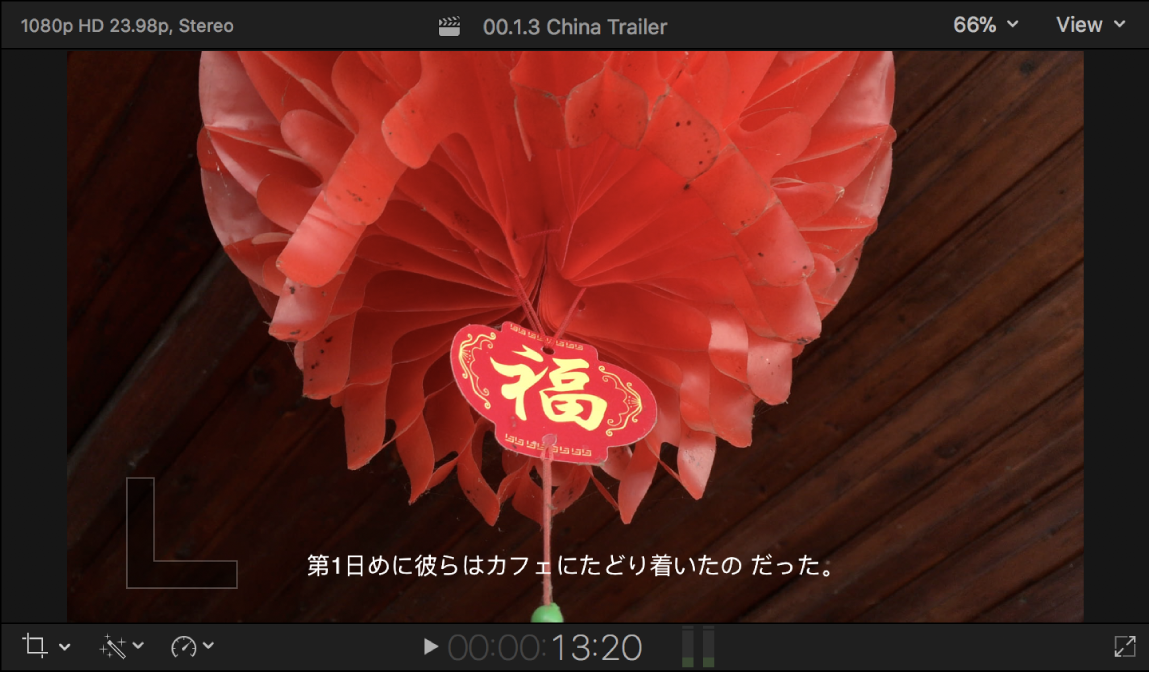
Import captions directly into a project in the timeline
Open an existing project in the Final Cut Pro timeline.
Choose File > Import > Captions.
In the dialog that appears, navigate to the file you want to import, and select the file.
The file must be a valid CEA-608, iTT, or SRT caption file. CEA-608 files have the filename extension .scc, iTT files have the filename extension .itt, and SRT files have the filename extension .srt.
In the Import as Role section, click the pop-up menu on the left and choose a caption role, then click the pop-up menu on the right and choose a language subrole.
In the Insertion Time section, select one of the following:
Relative to Timeline: Positions captions in the timeline by adding the project’s start time to each caption’s start time.
Absolute: Positions captions in the timeline at each caption’s start time, regardless of the project’s start time.
Click Import.
The imported captions appear in a caption lane at the top of the timeline.
Import a media file with embedded CEA-608 captions
In Final Cut Pro, import the media file that contains the embedded captions.
Clips with embedded captions have a caption icon
 in the browser and the timeline.
in the browser and the timeline.Add the clip to the timeline, and select the clip.
Do one of the following:
Choose Edit > Captions > Extract Captions.
Control-click the clip and choose Extract Captions.
The extracted captions appear in a caption lane at the top of the timeline. They are assigned a CEA-608 caption role and a language subrole based on the preferred language setting in the Language & Region pane of macOS System Preferences.
You can also use this method to extract captions from compound clips and multicam clips.