
Create custom save locations and filename formats in Compressor
If you frequently save files somewhere other than Compressor’s built-in locations, or you want to automate the naming of output files, you can create a custom location. Built-in and custom locations are shown in the Locations pane.
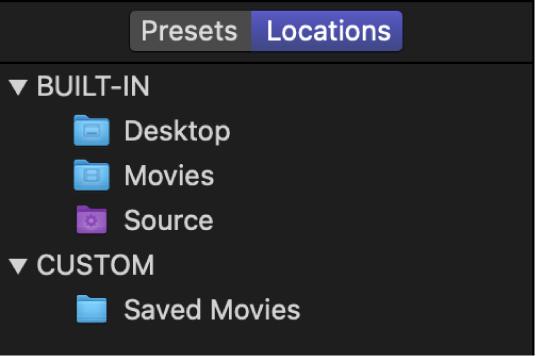
Create a custom location
In Compressor, click
 at the bottom of the Locations pane.
at the bottom of the Locations pane.In the window that appears, select a location on your computer or on a connected device, then click Choose.
The new location appears in the Custom area of Locations pane.
To modify the properties of the location, do any of the following in the Location inspector:
Type a new name in the Name field.
Add naming tokens in the “Filename format” field. For instructions on how to modify the filename format, see the next task.
To change the save location, click the Choose Location button, specify a new location, then click Choose.
Set a custom location’s filename format
When you add a preset to a job, Compressor automatically assigns an output filename based on the filename format shown in the Location inspector. You can change an output’s filename at any time, or you can save a filename format of your choosing by creating a custom location and adjusting its filename format.
In Compressor, select a custom location in the Locations pane.
The “Filename format” field in the Location inspector displays naming tokens that determine the output filename.
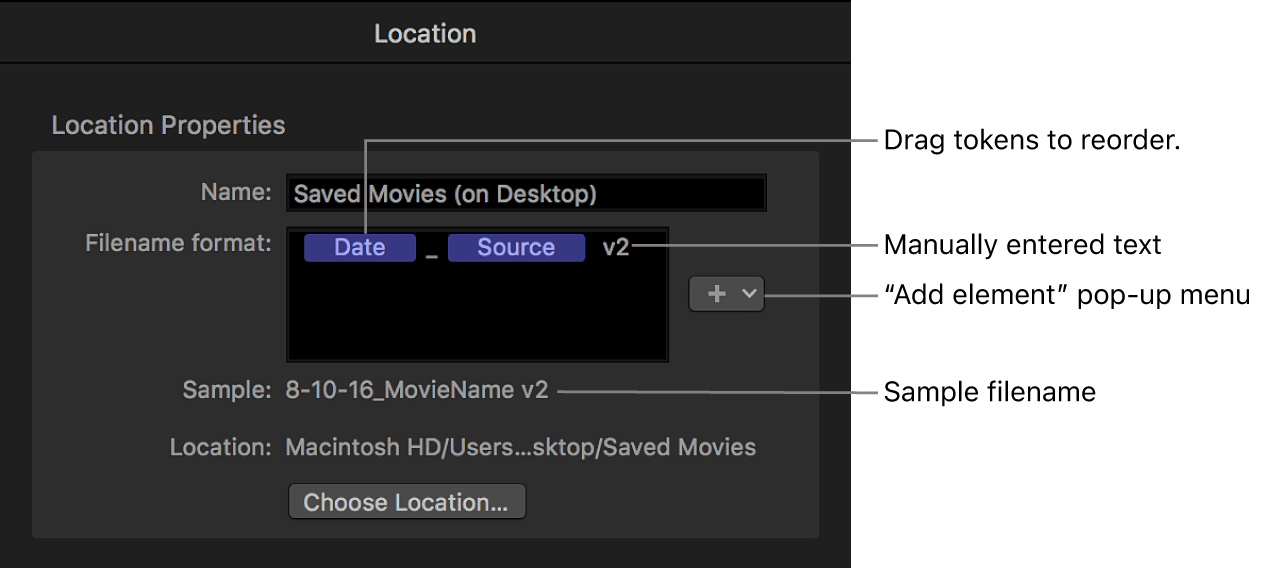
To modify the filename format, do any the following:
Move existing tokens: Drag tokens to reorder them, or cut and paste them to a new position in the field.
Add a token: Click a position in the field to specify where you want to place a new token, then click the “Add element” pop-up menu and choose a token from the list.
Add text: Click a position in the field to specify where you want the additional text, then type the text.
As you change the output filename instructions, the sample filename is updated.
Delete a custom location
In the Locations pane in Compressor, select a custom location and then press Delete.
Download this guide: PDF