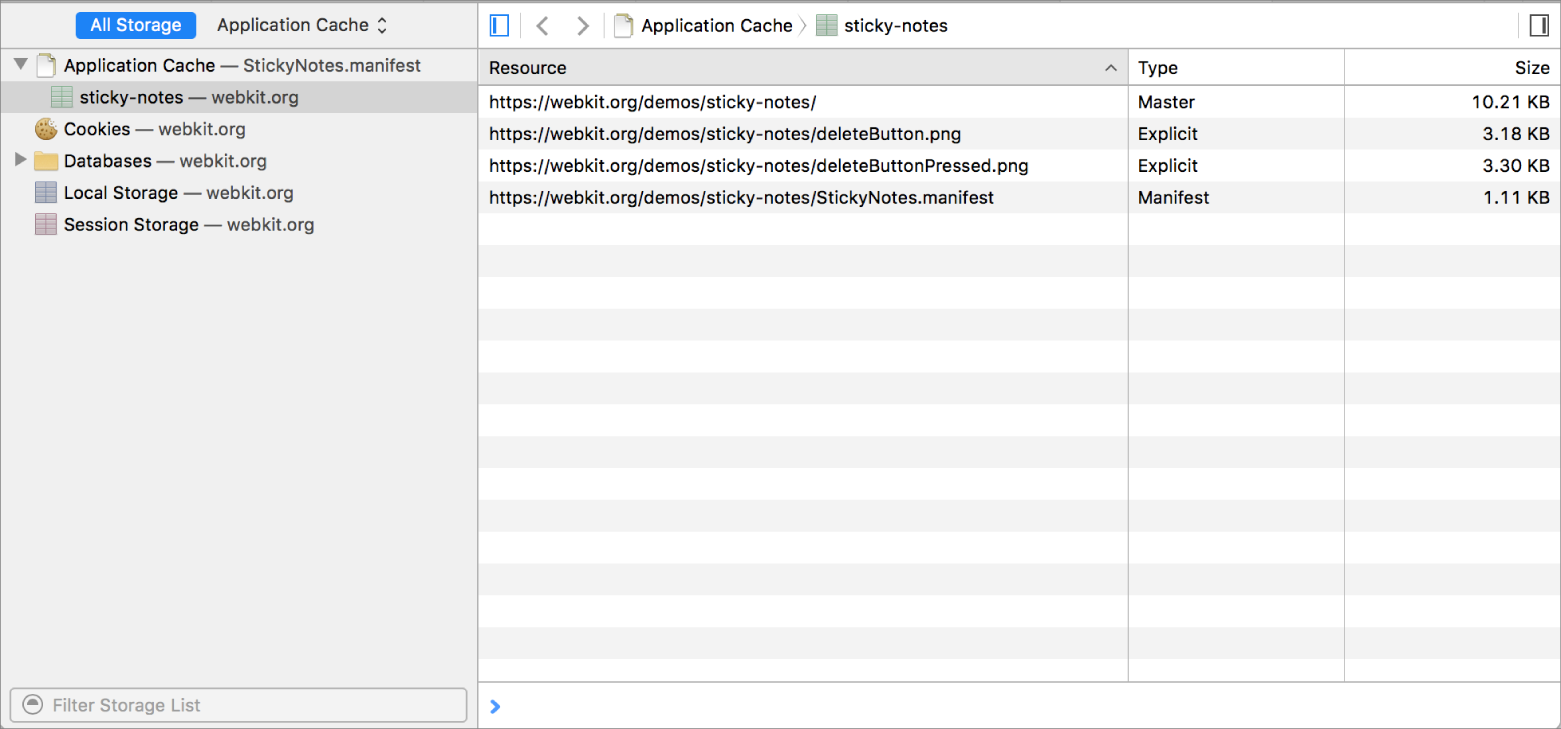Filter local storage values
The storage tab displays information about cookies, local storage, and session storage. Local storage values are grouped into their storage APIs. Select one of these APIs to view the data for this API in the main content area.
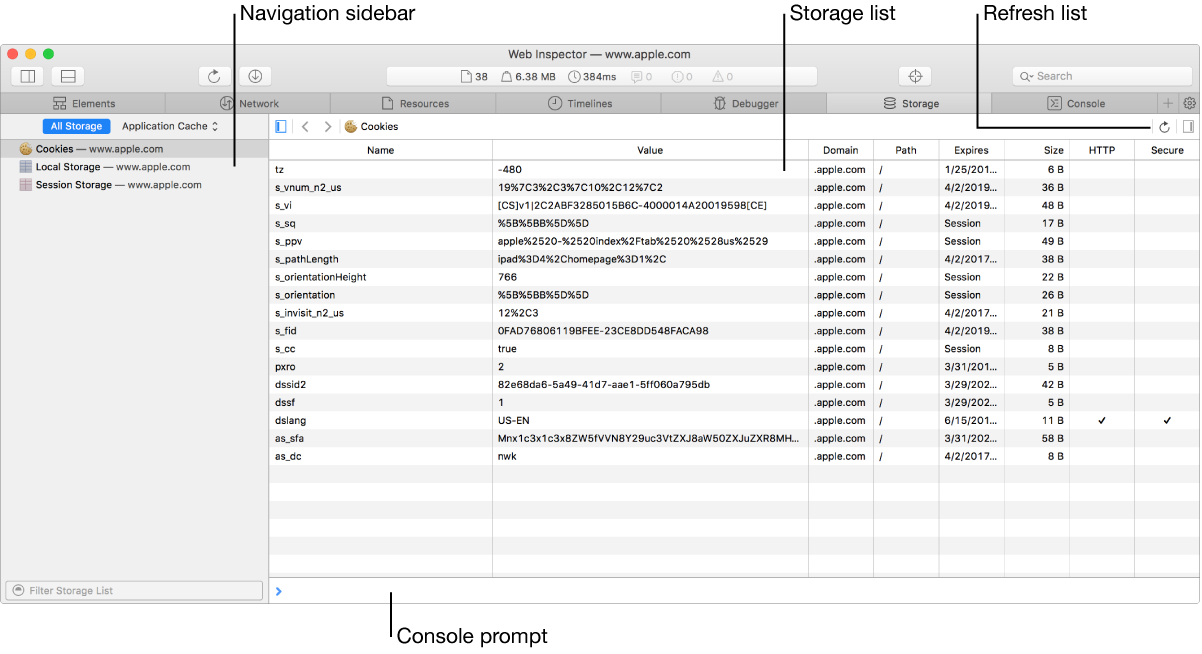
Navigation items for session storage, local storage, and cookies are always shown; you can add new values at any time by selecting the relevant item. Navigation items for other storage APIs (WebSQL IndexedDB, and Application Cache) are only shown if the inspected web content makes use of that particular API.
Work with cookies
The cookies view in the navigation sidebar displays a list of all cookies accessible by the inspected web content, with one row per cookie. Do any of the following:
Open cookies view: In the navigation sidebar, click Cookies.
Delete a single cookie: In Cookies view, Control-click a cookie in the list and choose Delete from the shortcut menu, or select a cookie in the list and press Delete.
Update the list of cookies: In Cookies view, click the Refresh button in the top-right corner of the list.
Work with local storage and session storage
The local storage and session storage views in the navigation sidebar display a list of all keys and values available to the inspected web content. Do any of the following:
Open local storage or session storage view: In the navigation sidebar, click Local Storage or Session Storage.
Edit single keys or values: Double click a cell in a row in the main content area, enter text, then press Return.
Delete a row: Select a row in the main content area, then press Delete.
Move to the next field in a row when editing: Press Tab.
Move to the previous field in a row when editing: Press Shift-Tab.
Work with WebSQL
If web content uses the WebSQL storage API, the Databases folder appears in the navigation sidebar. Under the folder, you can see tree elements for a database and its tables. Click a Database element in this folder to show a Database prompt in the main content area. There are several ways to interact with this Database prompt:
Type SQL commands into this prompt and press Return to evaluate them against the selected database.
Click a table element to show a table that represents the contents of the WebSQL table, with ordinary rows and columns as defined by the table's schema.
Press the Refresh button to refresh the table's contents.
Work with IndexedDB
If web content uses the Indexed Database (IndexedDB) storage API, then an Indexed Databases folder element appears in the navigation sidebar. IndexedDB contents are represented with tree elements for each database, the database's object store(s), and each of the object store's indexes.
Important: When you select anything in the Indexed Database folder, a Trash button appears in the top right of the navigation bar. Click this button to clear an object store.
Select an object store to show a table containing all objects in the selected store, with two columns: one for the object (shown as an expandable object tree) and one for the primary key value.
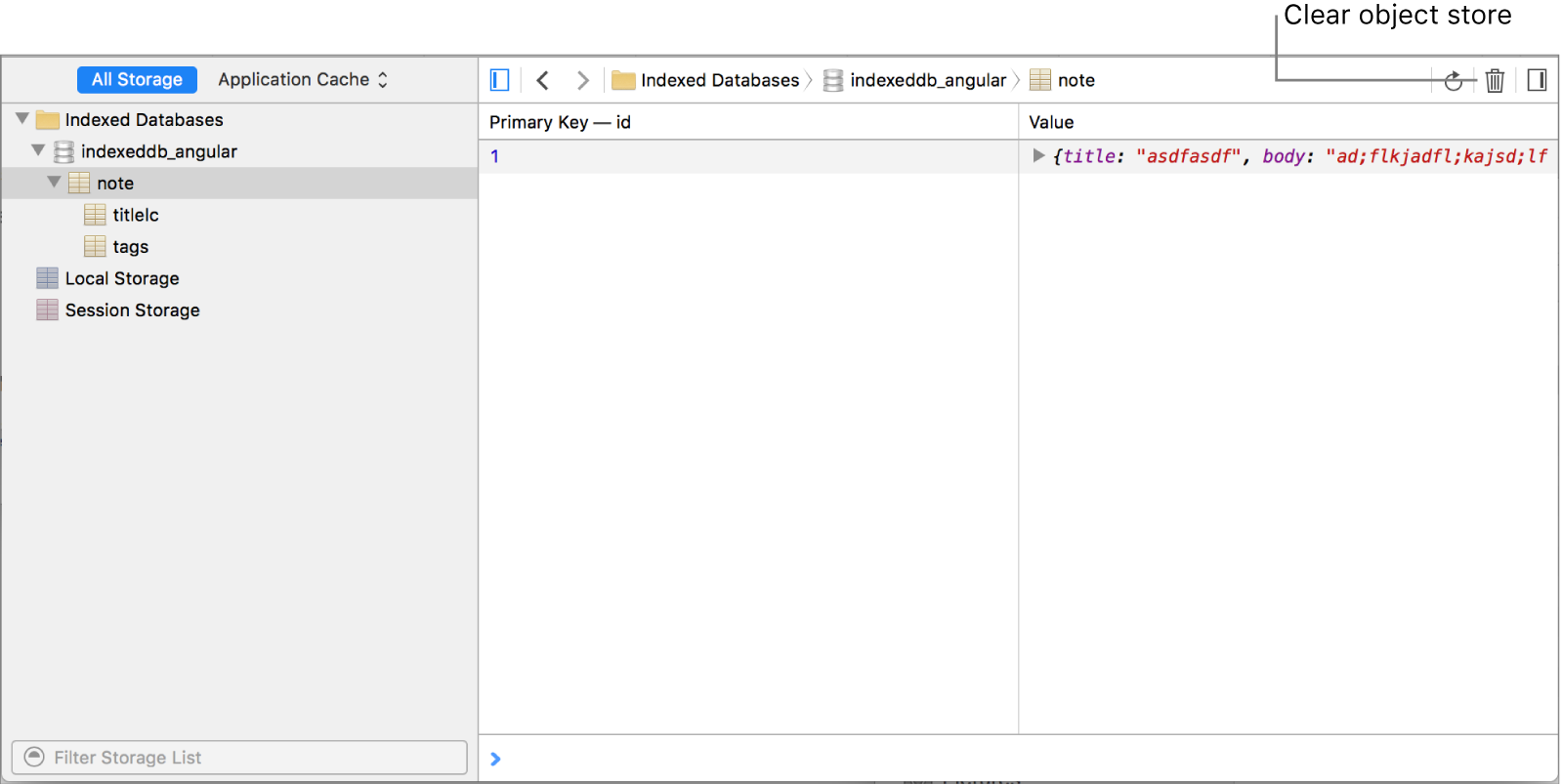
Select an object store index to show a table containing one row for each result, including the primary key value, index value, and the associated object.
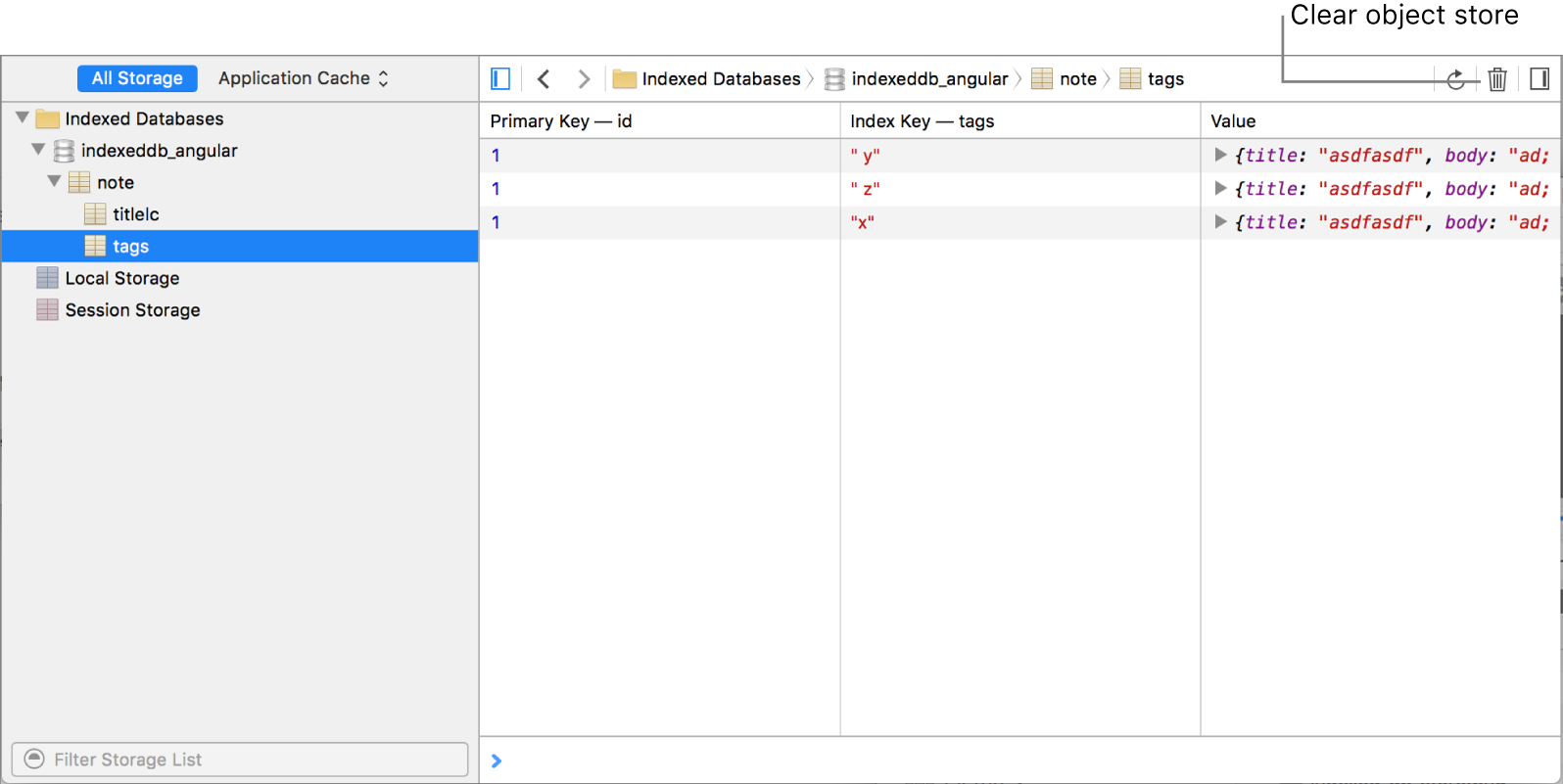
Work with Application Cache
The Application Cache view shows the application cache manifest used by the inspected web content as a sub-element. When you click the manifest element, the main content area shows a table containing resources declared in the manifest. The Storage details sidebar shows more information about the selected manifest resource.