
Use and create playgrounds in Swift Playgrounds on iPad
In addition to working with app projects, you can use and create playgrounds in Swift Playgrounds. To view sample playgrounds, go to the More Playgrounds screen—the playgrounds are in the Books section at the bottom of the screen.
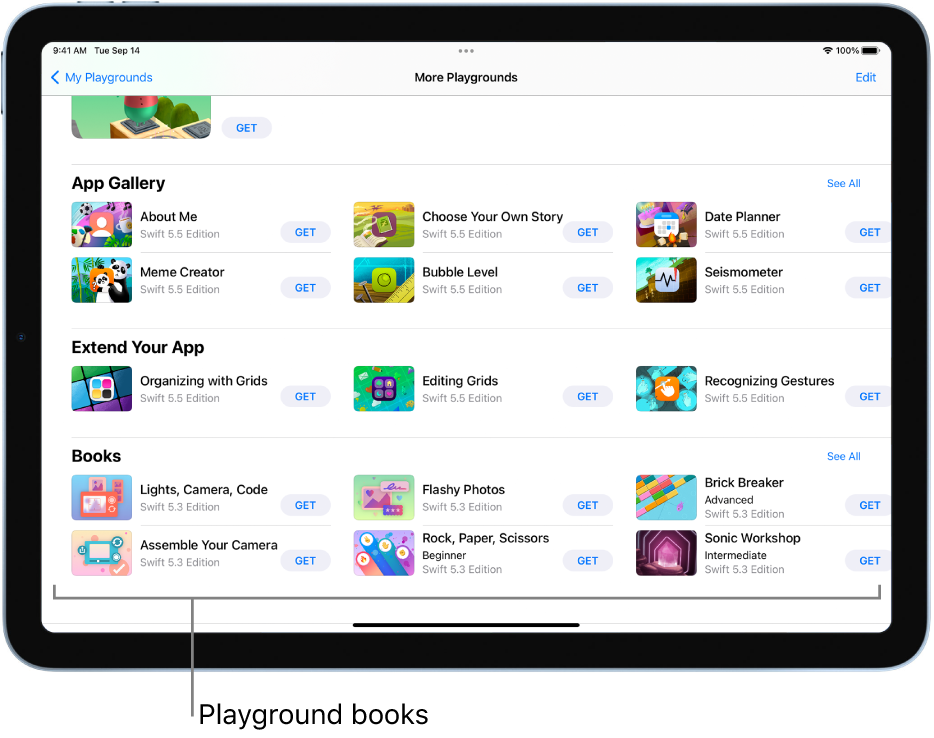
In the Swift Playgrounds app
 on your iPad, tap a playground in the Books section at the bottom of the More Playgrounds screen to download it.
on your iPad, tap a playground in the Books section at the bottom of the More Playgrounds screen to download it.To go to the More Playgrounds screen, tap See All near the bottom right of the My Playgrounds screen.
If you’re working in a playground, tap
 at the top left, then tap See All.
at the top left, then tap See All.After it’s downloaded, tap the playground to open it and start exploring it.
If there’s code in the playground, you can tap Run My Code to see what it does.
To start a new playground from scratch, tap the Playground button near the bottom-left corner of the My Playgrounds screen. When you’re ready to add your own code, see Enter code in a playground.