سيؤدي تعديل زر التحكم إلى إعادة تحميل هذه الصفحة تلقائيًا

Use track controls in Logic Remote on iPhone
When working in the Live Loops grid, you can show the track headers. Each track has a track header, which includes a track icon and controls to mute and solo the track, adjust track volume, and enable the track for recording.
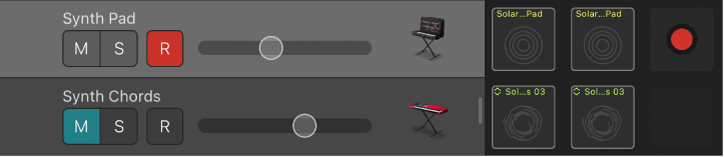
Show the track controls
Touch and hold a track icon, then drag right to show the track controls.
To hide the track controls, touch and hold a track icon, then drag left.
Mute a track
Tap the Mute button
 in the track header.
in the track header.Tap the Mute button again to unmute the track.
Solo a track
Tap the Solo button
 in the track header.
in the track header.Tap the Solo button again to unsolo the track.
Enable a track for recording
Tap the Record Enable button
 in the track header.
in the track header.Tap the Record Enable button again to disable the track for recording.
Adjust track volume
Drag the Volume slider in the track header left or right.