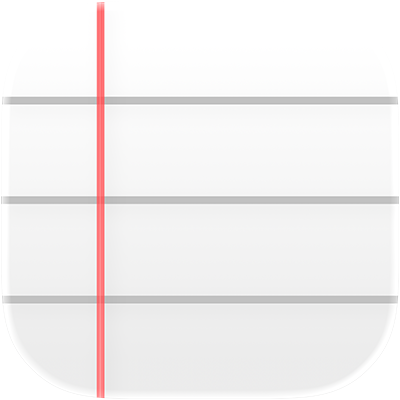
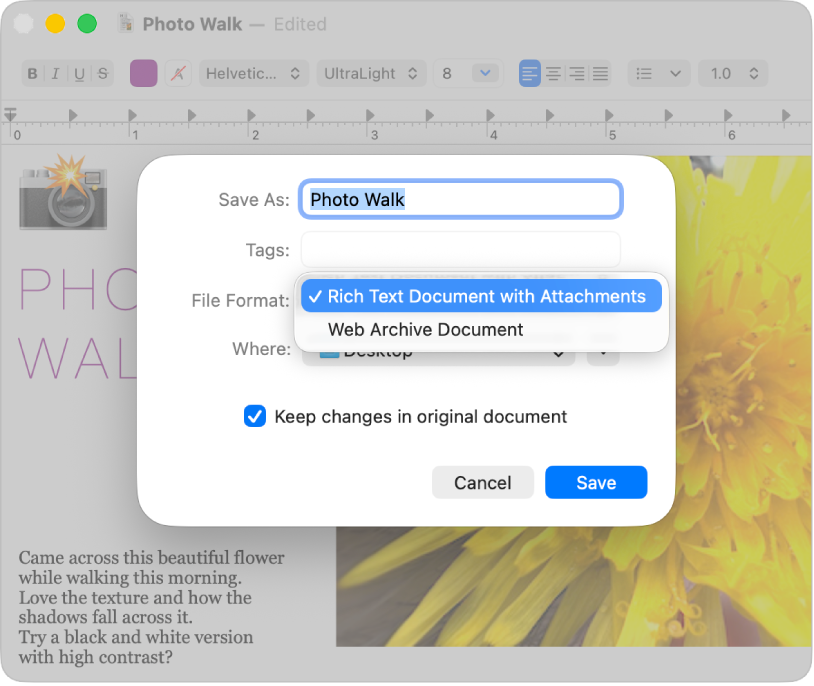
Open documents in many formats
Create and edit plain text, rich text (.rtfd), and HTML documents, or open and edit documents created in other word processing apps, including Microsoft Word and OpenOffice. You can also save your documents in a different format so they’re compatible with other apps.
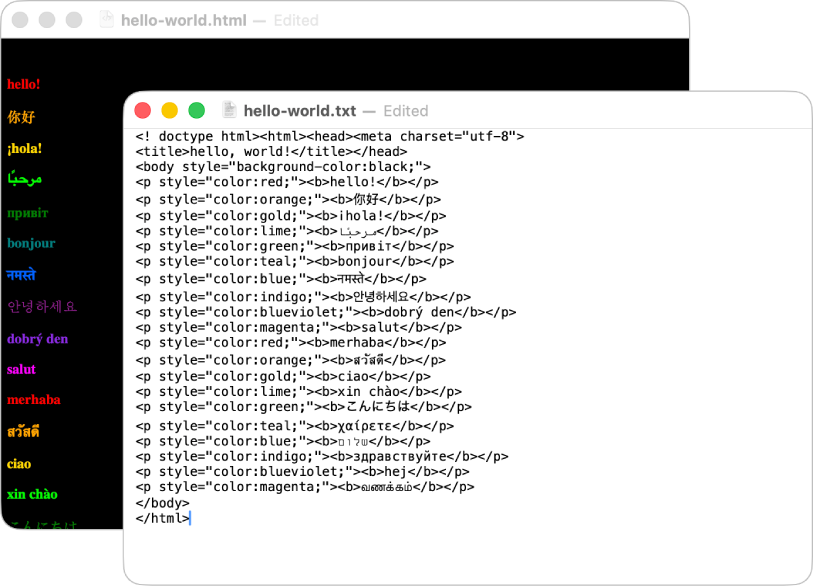
Edit and preview HTML code
Use TextEdit as a code editor to write and edit HTML, or display HTML documents as they would appear in a browser.
To explore the TextEdit User Guide, click Table of Contents at the top of the page, or enter a word or phrase in the search field.