
Script Editor Help
Welcome to Script Editor
Create powerful scripts, tools, and even apps to perform repetitive tasks, automate complex workflows, and more.
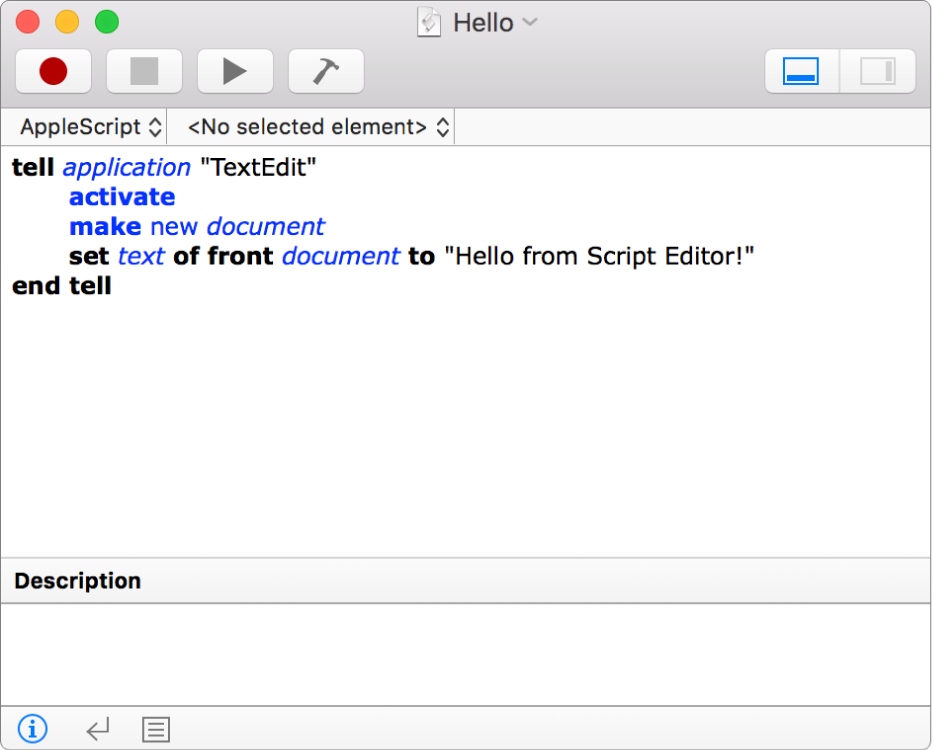
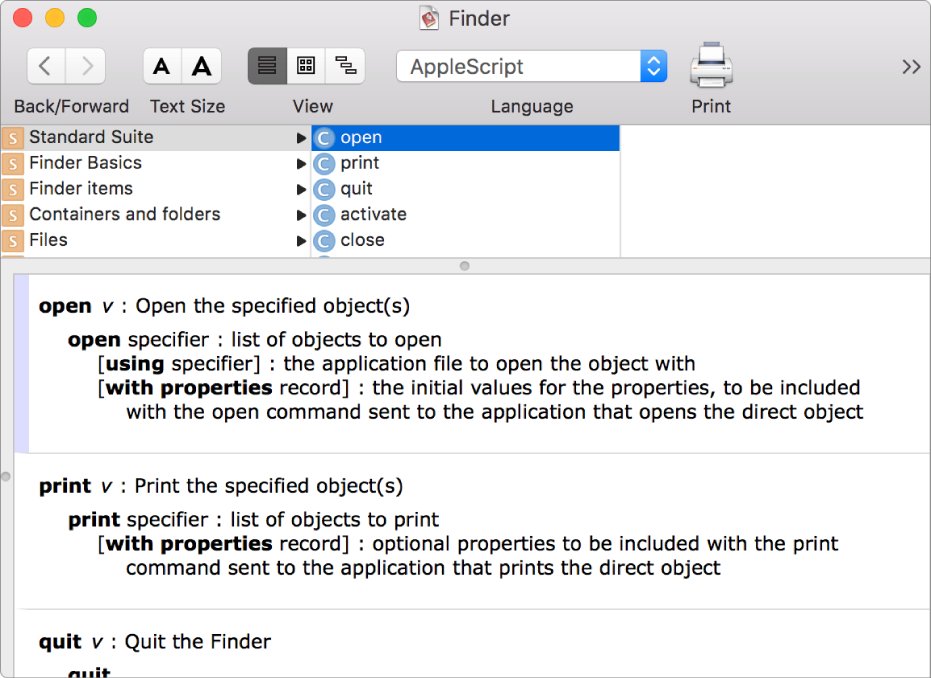
View an app’s scripting commands and objects
Find out what commands and objects are available for an app as you are creating your script. Just browse the app's scripting dictionary by choosing File > Open Dictionary in Script Editor, then choose a scripting dictionary.
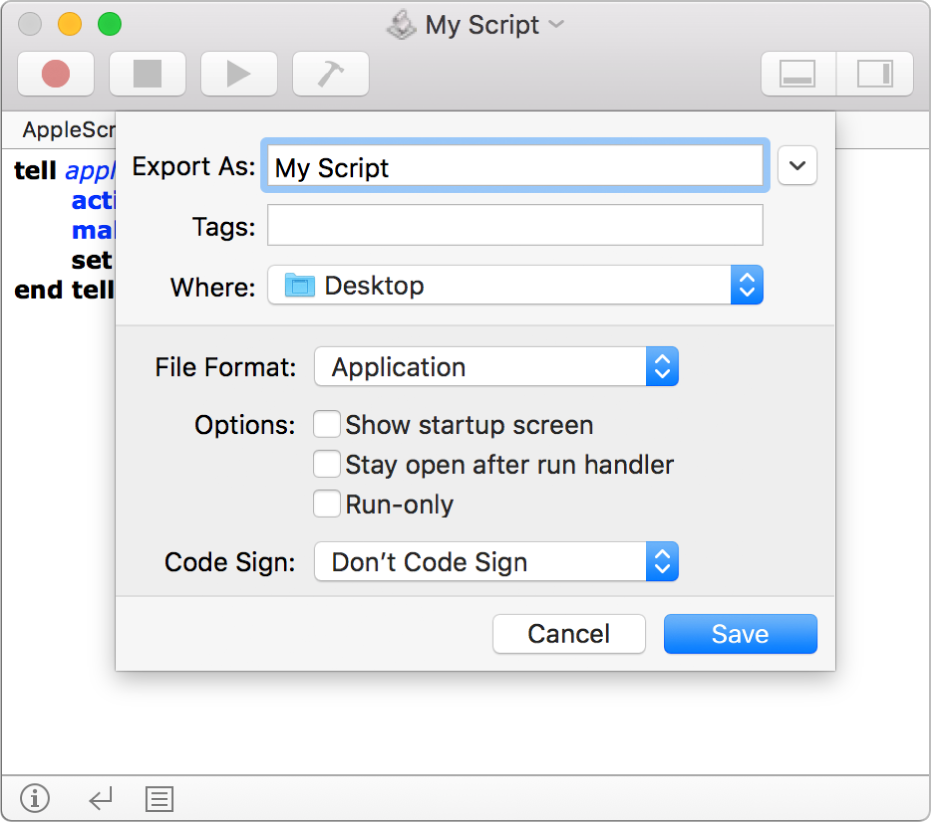
Save a script as an app
After you create and test a script, save it as an app that you can run just like any other app. Choose File > Export, click the File Format pop-up menu, then choose Application.
Want to learn more? See View an app’s scripting dictionary and Save a script as an app.