Numbers
Numbers User Guide for iCloud
- Welcome
- What’s new in Numbers for iCloud
- Keyboard shortcuts
- Legal notices and acknowledgements
- Copyright

Refresh a pivot table
If you make changes to the source data for a pivot table, you need to refresh the pivot table to see the changes reflected.
Click anywhere in the pivot table.
In the Pivot Options tab of the Organize
 sidebar, click the Refresh button
sidebar, click the Refresh button  .
.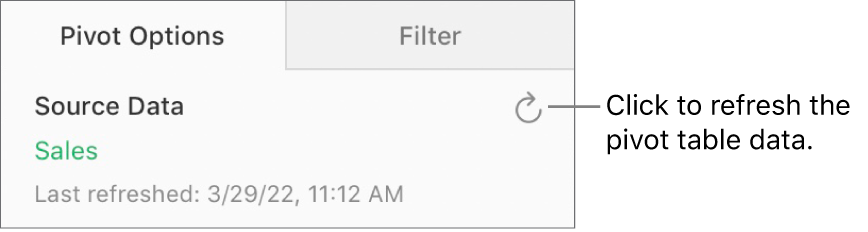
The pivot table changes to show the updated information.
Tip: You can also Control-click (on a Mac) or right-click (on a Windows device) the pivot table, then choose Refresh Pivot Table.
感谢您的反馈。