
Set up your Apple ID payment method and shipping address on Mac
You use Apple ID Payment & Shipping settings to change the payment and shipping information associated with your Apple ID.
On your Mac, choose Apple menu

If you don’t see your name, click “Sign in with your Apple ID,” enter your Apple ID (or another email address or phone number on file), then enter your password. If you don’t have an Apple ID, you can create one.
Click Payment & Shipping, then view or change the following:
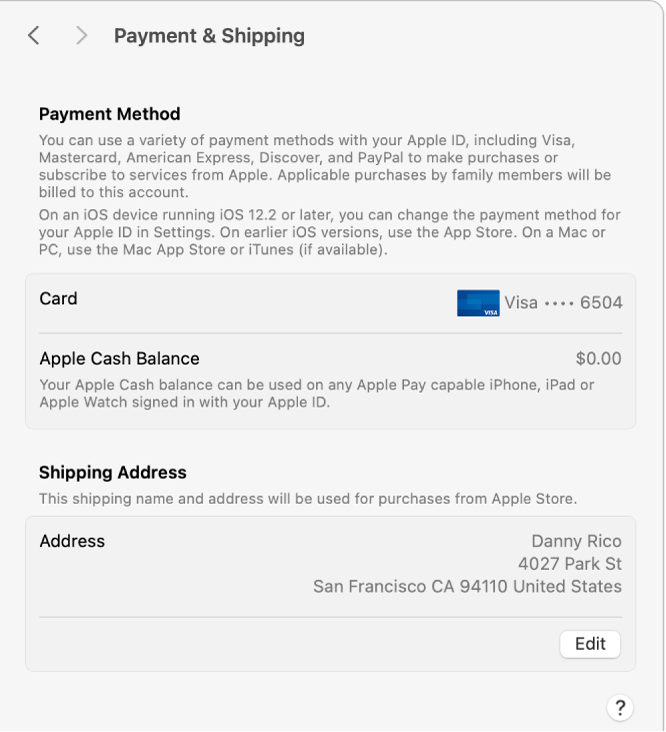
Payment Method: Shows the payment method associated with your Apple ID, such as a credit card, debit card, or PayPal. You can manage payment methods for your Apple ID in Settings on an iPhone or iPad with iOS 12.2 or later, or in the App Store on devices with earlier versions of iOS. On a Mac or PC, use the Mac App Store or iTunes (if available).
Apple Cash Balance: Shows your Apple Cash Balance, which you can use with any Apple Pay-capable iPhone, iPad, or Apple Watch signed in with your Apple ID.
Apple Card Balance: Displays your current balance (if you have Apple Card).
Address: Shows the name and shipping address used for purchases from the Apple Store. Click “Add a shipping address” to enter a name and mailing address for your Apple ID or click Edit to update them.
For information about changing your Apple ID account information on the Apple ID website, see your Apple ID account page.
For information about changing Apple ID account settings using your iPhone or iPad, see Sign in to your iPhone with Apple ID or Sign in to your iPad with Apple ID.