iPod touch User Guide
- Welcome
- Your iPod touch
- What’s new in iOS 14
-
- Wake and unlock
- Learn basic gestures
- Adjust the volume
- Change or turn off the sounds
- Access features from the Lock Screen
- Open apps
- Take a screenshot or screen recording
- Change or lock the screen orientation
- Change the wallpaper
- Search with iPod touch
- Use AirDrop to send items
- Perform quick actions
- Use and customize Control Center
- Add widgets
- Charge and monitor the battery
- Learn the meaning of the status icons
- Travel with iPod touch
-
- Calculator
-
- View maps
-
- Use Siri, Maps, and widgets to get directions
- Choose your preferred type of travel
- Get driving directions
- Report traffic incidents
- Get cycling directions
- Get walking directions
- Get transit directions
- Change audio settings for turn-by-turn directions
- Select other route options
- Get directions between places other than your current location
- Delete recently viewed directions
- Use Maps on your Mac to get directions
- Help correct and improve Maps
- Get rides
-
- View photos and videos
- Delete and hide photos and videos
- Edit photos and videos
- Edit Live Photos
- Organize photos in albums
- Search in Photos
- Share photos and videos
- View Memories
- Find people in Photos
- Browse photos by location
- Use iCloud Photos
- Share photos with iCloud Shared Albums
- Use My Photo Stream
- Import photos and videos
- Print photos
- Shortcuts
- Stocks
- Tips
- Weather
-
- Accessories for charging iPod touch
-
- Set up AirPods
- Charge AirPods
- Start and stop audio playback
- Change the AirPods volume
- Make and answer calls with AirPods
- Switch AirPods between devices
- Use Siri with AirPods
- Listen and respond to messages
- Share audio with AirPods and Beats headphones
- Change noise control modes
- Restart AirPods
- Change the name of your AirPods and other settings
- Use other Bluetooth headphones
- Use EarPods
- Check headphone sound levels
- HomePod and other wireless speakers
- External storage devices
- Magic Keyboard
- Printers
-
- Get started with accessibility features
-
-
- Turn on and practice VoiceOver
- Change your VoiceOver settings
- Learn VoiceOver gestures
- Operate iPod touch using VoiceOver gestures
- Control VoiceOver using the rotor
- Use the onscreen keyboard
- Write with your finger
- Use VoiceOver with an Apple external keyboard
- Use a braille display
- Type onscreen braille
- Customize gestures and keyboard shortcuts
- Use VoiceOver with a pointer device
- Use VoiceOver in apps
- Zoom
- Magnifier
- Display & Text Size
- Motion
- Spoken Content
- Audio Descriptions
-
- Copyright
Set up AirPods with iPod touch
Set up AirPods to listen to music, movies, text messages, and more. You can also use AirPods to make and answer FaceTime calls with your iPod touch.
Note: If you need to charge your AirPods before setup, see Charge AirPods to use with iPod touch.
Pair AirPods with your iPod touch
On iPod touch, go to Settings
 > Bluetooth, then turn on Bluetooth.
> Bluetooth, then turn on Bluetooth.Press the Home button on your iPod touch.
Do one of the following:
AirPods Max: Press the noise control button, then hold AirPods Max next to your iPod touch (iOS 14.3 or later).
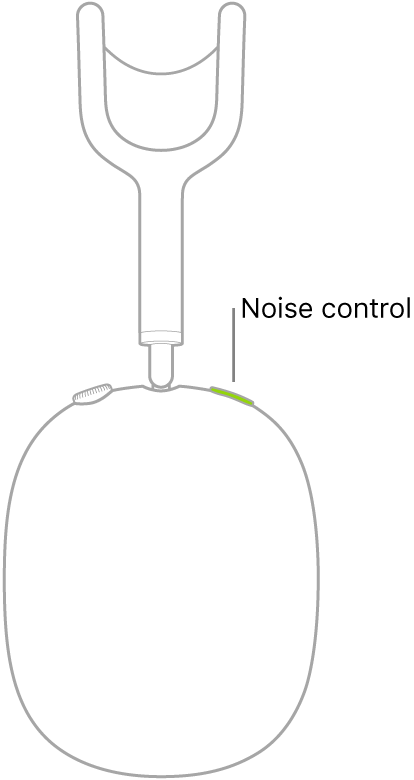
AirPods Pro or AirPods (1st and 2nd generation): Open the case with your AirPods inside, then hold it next to your iPod touch.
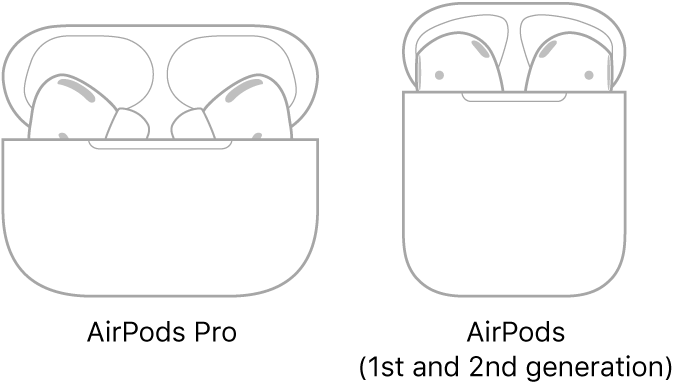
Follow the onscreen instructions, then tap Done.
Your AirPods are automatically paired with all of your supported devices where you’re signed in with the same Apple ID (iOS 10, iPadOS 13, macOS 10.12, watchOS 3, or later required).
Note: If you can’t pair your AirPods, see the Apple Support article If your AirPods won’t connect.
Find the best fit (AirPods Pro)
To see which of the included ear tips provide the best seal, run the fit detection test.
Open the AirPods case.
On iPod touch, go to Settings
 > Bluetooth.
> Bluetooth.In the list of devices, tap
 next to your AirPods.
next to your AirPods.Tap Ear Tip Fit Test, tap Continue, then follow the onscreen instructions.
Connect AirPods Max with an audio cable
To connect your AirPods Max to iPod touch with a cable instead of wirelessly, attach an Apple Lightning to 3.5 mm Audio Cable to the charging port on your AirPods Max and to the headphone jack on your iPod touch.
With AirPods Max, AirPods Pro, and AirPods (2nd generation), you can also amplify soft sounds and adjust certain frequencies to suit your hearing. See Set headphone accommodations.