What’s new in iPadOS 15
Widgets on the Home Screen Place widgets right next to apps on the iPad Home Screen. Choose the right widget size for you, including a new larger size for iPad, to see your most important information at a glance. See Add widgets and Move apps and widgets on the Home Screen.
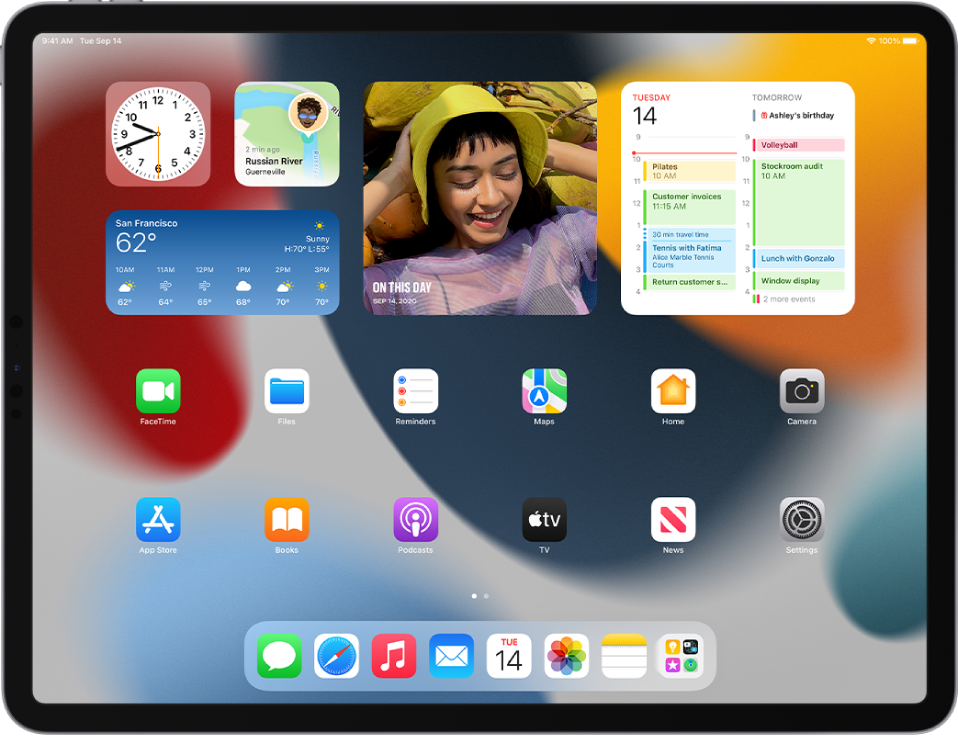
App Library App Library on the Home Screen automatically organizes your apps into helpful categories like Productivity and Games. And for quick access, it’s built right into the Dock. See Find your apps in App Library.
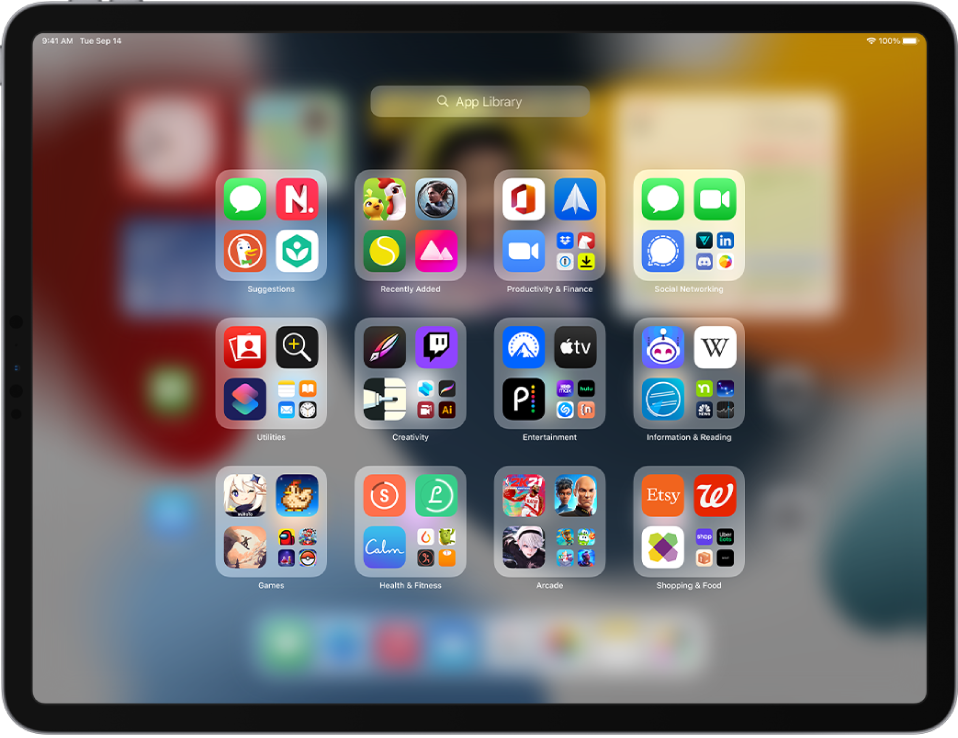
Multitasking Use the new Multitasking menu to create a full-screen, Slide Over, and Split View window, so you can work on multiple apps at once. View all the open windows for an app, and quickly switch between them with the new shelf at the bottom of the screen. Use the App Switcher to view and create Split View screens. See Open two items in Split View and Open an app in Slide Over.
FaceTime Use Voice Isolation mode to minimize background noise, and Portrait mode to put the visual focus on you. Grid view displays people in your Group FaceTime calls in same-size tiles that automatically highlight the speaker. You can also invite anyone to join a FaceTime call using a unique web link. See Filter out background sounds, Blur the background with Portrait mode, View participants in a grid layout in FaceTime, and Create a link to a FaceTime call.

SharePlay (iPadOS 15.1) Use SharePlay in FaceTime to stay connected with friends and family—you can watch TV shows and movies together, listen to music together, or share your screen. See Use SharePlay to watch and listen together in FaceTime.

Focus Use Focus to automatically filter notifications based on what you’re doing. Choose a provided Focus suggestion such as Work, Sleep, or Personal, then choose the notifications you want to receive during those times. When someone outside your allowed notifications tries to contact you, your Focus status appears in Messages, so they know you’re busy. See Set up a Focus.
Notifications Notifications have a new look, with contact photos and larger app icons to make them easier to identify. You can also receive a notifications summary with a collection of notifications delivered daily, based on a schedule you set. See Schedule a notification summary.
Messages Links, photos, and other content shared with you in Messages are featured in a new Shared with You section in the corresponding app (available in Photos, Safari, Podcasts, Apple Music, Apple News, or the Apple TV app). Multiple photos sent in Messages now appear as a collage or collection of images that you can swipe through for easy browsing. See Use Messages to receive and share content with friends.

Memoji Reflect your look and style in all new ways. Choose from new outfits, more headwear, and updated customization options for your Memoji stickers. See Create your own Memoji.
Maps A new interactive globe shows enhanced details for mountain ranges, deserts, forests, oceans, and more. Detailed maps for cities like San Francisco and New York display elevation, landmarks, trees, turn lanes, crosswalks, and more. A new map for drivers highlights details like traffic and incidents, and a route planner lets you view your upcoming journey. Updated public transit features show nearby stations and transit times. See Move, zoom, and rotate a map or a 3D globe, View maps, Get driving directions, and Get transit directions.
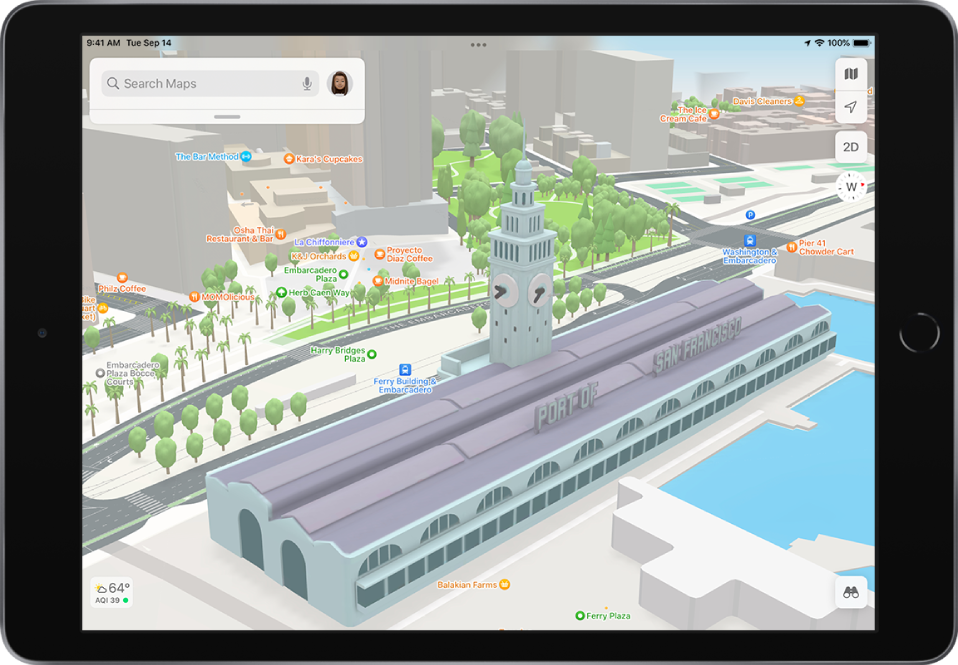
Safari The updated tab bar takes up less room on the page and adjusts to match the colors of each site. Tab Groups let you organize tabs and switch between them more easily. See Use tabs in Safari.
Visual Look Up Visual Look Up identifies objects in your photos, such as popular landmarks, plants, books, and art, and then provides more images and information about the object from the web (U.S. only). See Interact with photos using Live Text and Visual Look Up.

Photos Customize the look and feel of your memories with Memory mixes and other editing options. You can also choose selected songs from Apple Music to play in the background of a memory. See Personalize your Memories.

Music (iPadOS 15.2) A new option, Apple Music Voice, offers access through Siri to the Apple Music catalog, playlists, personalized mixes, and more. See Listen to music with Apple Music Voice.
Quick Note Jot down a note over any app or screen that’s open on your iPad. Easily start a Quick Note by swiping your finger or Apple Pencil up from the bottom-right corner of the screen, or open Control Center. Quick Notes are stored in the Notes app and can include text, handwriting, links, tags, and mentions (not available on iPad Air 2 or iPad mini 4). See Create Quick Notes anywhere.

Notes Organize your notes with tags, such as #travel or #recipes, to easily search and locate notes in different categories. Mention collaborators in shared notes to notify each other of important updates, and see recent changes to a shared note in a single list. See Use tags and Smart Folders in Notes and View activity in a note.
Reminders Categorize reminders as you create them by adding tags, such as #errands or #homework. Create Smart Lists to automatically organize reminders by tags, dates, times, locations, priority, and more. See Use tags and Smart Lists in Reminders.

Universal Control (iPadOS 15.4) Use a single keyboard, mouse, or trackpad to work seamlessly between your Mac and iPad. See Use a keyboard and mouse or trackpad across your Mac and iPad with Universal Control.
iCloud+ iCloud+ combines everything iCloud already offers with new premium features, including iCloud Private Relay (beta), a service that protects your privacy online; and Hide My Email, an easy way to create a random email address when filling out forms on the web; and expanded support for HomeKit Secure Video recording, so you can set up more home security cameras. See Subscribe to iCloud+ on iPad, Turn on iCloud Private Relay, Hide your personal email address in Safari, and Set up security cameras in Home.
Mail (iPadOS 15.2) When you subscribe to iCloud+, Hide My Email allows you to keep your personal email address private. Hide My Email creates unique, random email addresses that forward to your personal email account. See Use Mail Privacy Protection.
Privacy Mail Privacy Protection protects you from senders who try to get information about your mail activity, follow your online activity, or determine your location. It also prevents senders from seeing if and when you’ve opened their email. Review the Privacy Report in Safari to see a summary of trackers that have been encountered and prevented by Intelligent Tracking Prevention. You can also review the App Privacy Report (iPadOS 15.2), which shows you how often apps use the permissions you’ve granted them to access your data. See Use Mail Privacy Protection, View the Privacy Report, and Review how apps are using the permissions you grant them.
Screen Time (iPadOS 15.2; not available in all countries or regions) With communication safety in Screen Time, the Messages app can detect nudity in photos before they’re sent or received on your child’s device, and provide resources to help them. Apple does not get access to the photos as a result of this feature. See Turn communication safety for messages on or off on a family member’s device.
Security (iPadOS 15.2) The Digital Legacy program allows you to designate people as Legacy Contacts, so they can access your account and personal information in the event of your death. See Add Legacy Contacts.
Accessibility Customize display and text size settings for each app. Enlarge text or use boldface, increase contrast, invert colors, and more for only the apps you want. Explore people, objects, text, and tables within images in more detail with VoiceOver. Mask unwanted environmental or external noise by playing soothing sounds continuously in the background. See Customize accessibility settings for specific apps, Explore images, and Play background sounds on iPad to mask environmental noise.
Learn tricks for iPadOS The Tips app adds new suggestions frequently, so you can get the most from your iPad. See Get tips.
Note: New features and apps may vary depending on your iPad model, region, language, and carrier.