
Create book collections
You can organize books in your iBooks library by grouping them in collections. Books can be in only one collection at a time (all books are included in the All collection).
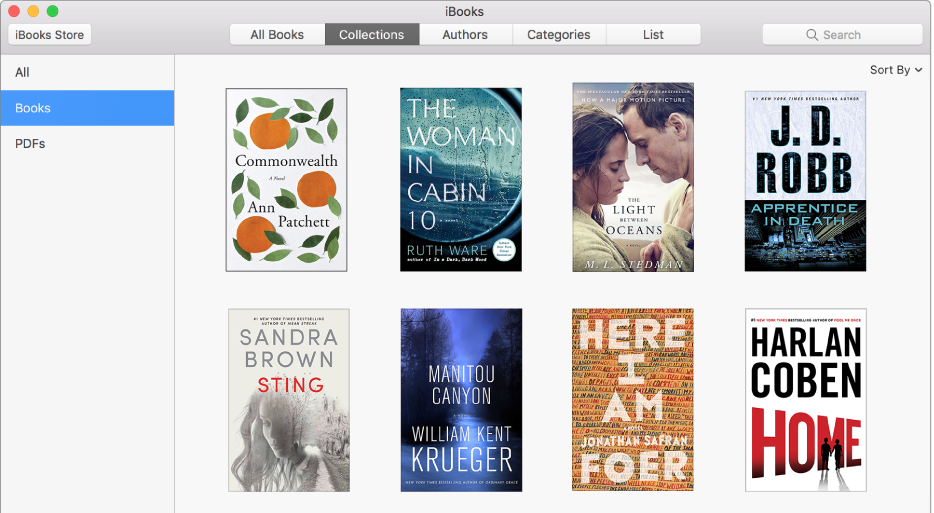
Create a collection
While viewing your library, choose File > New Collection or select one or more books, then choose File > New Collection from Selection.
Double-click New Collection in the list of collections, then type a name for your collection.
You can also click Collections, click the Add button ![]() in the bottom-left corner, then type a name for your collection.
in the bottom-left corner, then type a name for your collection.
Add books to a collection
In your library, click Collections.
Click All in the list of collections.
Select one or more books on the right, then drag them to a collection.
You can also click List, select a book, click its collection, then type a collection name.
Rename a collection
In your library, double-click a collection in the list of collections, then type a new name.
Delete a collection you created
In your library, click Collections, select a collection, then press Delete.
Deleting a collection doesn’t delete the books in the collection; they’re still in the All collection.