Final Cut Pro X User Guide
- Welcome
-
- What’s new in Final Cut Pro 10.4.7
- What’s new in Final Cut Pro 10.4.6
- What’s new in Final Cut Pro 10.4.4
- What’s new in Final Cut Pro 10.4.1
- What’s new in Final Cut Pro 10.4
- What’s new in Final Cut Pro 10.3
- What’s new in Final Cut Pro 10.2
- What’s new in Final Cut Pro 10.1.2
- What’s new in Final Cut Pro 10.1
- What’s new in Final Cut Pro 10.0.6
- What’s new in Final Cut Pro 10.0.3
- What’s new in Final Cut Pro 10.0.1
-
- Intro to effects
-
- Intro to transitions
- How transitions are created
- Set the default transition
- Add transitions
- Delete transitions
- Adjust transitions in the timeline
- Adjust transitions in the inspector and viewer
- Merge jump cuts with the Flow transition
- Adjust transitions with multiple images
- Modify transitions in Motion
-
- Add storylines
- Use the precision editor
- Conform frame sizes and rates
- Use XML to transfer projects
-
- Glossary
- Copyright

Intro to media management in Final Cut Pro
Final Cut Pro provides you with flexible and powerful tools to manage your media files.
The first time you open Final Cut Pro, it automatically creates a library file in the Movies folder. You can import media into the library file or have Final Cut Pro access media files in other locations. The Final Cut Pro library database tracks your edit decisions, the associated metadata, and all your events, projects, and clips (as well as any optimized or rendered media files). The library database also keeps track of all your source media files (video files, audio files, or still-image files), whether they are stored in the Final Cut Pro library file or in other locations. As your library grows, you can rename, copy, move, and delete your clips, events, and projects as necessary.
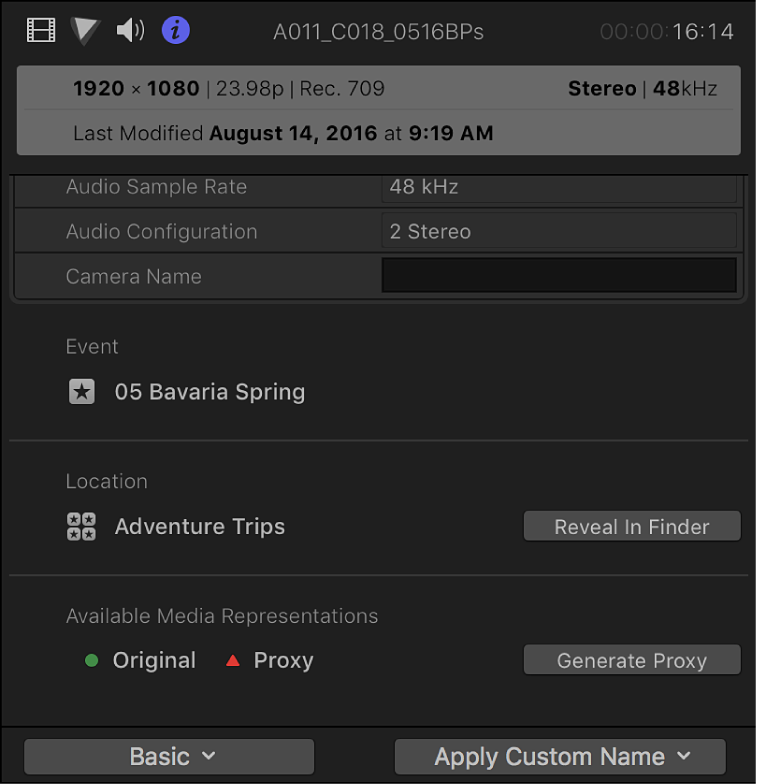
You can use multiple libraries and events to organize media and projects to suit your workflow. For example, copying or moving events is useful if you want to work on a project using another Mac that has Final Cut Pro installed, or if you want to free up storage space. Use other media management tools such as the Consolidate command for backups and managing shared storage.
The following are some common media management tasks:
Transcoding your source media files to optimized or proxy formats that are high quality and easy to work with. See Create optimized and proxy files in Final Cut Pro.
Backing up your work. See Back up projects and libraries in Final Cut Pro.
Consolidating source media files in one location. See Consolidate projects and libraries in Final Cut Pro.
Locating source media files. See Locate source media files in Final Cut Pro.
Relinking clips to media files. See Relink clips to media files in Final Cut Pro.
Managing multiple libraries, including copying and moving items between libraries. See Intro to managing libraries in Final Cut Pro.
Creating camera archives to save the contents of your camera or camcorder as readily available backups on any computer. See Create camera archives in Final Cut Pro.
Importing media from cameras, external storage devices, or other devices is also generally considered a form of media management. See Intro to importing media in Final Cut Pro.