Apple Remote Desktop User Guide
- Welcome
-
- Control or observe one client computer
- Observe multiple client computers
- Use High Performance screen sharing
- Shortcuts in the multiple-client observe window
- Choose how to control and observe
- Share screens with client computers
- Send messages
- Set up a computer running VNC software
- View a VNC server’s additional displays
- View a computer’s system status while observing
- View a user’s account picture while observing
- Switch between full screen and in-window control
-
- Administer computers
- Copy files
- Copy options
- Install files
- Upgrade software
- Manage files and apps
- Set preferences on client computers
- Sleep, shut down, log out, or restart a computer
- Lock or unlock a screen
- Edit client attributes
- Execute commands remotely
- Send UNIX command templates
- About networksetup
- About systemsetup
-
- How reporting data is collected
- Search for files
- Create file reports
- Create computer usage reports
- Create hardware reports
- Create a network responsiveness report
- Get an Administration Settings report
- Use a Task Server to create reports
- Export reports
- Generate report data automatically
- Change report layout
- Report field definitions
- Copyright
Control/observe window in Remote Desktop
The control/observe window looks the same whether you’re controlling or observing a single client. To switch between controlling and observing, click ![]() in the top-left corner of the window.
in the top-left corner of the window.
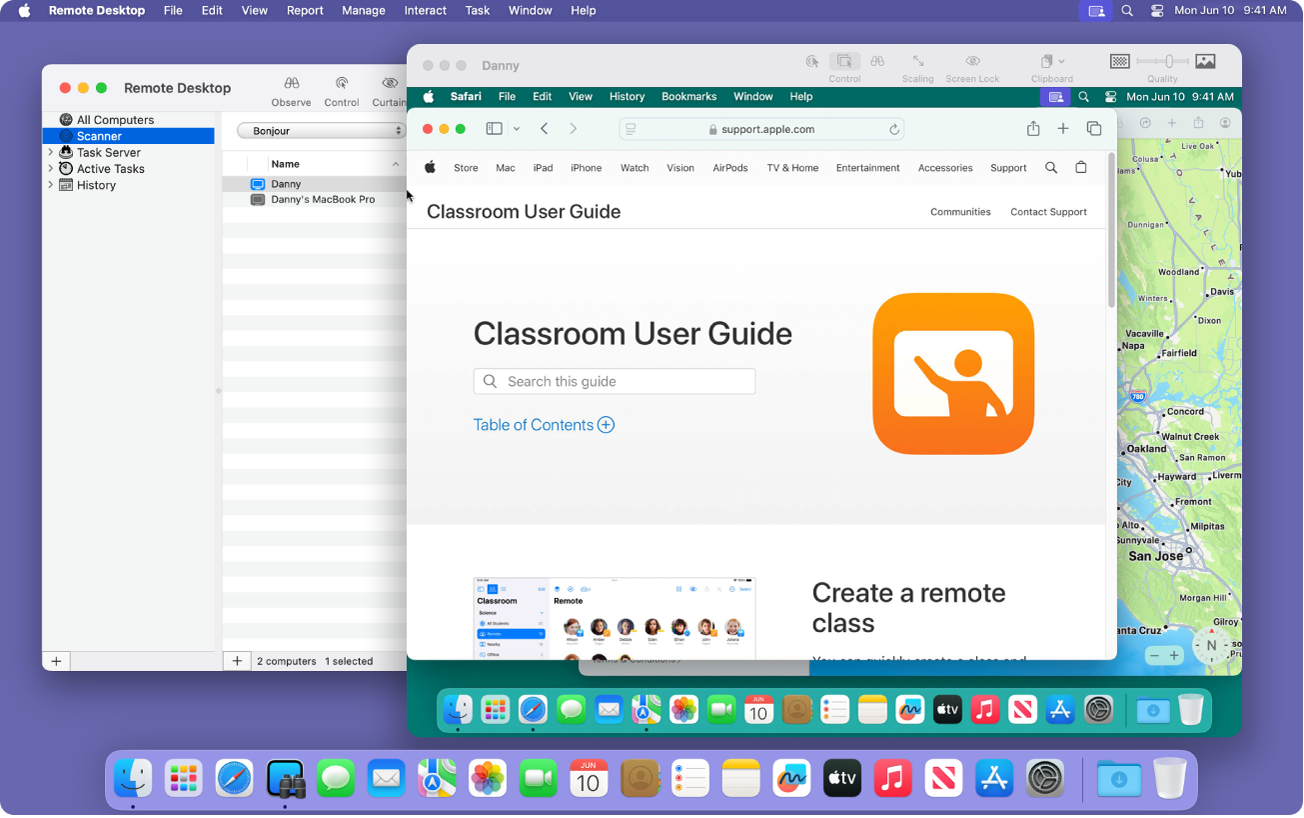
To resize the window, drag the resize control in the lower-right corner. For information about the controls in the window, see the table below.
Button | Description | ||||||||||
|---|---|---|---|---|---|---|---|---|---|---|---|
Switch between controlling and observing the remote client. | |||||||||||
Share (or stop sharing) control of the keyboard, trackpad, or mouse. | |||||||||||
Lock or unlock the client screen. When the client screen is locked, a lock appears on it, but you can view the client desktop normally. | |||||||||||
Capture a picture of the client’s screen and save it to a file on the administrator computer at the selected image quality. | |||||||||||
Cảm ơn phản hồi của bạn.



