ChromaVerb main display and Damping EQ controls in Final Cut Pro for Mac
The main window contains the most commonly used parameters and shows a Damping equalizer overlay in the graphic display.
The details window contains advanced parameters and shows the built-in six-band Output EQ. Click the Main or Details button at the upper right to switch between windows.
To add the ChromaVerb effect to a clip and show the effect’s controls, see Add Logic effects to clips in Final Cut Pro for Mac.
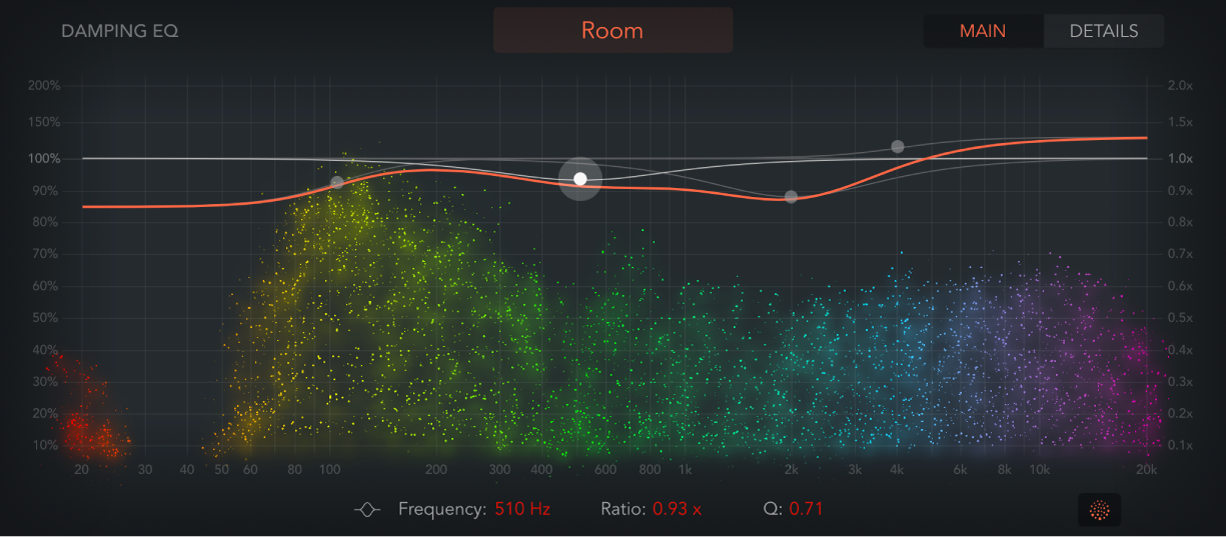
Room Type pop-up menu: Choose the type of reverb space you want to re-create. See ChromaVerb room types in Final Cut Pro for Mac.
Main/Details button: Switch between the main window and the details window.
Graphic display: Shows a real-time visualization of changes to parameter values and the incoming signal. A Damping EQ curve is overlaid on the display. You can change the Damping EQ curve in the display or use the fields below it.
The Damping EQ adjusts the frequencies of the decay signal. It is divided into four bands, with independent high and low shelving EQ bands, and two parametric EQ bands.
Low shelving EQ dot: Drag horizontally to adjust the frequency, and drag vertically to adjust the ratio of the low shelving band in the Damping EQ. Option-click to reset to default values. Option-Command-drag vertically to change the Q value.
Low parametric EQ dot: Drag horizontally to adjust the frequency, and drag vertically to adjust the ratio of the low parametric band in the Damping EQ. Option-click to reset to default values. Option-Command-drag vertically to change the Q value.
High parametric EQ dot: Drag horizontally to adjust the frequency, and drag vertically to adjust the ratio of the high parametric band in the Damping EQ. Option-click to reset to default values. Option-Command-drag vertically to change the Q value.
High shelving EQ dot: Drag horizontally to adjust the frequency, and drag vertically to adjust the ratio of the high shelving band in the Damping EQ. Option-click to reset to default values. Option-Command-drag vertically to change the Q value.
The following parameters are identical for each Damping EQ band:
Frequency field: Set the Damping EQ band center frequency.
Ratio field: Set the Decay parameter timing ratio of the Damping EQ band.
Q field: Set the band width surrounding the center frequency of the Damping EQ band.
Visualization On/Off button: Turn on or turn off the real-time visualization in the graphic display.
Note: Visualization works only on computers that support the Metal framework, which helps to display graphics faster by reducing processing bottlenecks.
Download this guide: PDF