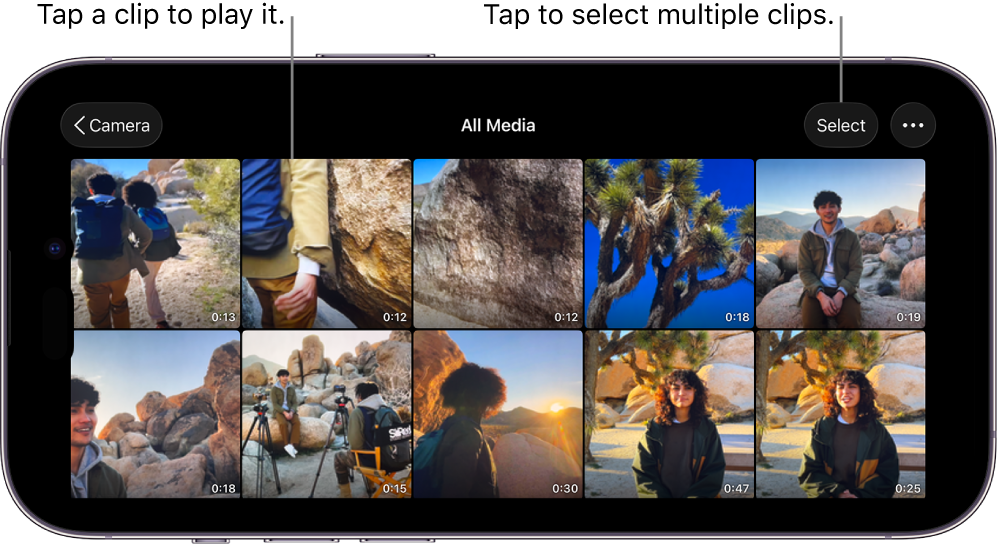Play back videos in Final Cut Camera
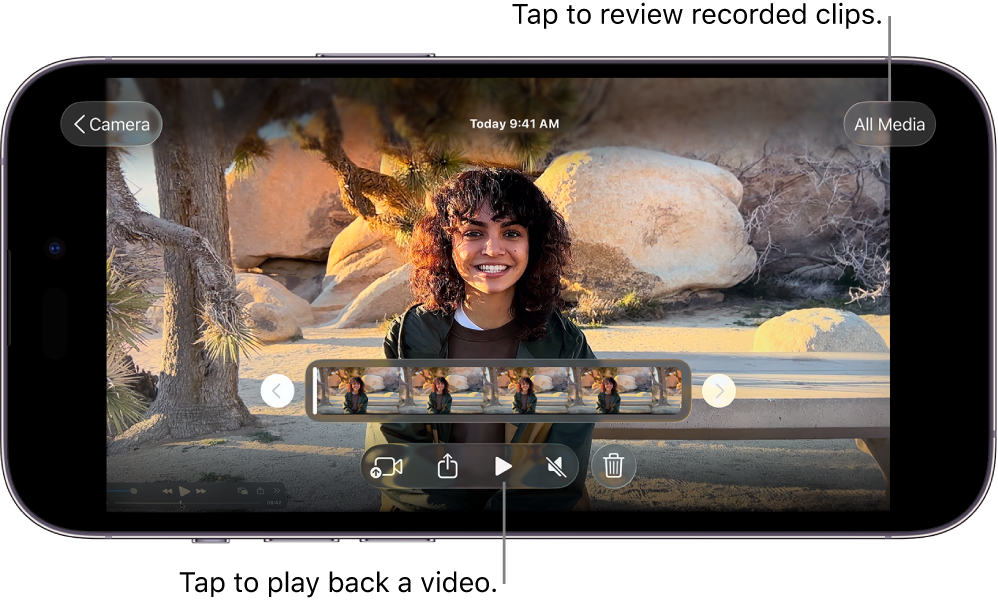
You can play back the videos that you record with Final Cut Camera.
Play back a video
Go to the Final Cut Camera app
 on your iPhone or iPad.
on your iPhone or iPad.Tap the thumbnail image at the bottom of the camera screen.
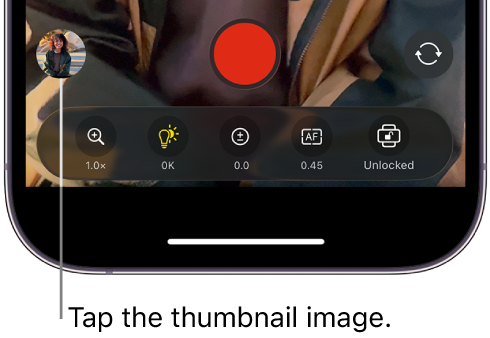
Do any of the following:
Play back a video: Tap a video thumbnail at the bottom of the screen to select it, then tap
 . In landscape orientation, tap
. In landscape orientation, tap  or
or  to scroll through the available videos.
to scroll through the available videos.If the video was recorded in the Log or Log 2 color space, a menu appears in the upper-left corner of the screen, giving you the option to play back your log media with a LUT applied to show the vibrancy of the original scene. Tap
 , then tap an option:
, then tap an option:Turn audio playback on or off: Tap
 to turn on audio playback. Tap
to turn on audio playback. Tap  to turn off audio playback.
to turn off audio playback.
Review all recorded clips
Go to the Final Cut Camera app
 on your iPhone or iPad.
on your iPhone or iPad.Tap the thumbnail image at the bottom of the camera screen.
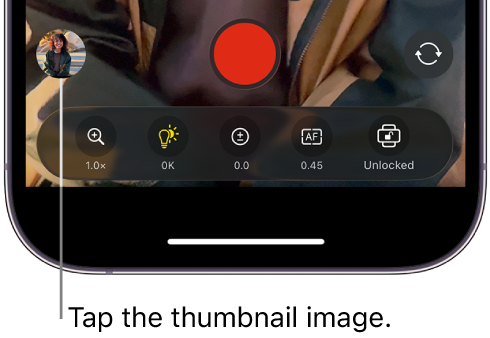
Tap All Media, then do any of the following:
Select clips: Tap Select, then tap or drag to select one or more video thumbnails, and use the buttons at the bottom of the screen to transfer, share, or delete the selected clips. See Share and transfer videos and Delete or restore videos.
Change clip appearance: Tap
 , then tap Zoom In, Zoom Out, or Aspect Ratio Grid to change the video thumbnail appearance.
, then tap Zoom In, Zoom Out, or Aspect Ratio Grid to change the video thumbnail appearance.