
Add and modify job actions in Compressor
A job action is an automated action performed on a media file after it’s transcoded, usually for the purpose of sending your video out into the world. For example, Compressor can add the finished file to an email message and send it to a recipient of your choosing, including yourself.
When a job contains a job action, a gear icon is shown in the top-right corner of the job.
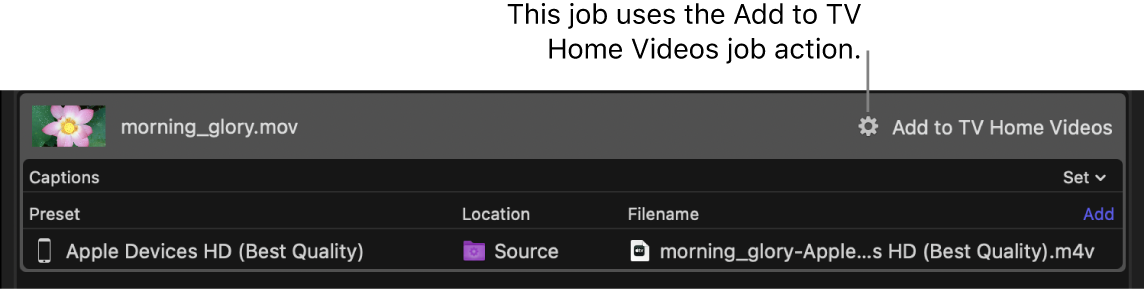
Note: A job action is automatically included in each of the built-in destinations provided with Compressor. See Add a destination to a job in Compressor.
Add a job action to a job
Select a job in the Compressor batch area.
In the Action area of the Job inspector, click the “When done” pop-up menu, then choose a job action.
Additional properties may appear, depending on the job action you select. Add the appropriate information to any additional fields.
Note: If you see the alert icon
 next to the name of the job action in the batch area, there’s an issue with the source file or the action properties. Click the alert icon for more information. See Review errors and warnings in Compressor.
next to the name of the job action in the batch area, there’s an issue with the source file or the action properties. Click the alert icon for more information. See Review errors and warnings in Compressor.For information about the properties of each job action, see Job actions in Compressor.
Remove a job action
Select the job in the Compressor batch area.
In the Action area of the Job inspector, click the “When done” pop-up menu and choose “Save only.”
Download this guide: PDF