Unpair Beats
If your Beats aren’t working as expected, first make sure the Apple or Android device they’re paired with is up to date. Then try unpairing them.
iPhone or iPad: Go to Settings
 , tap the name of your Beats near the top of the screen, then tap Forget This Device. This removes the Beats from all the devices where you’re signed in to the same Apple Account.
, tap the name of your Beats near the top of the screen, then tap Forget This Device. This removes the Beats from all the devices where you’re signed in to the same Apple Account.Mac: Choose Apple menu

Apple Watch: Go to the Settings app
 > Bluetooth, tap
> Bluetooth, tap  , then tap Forget Device to remove Beats from all devices where you’re signed in to the same Apple Account.
, then tap Forget Device to remove Beats from all devices where you’re signed in to the same Apple Account.Apple TV: Go to Settings
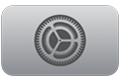 > Remotes and Devices > Bluetooth, then select your Beats. Select Forget this Device.
> Remotes and Devices > Bluetooth, then select your Beats. Select Forget this Device.Android device: Go to Android Settings > Connections > Bluetooth, tap the Settings button next to the name of your Beats, then tap Unpair. In the notification that appears, tap Unpair.
After you unpair your Beats, pair them again to your Apple or Android device. If the issue persists, try resetting your Beats.