
Submit HDR content to the iTunes Store in Compressor
You can use Compressor to prepare HDR (high dynamic range) content packages for submission to the iTunes Store. Users with HDR-capable devices—Apple TV 4K connected to an HDR-compatible television, recent iOS and iPadOS devices, or recent Mac computers—can purchase or rent HDR content in high-definition or 4K resolution. The iTunes Store plays the highest-quality version compatible with a user’s device.
You submit an HDR package in either of two standard HDR formats: HDR10 or Dolby Vision. Both formats combine wide color gamut with the perceptual quantizer, a mathematical transfer function that converts stored color values in the video file to high-dynamic-range levels of contrast onscreen, approximating the sensitivity of human eyes. (For more information, see Intro to wide color gamut and HDR in Compressor.)
When you submit an HDR video to the iTunes Store, you must also include a standard-dynamic-range version of the video, unless the SDR version is already available in the iTunes Store and you’re submitting a supplemental HDR upgrade package, or you’re using iTunes to create the SDR delivery from the HDR source and Dolby Vision metadata. Your HDR video must include HDR metadata.
For complete information about HDR delivery requirements, see the iTunes Video and Audio Asset Guide.
Build a combined SDR/HDR package
If you’re submitting new video content, you must include both an SDR version and an HDR version in the iTunes Store package. The SDR version is considered the “master,” defining the video duration, frame rate, and frame size; the SDR master also provides the audio track. The HDR version provides only the higher-resolution video (and doesn’t require an audio track).
Note: If you’re submitting a supplemental HDR upgrade to SDR video already available in the iTunes Store, or you’re using iTunes to create the SDR delivery using an HDR source and Dolby Vision metadata, go to the next task, Build a combined SDR/HDR package from an HDR-only source.
In Compressor, choose File > New iTunes Store Package.
An iTunes Store Package job appears in the batch area.
To add the SDR feature video to the package, do one of the following:
Drag an SDR video file from the Finder onto the Feature row.
Click Set on the right side of the Feature row, select an SDR video file, then click Open.
An output row containing the selected video file (and an SDR badge) is added to the job.
To add the HDR feature video to the package, do one of the following:
Drag an HDR video file from the Finder onto the Feature row.
Click Set on the right side of the Feature row, select an HDR video file, then click Open.
An output row containing the selected video file (and an HDR badge) is added to the job.
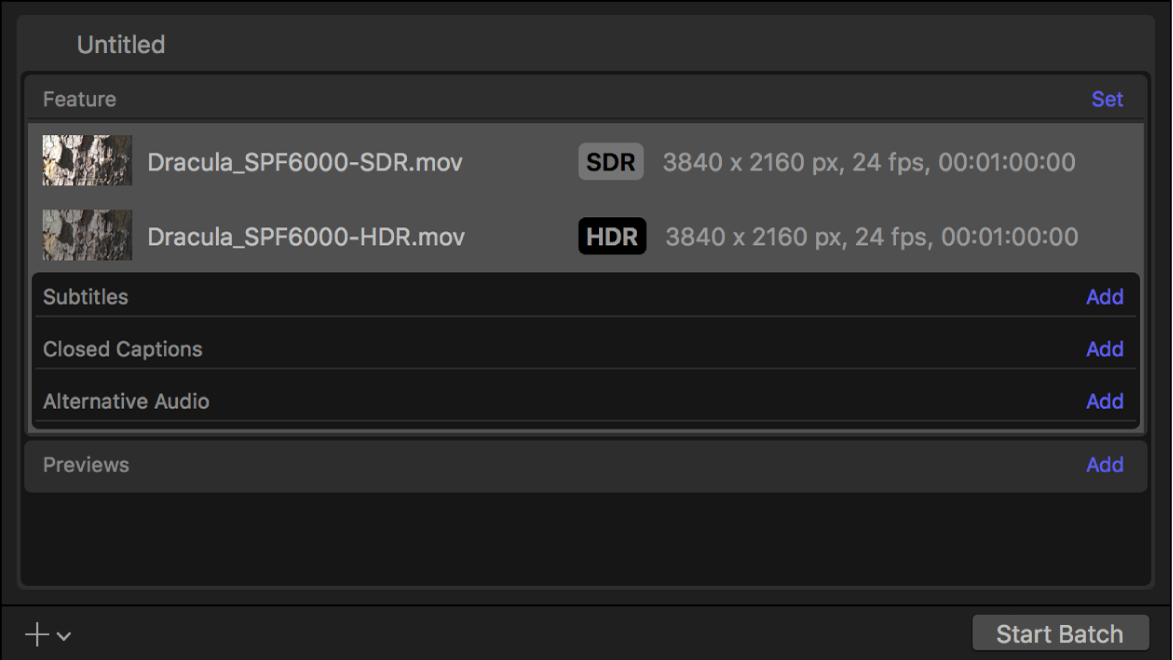
Separate summaries for both the SDR and HDR source files appear in the Job inspector.
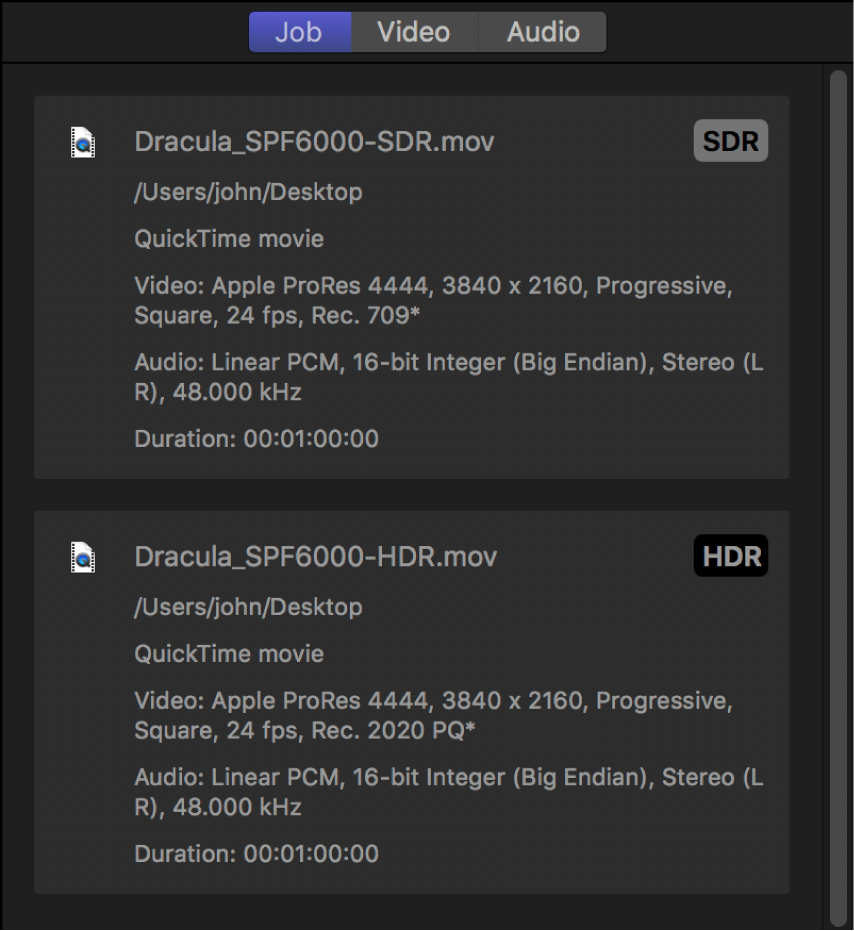
In the Job inspector, review the SDR Video Properties and HDR Video Properties areas to ensure that Compressor has correctly detected the native color space of each file.
If a source file has metadata identifying its native color space, Compressor adds an asterisk next to the option shown in the SDR or HDR “Color space” pop-up menu. If a source file is untagged or tagged with an unrecognized color space, Compressor assigns a color space based on its assessment of the media and then adds a dagger (†) next to the item the pop-up menu. You can override Compressor’s choices by choosing a different option from either pop-up menu.
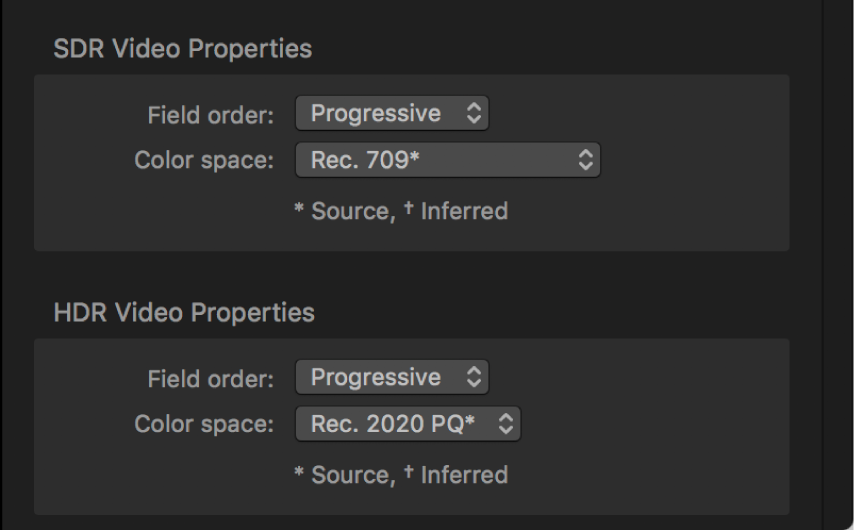
Note: Changing these properties doesn’t convert the exported files to a different color space. To transcode to a different color space, see the next step.
If you want to modify the color space of either video for the iTunes Store package, open the Video inspector and choose new options from the following pop-up menus:
SDR color space: Choose a different SDR color space.
HDR color space: Choose either Rec. 2020 PQ or P3 D65 PQ. Either option is compatible with the two HDR formats supported by the iTunes Store—Dolby Vision and HDR10.
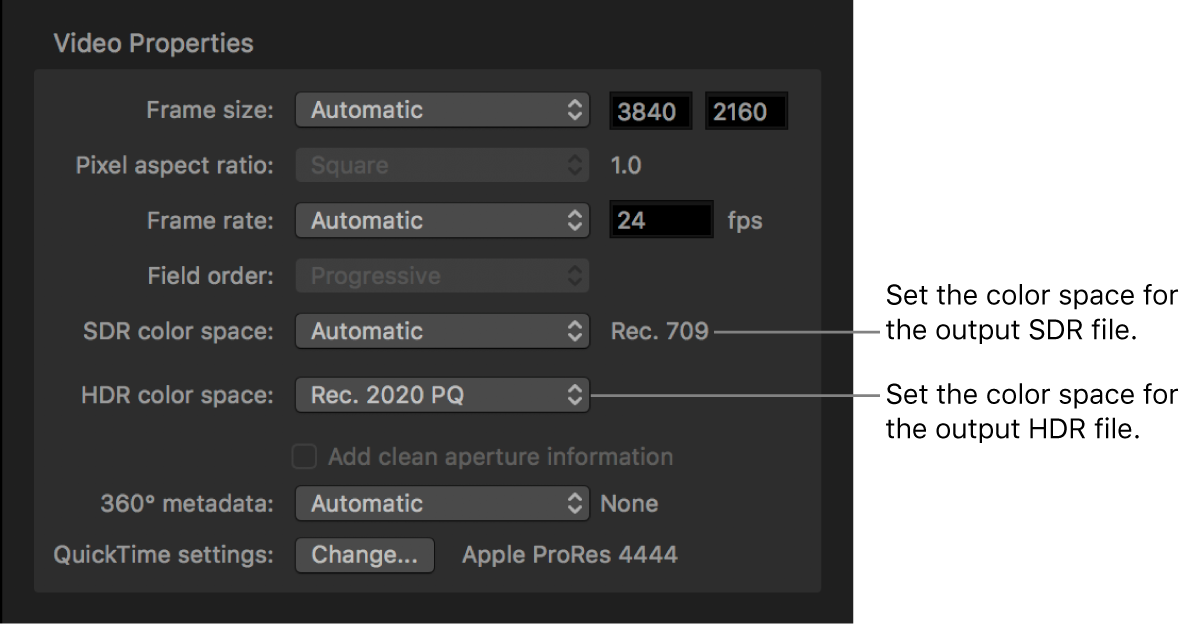
Set the HDR format:
HDR10: By default, iTunes Store packages transcode HDR video to the HDR10 format, so no further modifications are required.
Dolby Vision: Open the Job inspector, then in the Dolby Vision Metadata area, click Choose, navigate to an XML file formatted using the Dolby Vision metadata specifications, and click Open. When you attach a Dolby Vision metadata file, Compressor transcodes your iTunes Store package to a format compatible with both HDR10 and Dolby Vision. When a user rents or purchases HDR content, the iTunes Store plays the highest-quality version compatible with the user’s display device.
Note: Dolby Vision submissions must be mastered at a Dolby Vision–certified facility. See the Dolby Vision website.
In the Video inspector, click Choose in the “QuickTime settings” area, then choose either Apple ProRes 4444 or Apple ProRes 4444 XQ from the pop-up menu.
HDR package submissions to the iTunes Store must use the Apple ProRes 4444 or Apple ProRes 4444 XQ codec. If you choose a different codec, your package submission will fail.
Complete your iTunes Store package by configuring package settings; adding subtitles, closed captions, alternative audio tracks, and chapter markers; and then building the package.
Important: Compressor can’t directly submit the package to the iTunes Store. See About submitting to the iTunes Store in Compressor.
Build a supplemental HDR upgrade to an already available SDR video
If the SDR version of your feature video is already available in the iTunes Store, you can submit the HDR version by itself as a supplemental upgrade package.
In Compressor, choose File > New iTunes Store Package.
An iTunes Store Package job appears in the batch area.
Do one of the following:
Drag an HDR video file from the Finder onto the Feature row.
Click Set on the right side of the Feature row, select an HDR video file, then click Open.
An output row containing the selected video file (and an HDR badge) is added to the job.
If you want to modify the color space of the video for the iTunes Store package, open the Video inspector, click the “HDR color space” pop-up menu, then choose either Rec. 2020 PQ or P3 D65 PQ.
Either option is compatible with the two HDR formats supported by the iTunes Store—Dolby Vision and HDR10.
Set the HDR format:
HDR10: By default, iTunes Store packages transcode HDR video to the HDR10 format, so no further modifications are required.
Dolby Vision: Open the Job inspector, then in the Dolby Vision Metadata area, click Choose, navigate to an XML file formatted using the Dolby Vision metadata specifications, and click Open. When you attach a Dolby Vision metadata file, Compressor transcodes your iTunes Store package to a format compatible with both HDR10 and Dolby Vision. When a user rents or purchases HDR content, the iTunes Store plays the highest-quality version compatible with the user’s display device.
Note: Dolby Vision submissions must be mastered at a Dolby Vision–certified facility. See the Dolby Vision website.
In the Video inspector, click Choose in the “QuickTime settings” area, then choose either Apple ProRes 4444 or Apple ProRes 4444 XQ from the pop-up menu.
HDR package submissions to the iTunes Store must use the Apple ProRes 4444 or Apple ProRes 4444 XQ codec. If you choose a different codec, your package submission may fail.
Complete your iTunes Store package by configuring package settings; adding subtitles, closed captions, alternative audio tracks, and chapter markers; and then building the package.
Important: Compressor can’t directly submit the package to the iTunes Store. See About submitting to the iTunes Store in Compressor.
Build a combined SDR/HDR package from an HDR-only source
If the you have an HDR video file and Dolby Vision metadata, you can build a combined SDR/HDR package.
In Compressor, choose File > New iTunes Store Package.
An iTunes Store Package job appears in the batch area.
Do one of the following:
Drag an HDR video file from the Finder onto the Feature row.
Click Set on the right side of the Feature row, select an HDR video file, then click Open.
An output row containing the selected video file (and an HDR badge) is added to the job.
If you want to modify the color space of the video for the iTunes Store package, open the Video inspector, click the “HDR color space” pop-up menu, then choose either Rec. 2020 PQ or P3 D65 PQ.
Open the Job inspector, then in the Dolby Vision Metadata area, click Choose, navigate to an XML file formatted using the Dolby Vision metadata specifications, then click Open.
When you attach a Dolby Vision metadata file, your iTunes Store package transcodes to SDR, and a format compatible with both HDR10 and Dolby Vision. When a user rents or purchases HDR content, the iTunes Store plays the highest-quality version compatible with the user’s display device.
Note: Dolby Vision submissions must be mastered at a Dolby Vision–certified facility. See the Dolby Vision website.
Select the “Use iTunes to create SDR delivery from HDR source and Dolby Vision metadata” checkbox.
In the Video inspector, click Choose in the “QuickTime settings” area, then choose either Apple ProRes 4444 or Apple ProRes 4444 XQ from the pop-up menu.
HDR package submissions to the iTunes Store must use the Apple ProRes 4444 or Apple ProRes 4444 XQ codec. If you choose a different codec, your package submission may fail.
Complete your iTunes Store package by configuring package settings; adding subtitles, closed captions, alternative audio tracks, and chapter markers; and then building the package.
Important: Compressor can’t directly submit the package to the iTunes Store. See About submitting to the iTunes Store in Compressor.