
Link to a website, email, phone number, or sheet in Numbers for iCloud
You can turn text and certain objects (text boxes, shapes, or images) into a link that:
Jumps to another sheet
Opens a website or email message
Calls a phone number
You can edit the link text or destinations, or remove the links so that the text again behaves as normal text.
Note: If your spreadsheet contains equations or drawings that you added using Numbers for Mac, Numbers for iPhone, or Numbers for iPad, you can also add links to those objects.
Add a link
Go to Numbers for iCloud
 , then sign in to your Apple Account (if necessary).
, then sign in to your Apple Account (if necessary).In your spreadsheet, select the text or object that you want to turn into a link.
Note: By default, if you type a valid web or email address (followed by a space, tab, or return character), it automatically becomes an active link.
Control-click (on a Mac) or right-click (on a Windows device) the selected text or object.
Choose Add Link, then choose a destination:
Webpage: In the Link field, type the URL for the webpage.
Email: In the To field, type an email address; you can add a subject heading for the email or leave it blank.
Phone number: In the Number field, enter a phone number.
Sheet: Click the Sheet pop-up menu, then select the sheet you want to link to.
To verify the link destination, click the button for Open Link, Compose Email, Call, or Go to Sheet.
When you’re done, click the sheet to close the link editor.
If you selected text, the text is underlined. If you selected an object, a link button (a curved arrow) appears in the lower-right corner.
When you click a link, you can choose to go to the link destination or edit the link.
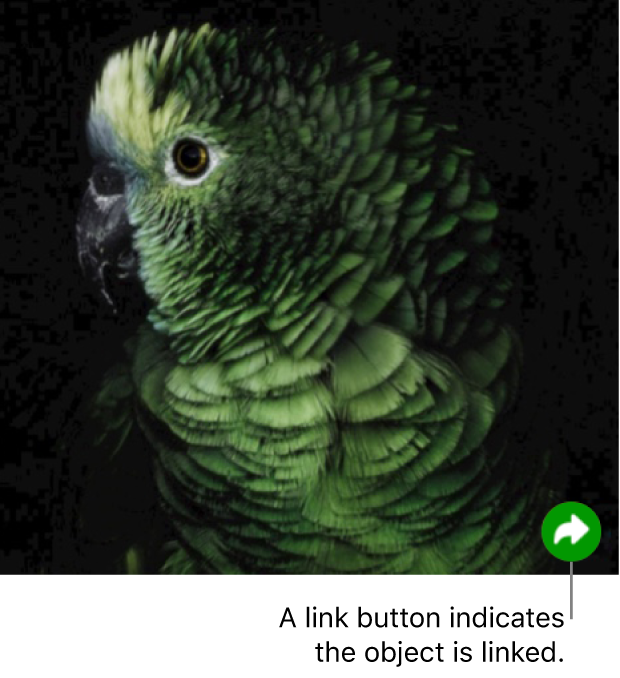
Edit or remove a link
You can edit the link text or change the destination of an object or text link at any time. You can also remove a link so that it’s no longer active.
Go to Numbers for iCloud
 , then sign in to your Apple Account (if necessary).
, then sign in to your Apple Account (if necessary).In your spreadsheet, click the linked text or link button.
Click Edit, then make your changes or click Remove Link.