
Set character and line spacing in TextEdit on Mac
You can adjust the space between characters and lines of text.
Adjust spacing between characters
In the TextEdit app
 on your Mac, select the text you want to adjust.
on your Mac, select the text you want to adjust.Choose Format > Font > Kern, then do one of the following:
Move characters closer together: Choose Tighten.
Move characters farther apart: Choose Loosen.
Revert the distance between characters: Choose Use Default or Use None.
You can choose Tighten or Loosen repeatedly to get the spacing you want.
Set line spacing
In the TextEdit app
 on your Mac, select the text you want to adjust.
on your Mac, select the text you want to adjust.Click the Line and Paragraph Spacing button
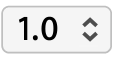 in the toolbar, then choose a line spacing value or choose Show More and adjust any of the following:
in the toolbar, then choose a line spacing value or choose Show More and adjust any of the following:Line height multiple: Increases or decreases the line height by a multiple of the current line height.
Line height: Sets the distance from the top of one line to another.
Inter-line spacing: Sets the distance between lines.
Paragraph spacing: Sets the distance between paragraphs.
