
Adjust paragraphs in TextEdit on Mac
You can adjust text indentation and alignment in TextEdit documents.
Adjust paragraph alignment
In the TextEdit app
 on your Mac, click in a paragraph or select several paragraphs.
on your Mac, click in a paragraph or select several paragraphs.Click an alignment button
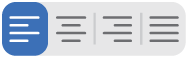 in the TextEdit toolbar.
in the TextEdit toolbar.
Set paragraph indents
You can use the ruler to adjust the paragraph indent controls.
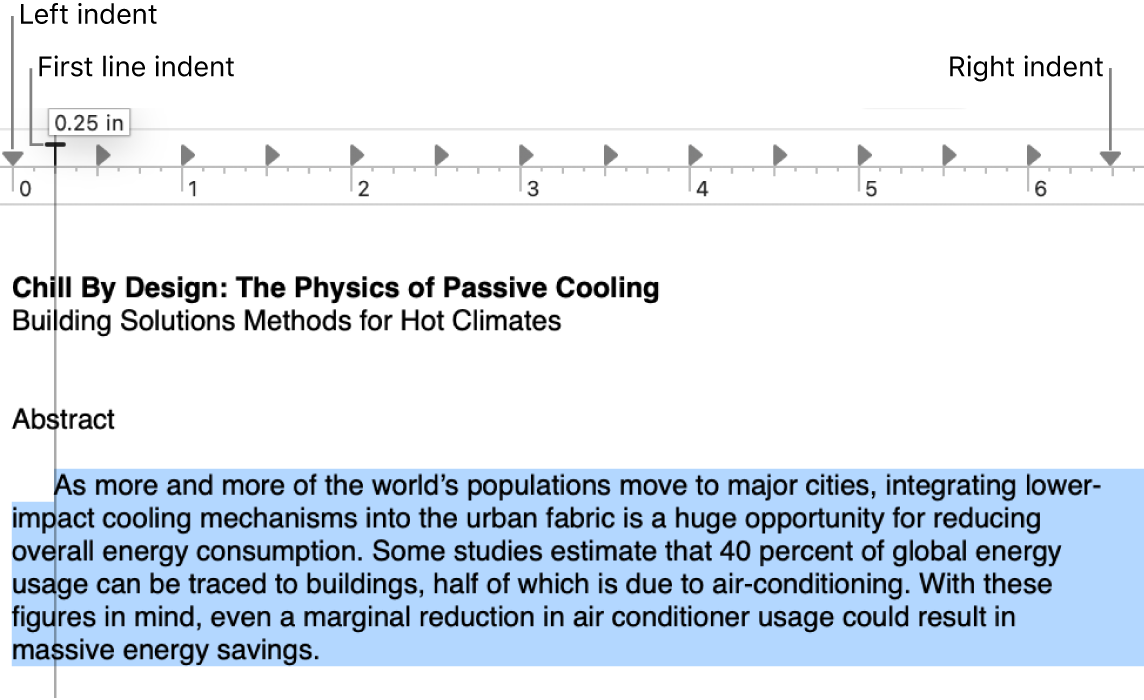
In the TextEdit app
 on your Mac, choose Format > Text > Show Ruler.
on your Mac, choose Format > Text > Show Ruler.Do any of the following:
Set the indent of the first line of the paragraph: Drag the horizontal bar.
Set the left or right indent for the entire paragraph: Drag the downward-pointing triangles.
Set tab stops
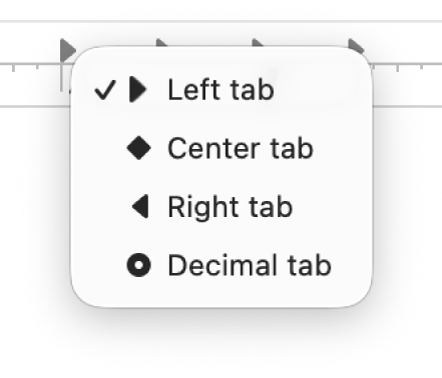
You can use the tab stops on the ruler to align text.
In the TextEdit app
 on your Mac, choose Format > Text > Show Ruler.
on your Mac, choose Format > Text > Show Ruler.Do any of the following:
Add a tab stop: Click the ruler where you want the tab stop.
Change the type of tab stop: Control-click a tab stop (such as
 ), then choose one of the following tab stops:
), then choose one of the following tab stops:Left tab: Left-aligns text.
Centre tab: Centres text.
Right tab: Right-aligns text.
Decimal tab: Aligns numbers around a decimal point.
Move a tab stop: Drag the tab stop left or right within the ruler.
Delete a tab stop: Drag its icon off the ruler.
Note: You can’t add tab stops to table cells. To align text in a table cell, see Add tables and lists to a document.
Copy the ruler
After you set the text indents and alignment, you can apply the same settings to another document by copying the ruler.
In the TextEdit app
 on your Mac, open the document with the settings you want to copy, then choose Format > Text > Copy Ruler.
on your Mac, open the document with the settings you want to copy, then choose Format > Text > Copy Ruler.Create or open another document in which you want the same settings.
Choose Format > Text > Paste Ruler.