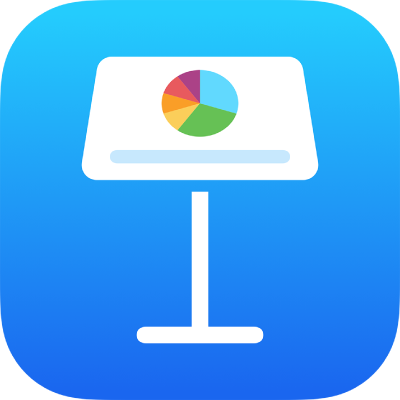
Add an image gallery in Keynote on iPhone
With an image gallery, you can view a collection of photos and SVG images in one place on a slide, so only one shows at a time. When you play your presentation, you can cycle through the images before moving to the next slide. A visual effect plays during the transition from one image to the next.
Note: SVG images displayed in image galleries cannot be combined or broken apart.
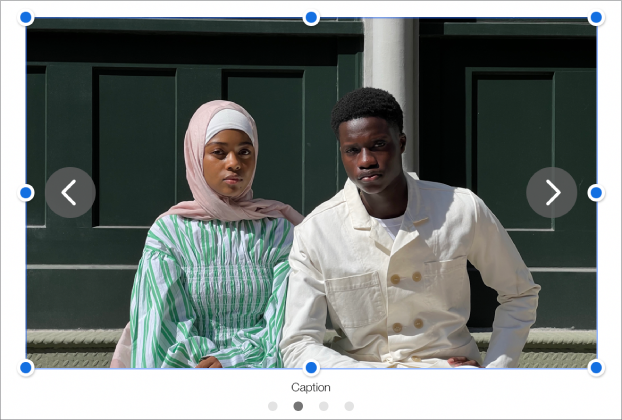
Go to the Keynote app
 on your iPhone.
on your iPhone.Open a presentation, tap
 in the toolbar, tap
in the toolbar, tap  , then tap Image Gallery.
, then tap Image Gallery.Drag the image gallery to reposition it on the slide, then drag any blue dot to resize it.
Tap
 in the bottom-right corner of the image gallery, tap to select multiple images, then tap Add.
in the bottom-right corner of the image gallery, tap to select multiple images, then tap Add.To customise the image gallery, make sure it’s still selected, then do any of the following:
Adjust the position or zoom level of an image: Double-tap the image on the slide, then drag it to move it in the frame. Drag the slider to zoom.
Reorder images: Tap
 , tap Gallery, tap Manage Image, then tap Edit. Touch and hold
, tap Gallery, tap Manage Image, then tap Edit. Touch and hold  , then drag to reorder images.
, then drag to reorder images.Change the transition between images: To change the visual effect that plays between images in your presentation, tap
 , tap Gallery, tap Build Effect, then tap an effect.
, tap Gallery, tap Build Effect, then tap an effect.Add an image description that can be used by assistive technology (for example, VoiceOver): Tap
 , tap Gallery, then tap Description. Enter your text in the text box. The image description isn’t visible anywhere in your presentation.
, tap Gallery, then tap Description. Enter your text in the text box. The image description isn’t visible anywhere in your presentation.To add descriptions to other images in the gallery, tap the left or right arrow below the text box.
You can also add a title to an image gallery, as well as add captions to individual images or all images. See Add a caption or title to objects.
To navigate through the image gallery, tap
 or
or  .
.
To add more images, tap the image gallery, tap ![]() , then tap Add Images.
, then tap Add Images.
To remove an image, tap ![]() , tap Gallery, tap Manage Images, then tap
, tap Gallery, tap Manage Images, then tap ![]() next to the image you want to remove.
next to the image you want to remove.