Final Cut Pro User Guide for Mac
- Welcome
- What’s new
-
- Intro to importing media
- If it’s your first import
- Organize files during import
-
- Import from Image Playground
- Import from iMovie for macOS
- Import from iMovie for iOS or iPadOS
- Import from Final Cut Pro for iPad
- Import from Final Cut Camera
- Import from Photos
- Import from Music
- Import from Apple TV
- Import from Motion
- Import from GarageBand and Logic Pro
- Import using workflow extensions
- Record into Final Cut Pro
- Memory cards and cables
- Supported media formats
- Import third-party formats with media extensions
-
- Intro to effects
-
- Intro to transitions
- How transitions are created
- Add transitions and fades
- Quickly add a transition with a keyboard shortcut
- Set the default duration for transitions
- Delete transitions
- Adjust transitions in the timeline
- Adjust transitions in the inspector and viewer
- Merge jump cuts with the Flow transition
- Adjust transitions with multiple images
- Modify transitions in Motion
- Add adjustment clips
-
- Add storylines
- Use the precision editor
- Conform frame sizes and rates
- Use XML to transfer projects
- Glossary
- Copyright and trademarks

Add shapes in Final Cut Pro for Mac
You can use the Shapes generator to add a shape—such as a star, a diamond, an arrow, or a heart—above the primary storyline. You can then animate the shape.
If the Titles and Generators sidebar isn’t already shown in Final Cut Pro, do one of the following:
Choose Window > Go To > Titles and Generators (or press Option-Command-1).
Click the Titles and Generators button in the top-left corner of the Final Cut Pro window.
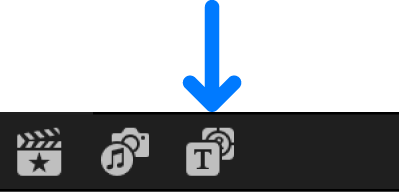
Select the Elements category in the Titles and Generators sidebar, locate the Shapes generator, and add it to the timeline as a connected clip, so that it’s over the primary storyline and any other clips or storylines that you want the shape to appear over.
The default shape is a white circle.
Select the Shapes generator that you added to the timeline.
If the Generator inspector isn’t already shown, do one of the following:
Choose Window > Show in Workspace > Inspector (or press Command-4).
Click the Inspector button on the right side of the toolbar.
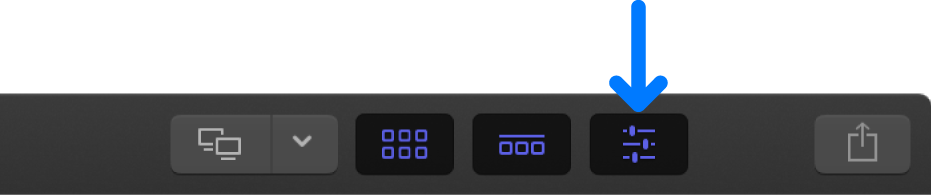
Click the Generator button at the top of the inspector.
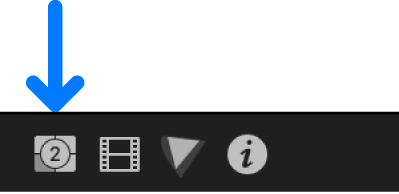
In the Generator inspector, click the Shape pop-up menu and choose the shape to use, then set the shape’s fill color, outline color and width, and drop shadow.
To return the generator to its default settings, click the Reset button
 .
.To change the shape’s size, position, and rotation, use the Transform or Distort built-in effect.
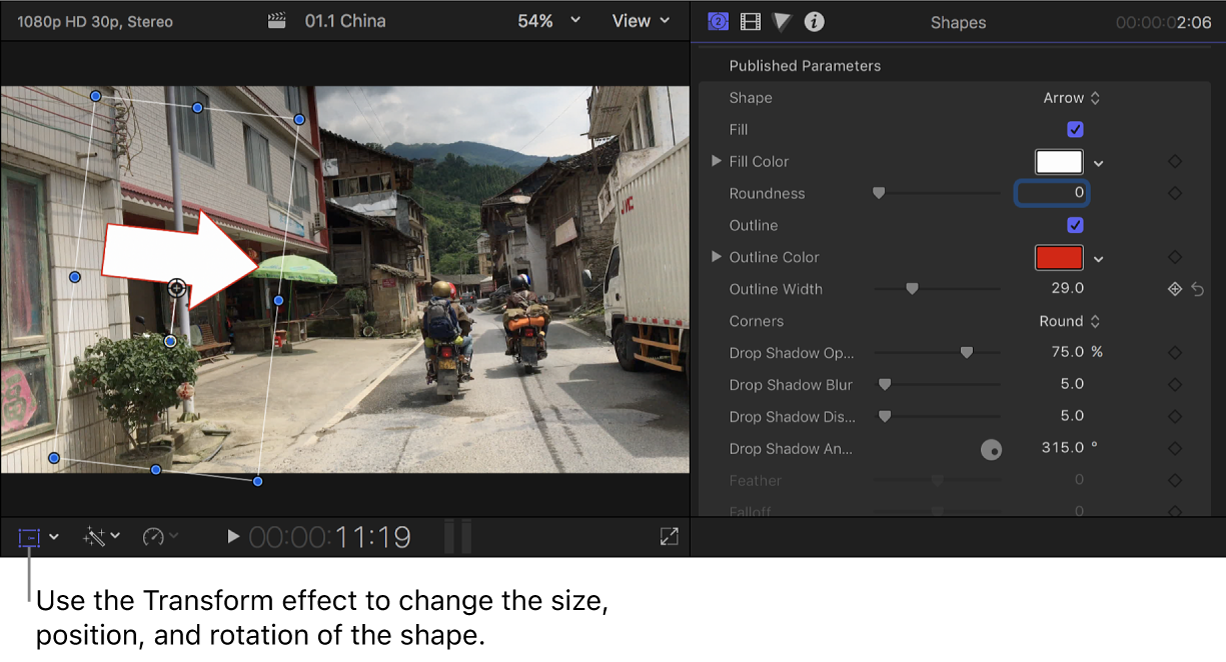
Using these effects also makes it possible to animate the shape. For example, you can have an arrow follow a person across a room.
To make the shape partially transparent, select it in the timeline and adjust its Opacity setting in the Video inspector.
To open the Video inspector, click the Video button at the top of the inspector.
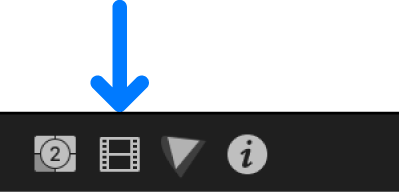
Download this guide: PDF