Switch Beats between Apple devices
When you’re signed in to the same Apple Account on your Apple devices, your Beats Fit Pro, Powerbeats Fit and Powerbeats Pro 2 seamlessly connect to whichever device you’re listening to.
For example, if you’re listening to music on your Mac with Beats and you start playing a podcast on your iPhone, your Beats switch to iPhone automatically. Your Beats also switch automatically to iPhone when you make a call.
You can also manually switch Beats to another device.
Manually switch Beats to another Apple device
Wear your Beats near the Apple device you want to switch to.
Do one of the following:
iPhone or iPad: Tap
 on the Now Playing screen, the Lock Screen or in Control Centre, then tap your Beats.
on the Now Playing screen, the Lock Screen or in Control Centre, then tap your Beats.Apple Watch: Press the side button to open Control Centre, tap
 , then tap your Beats.
, then tap your Beats.Mac: Click
 in the menu bar, then select your Beats.
in the menu bar, then select your Beats.Apple TV: When you see the name of your Beats appear on Apple TV, press
 on the Siri remote.
on the Siri remote.
Switch back to your iPhone or iPad
If you’re listening to audio on your iPhone or iPad, and your Beats switch to another device, you can easily switch back.
Tap
 in the “Moved to” alert at the top of the screen.
in the “Moved to” alert at the top of the screen.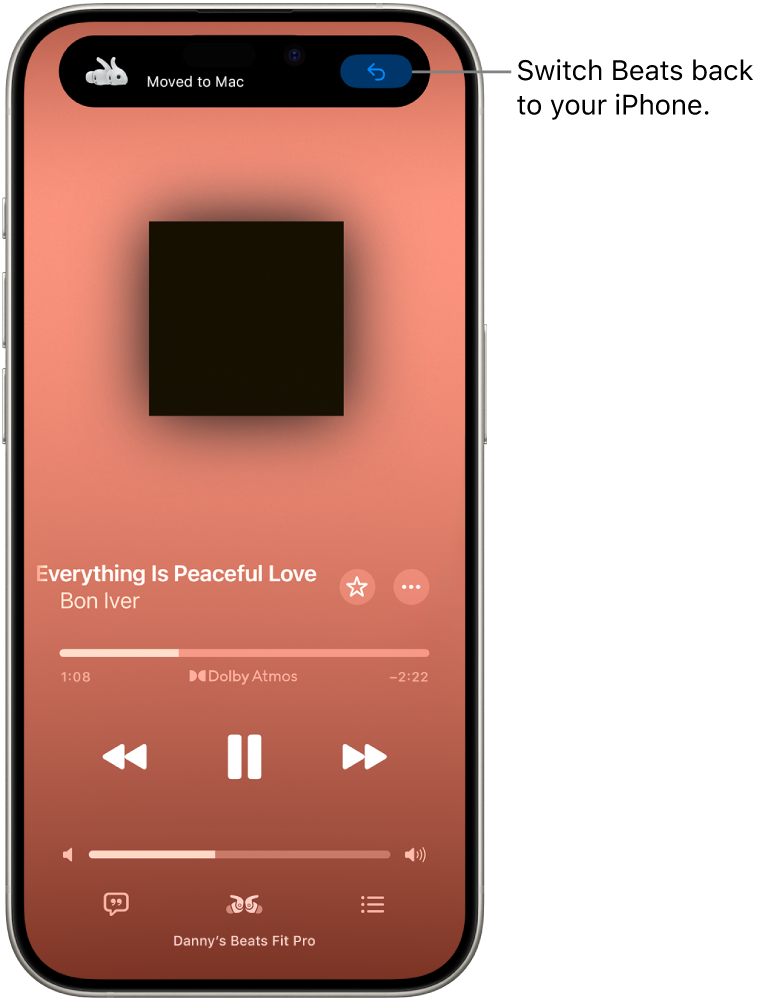
Prevent Beats from automatically switching to your iPhone, iPad or Mac
iPhone or iPad: Go to Settings
 > Bluetooth, then tap the name of your Beats near the top of the screen. Tap Connect to This [device], then tap When Last Connected to This [device].
> Bluetooth, then tap the name of your Beats near the top of the screen. Tap Connect to This [device], then tap When Last Connected to This [device].Mac: Choose Apple menu

In some situations, you receive a notification about your Beats on the screen of your Mac. Click the Connect button to confirm that you want your Beats to switch to — or stay with — your Mac.
Prevent Beats from automatically switching to other playback devices from your iPhone
You can keep audio in your Beats when your iPhone connects to playback devices (like cars or speakers) — for example, if you need to keep a phone conversation private in the car.
On iPhone, go to Settings
 > General, tap AirPlay & Continuity, then turn on Keep Audio with Headphones.
> General, tap AirPlay & Continuity, then turn on Keep Audio with Headphones.
In some situations, a banner appears at the top of your iPhone screen asking if you want to switch. When Keep Audio with Headphones is turned on, click ![]() to manually transfer the audio to the other playback device. When Keep Audio with Headphones is turned off, click
to manually transfer the audio to the other playback device. When Keep Audio with Headphones is turned off, click ![]() to move the audio back to Beats.
to move the audio back to Beats.