Use Apple Watch to control music on a Mac or PC
Use the Remote app ![]() on your Apple Watch to play music in iTunes on a computer that’s on the same Wi-Fi network.
on your Apple Watch to play music in iTunes on a computer that’s on the same Wi-Fi network.
Add an iTunes library
Open the Remote app
 on your Apple Watch.
on your Apple Watch.Tap Add Device.
In iTunes on your computer, click the Remote button near the top of the iTunes window.
Enter the 4-digit code displayed on your Apple Watch.
Note: The Remote button appears only when a remote is trying to connect. In iTunes 12 and later, the Remote button is at the top left, below the Volume slider. In iTunes 11 and earlier, the Remote button is at the top right, below the Search field.
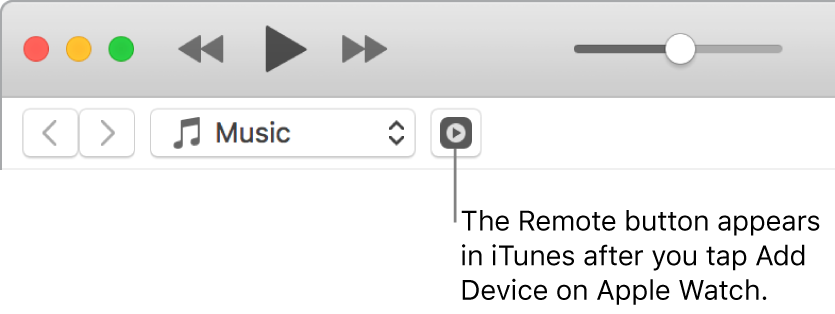
Control playback from Apple Watch
Use the playback controls in the Remote app ![]() . Turn the Digital Crown to adjust volume.
. Turn the Digital Crown to adjust volume.
Choose a media library to play from
If you added more than one library: Tap the one you want when you open the Remote app
 on your Apple Watch.
on your Apple Watch.If you’re already playing music: Tap
 at the top left of the playback controls, then tap the library.
at the top left of the playback controls, then tap the library.
Remove a media library
Open the Remote app
 on your Apple Watch.
on your Apple Watch.Firmly press the display, then tap Edit.
When the device icons jiggle, tap X on the one you want to remove, tap Remove, then tap
 .
.
If that was your only remote device, you’re finished—otherwise, tap ![]() to finish editing.
to finish editing.