iPod touch User Guide
- iPod touch User Guide
- What’s new in iOS 13
- Your iPod touch
-
- Wake and unlock
- Learn basic gestures
- Adjust the volume
- Change or turn off the sounds
- Access features from the Lock screen
- Open apps on the Home screen
- Take a screenshot or screen recording
- Change or lock the screen orientation
- Change the wallpaper
- Search with iPod touch
- Use AirDrop to send items
- Perform quick actions
- Use and customize Control Center
- View and organize Today View
- Charge and monitor the battery
- Learn the meaning of the status icons
- Travel with iPod touch
-
- Calculator
-
- View photos and videos
- Edit photos and videos
- Edit Live Photos
- Organize photos in albums
- Search in Photos
- Share photos and videos
- View Memories
- Find people in Photos
- Browse photos by location
- Use iCloud Photos
- Share photos with iCloud Shared Albums
- Use My Photo Stream
- Import photos and videos
- Print photos
- Shortcuts
- Stocks
- Tips
- Weather
-
-
- Restart iPod touch
- Force restart iPod touch
- Update iOS
- Back up iPod touch
- Return iPod touch settings to their defaults
- Restore all content from a backup
- Restore purchased and deleted items
- Sell or give away your iPod touch
- Erase all content and settings
- Restore iPod touch to factory settings
- Install or remove configuration profiles
-
- Get started with accessibility features
-
-
- Turn on and practice VoiceOver
- Change your VoiceOver settings
- Learn VoiceOver gestures
- Operate iPod touch using VoiceOver gestures
- Control VoiceOver using the rotor
- Use the onscreen keyboard
- Write with your finger
- Use VoiceOver with Magic Keyboard
- Type onscreen braille using VoiceOver
- Use a braille display
- Customize gestures and keyboard shortcuts
- Use VoiceOver with a pointer device
- Use VoiceOver in apps
- Zoom
- Magnifier
- Display & Text Size
- Motion
- Spoken Content
- Audio Descriptions
-
- Copyright
See recommended music on iPod touch
Apple Music learns the music you like and recommends songs, albums, and playlists based on your tastes.
In the Music app ![]() , For You lets you discover playlists created by Apple Music experts, albums based on your tastes, and music your friends are listening to.
, For You lets you discover playlists created by Apple Music experts, albums based on your tastes, and music your friends are listening to.
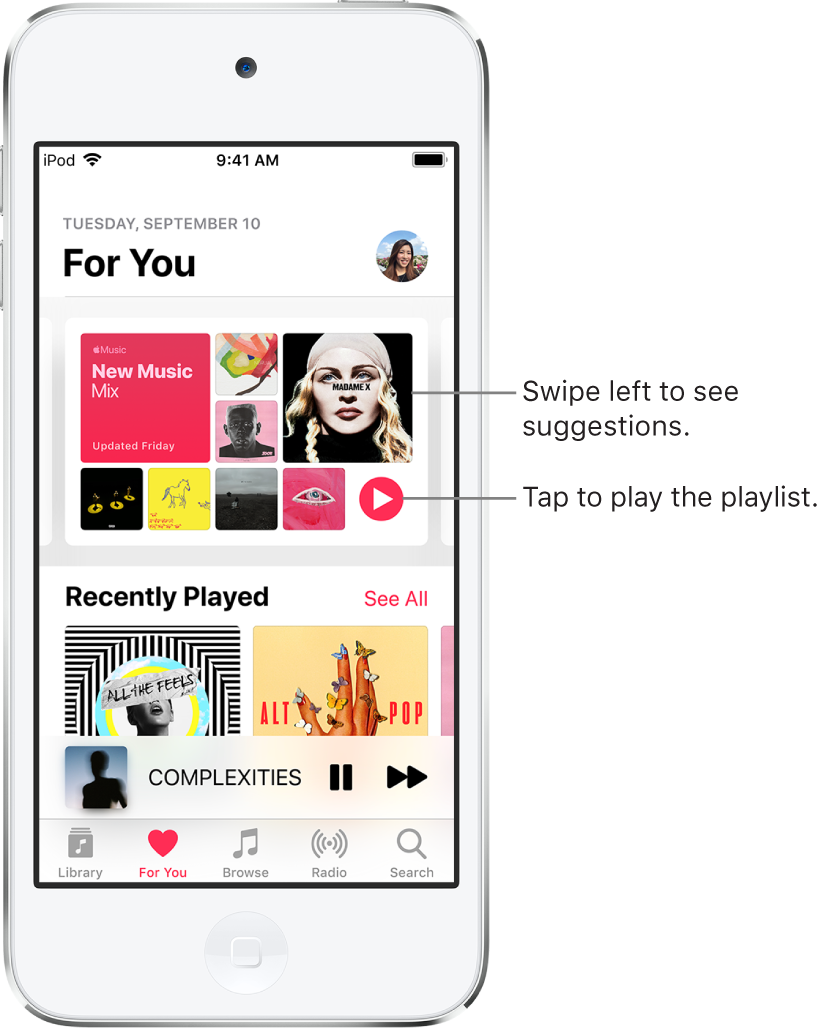
Select your favorite genres and artists
When you first tap For You, you’re asked to tell Apple Music about your preferences. Apple Music uses these preferences when recommending music.
Tap the genres you like (double-tap those you love, and touch and hold the genres you don’t care for).
Tap Next, then do the same with the artists that appear.
To add a specific artist who isn’t listed, tap Add an Artist, then enter the artist’s name.
Play music
Tap For You, then tap a playlist or album.
Tap Play or tap the Shuffle button to shuffle the playlist or album.
You can also touch and hold a playlist or album, then tap Play.
Play songs from an artist’s catalog
Go to an artist page, then tap ![]() near the top of the screen.
near the top of the screen.
Music plays songs from the artist’s entire catalog, mixing hits and deep cuts.
Tell Apple Music what you love
Do any of the following:
Touch and hold an album, playlist, or song, then tap Love or Suggest Less Like This.
On the Now Playing screen, tap
 , then tap Love or Suggest Less Like This.
, then tap Love or Suggest Less Like This.
Telling Apple Music what you love and dislike improves future recommendations.
Rate music in your library
Go to Settings
 , then tap Music.
, then tap Music.Turn on Show Star Ratings.
In Music, touch and hold a song in your library, tap Rate Song, then choose a rating from one to five stars.
Song ratings sync to all devices that use the same Apple ID.
This option appears only if you already have star ratings from a synced library on your device.
Tell Music to ignore your listening habits
You can prevent listening habits on your device from influencing For You recommendations.
Go to Settings
 , then tap Music.
, then tap Music.Turn off Use Listening History.