Če spremeniš ta kontrolnik, bo ta stran samodejno posodobljena

Hide, show, or resize an App Preview in Swift Playgrounds on Mac
SwiftUI apps have an App Preview that displays the results of the code in the app. The App Preview appears by default in the right sidebar of the app and is updated automatically when the code is changed.
If you don’t see the App Preview, you can make it appear by clicking ![]() at the top right.
at the top right.
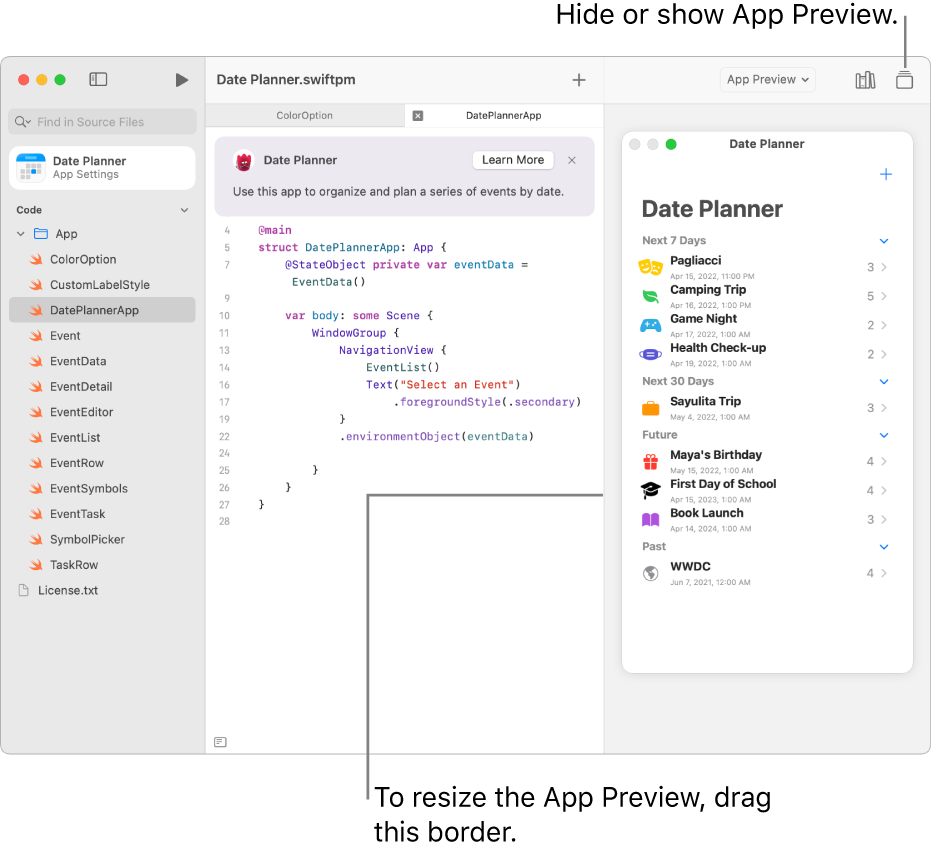
Do any of the following:
Hide or show the App Preview: Click
 .
.Resize the App Preview: Drag the border between the App Preview and the coding area.