Če spremeniš ta kontrolnik, bo ta stran samodejno posodobljena

Use a filter to change a photo’s look in Photos on Mac
You can give your photos a special look by using one of the filters available in Photos.
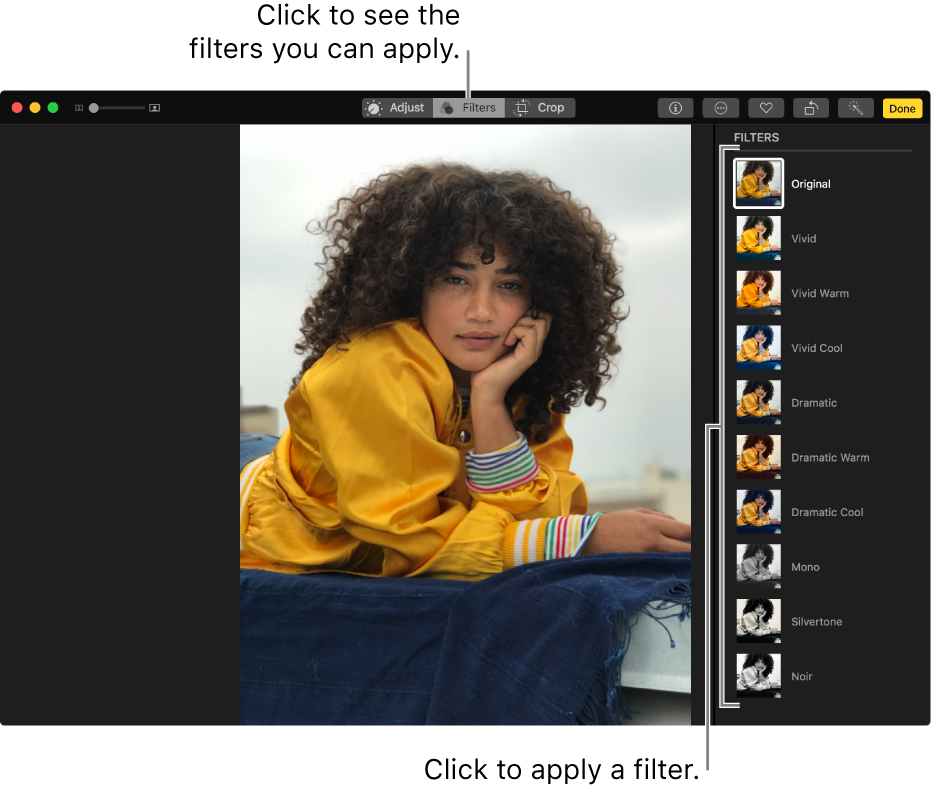
In the Photos app
 on your Mac, double-click a photo, then click Edit in the toolbar.
on your Mac, double-click a photo, then click Edit in the toolbar.Click Filters in the toolbar.
Tip: To quickly see filters while editing, press F.
Click the filter you want.
Your changes are saved automatically, unless you choose Edit > Undo or click the Revert to Original button.