Če spremeniš ta kontrolnik, bo ta stran samodejno posodobljena
GarageBand User Guide
- Welcome
-
- Play a lesson
- Choose the input source for your guitar
- Customize the lesson window
- See how well you played a lesson
- Measure your progress over time
- Slow down a lesson
- Change the mix of a lesson
- View full-page music notation
- View glossary topics
- Practice guitar chords
- Tune your guitar in a lesson
- Open lessons in the GarageBand window
- Get additional Learn to Play lessons
- If your lesson doesn’t finish downloading
- Touch Bar shortcuts
- Glossary
- Copyright

Move and copy tempo points in GarageBand on Mac
You can move and copy tempo points in a number of ways.
Move a tempo point in time
In GarageBand on Mac, drag the tempo point left or right.
Copy a tempo point
In GarageBand on Mac, do one of the following:
Hold down Option while dragging a tempo point.
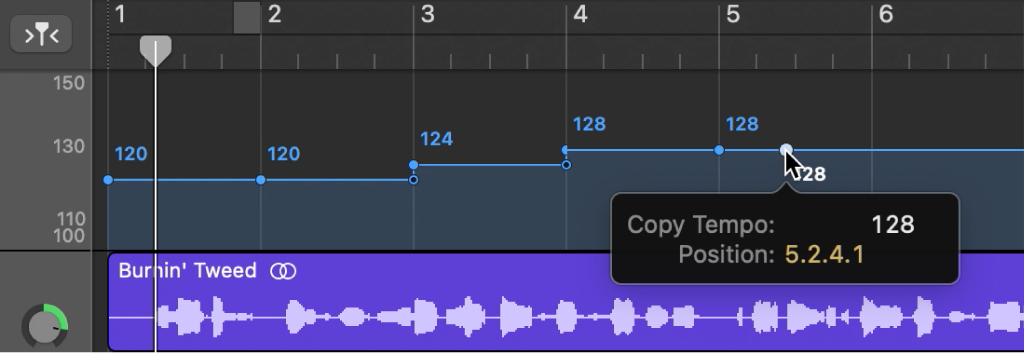
Use the standard Copy and Paste operations (via the Edit menu or the corresponding keyboard shortcut). The tempo point is pasted at the playhead position.
If you copy multiple tempo points using Copy and Paste, the first tempo point is pasted at the playhead position.
Copy or move multiple tempo points
In GarageBand on Mac, shift-click or drag to select (while holding down Control) the tempo points you want to include, then drag them to the target position.
Note: Any tempo points at the target positions are replaced by the moved or copied ones.
Hvala za povratne informacije.