Final Cut Pro User Guide for Mac
- Welcome
- What’s new
-
- Intro to importing media
- If it’s your first import
- Organize files during import
-
- Import from Image Playground
- Import from iMovie for macOS
- Import from iMovie for iOS or iPadOS
- Import from Final Cut Pro for iPad
- Import from Final Cut Camera
- Import from Photos
- Import from Music
- Import from Apple TV
- Import from Motion
- Import from GarageBand and Logic Pro
- Import using workflow extensions
- Record into Final Cut Pro
- Memory cards and cables
- Supported media formats
- Import third-party formats with media extensions
-
- Intro to effects
-
- Intro to transitions
- How transitions are created
- Add transitions and fades
- Quickly add a transition with a keyboard shortcut
- Set the default duration for transitions
- Delete transitions
- Adjust transitions in the timeline
- Adjust transitions in the inspector and viewer
- Merge jump cuts with the Flow transition
- Adjust transitions with multiple images
- Modify transitions in Motion
- Add adjustment clips
-
- Add storylines
- Use the precision editor
- Conform frame sizes and rates
- Use XML to transfer projects
- Glossary
- Copyright and trademarks

Remove built-in effects in Final Cut Pro for Mac
You can remove built-in effects from clips, either individually or all at once.
Remove selected built-in effects from one or more clips
You can remove selected effects and attributes from multiple timeline clips at once.
Select one or more clips in the Final Cut Pro timeline.
Choose Edit > Remove Attributes (or press Shift-Command-X).
The Remove Attributes window appears, with the clip’s current effects and attributes selected.
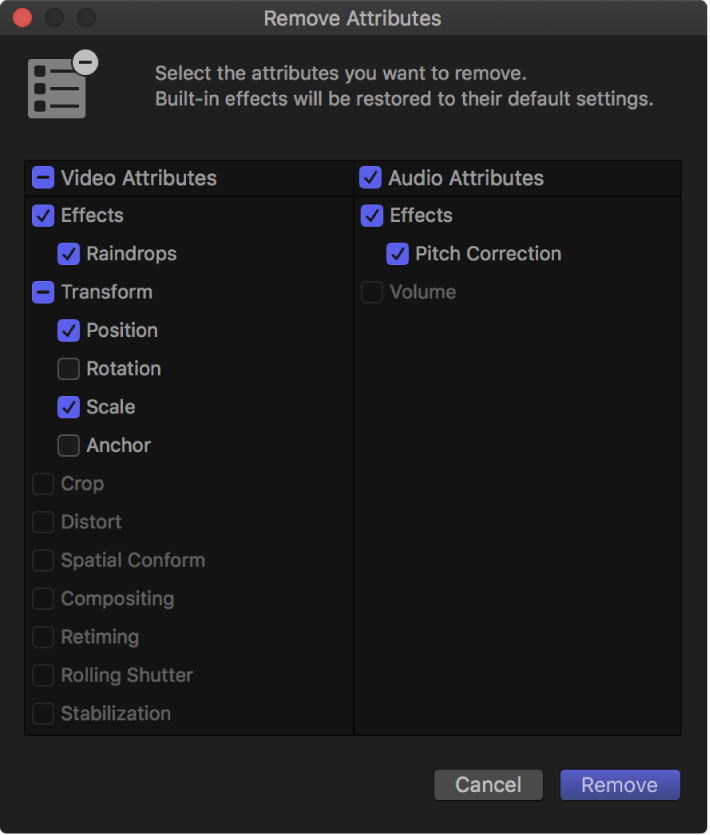
Deselect the checkboxes for the effects or attributes you want to retain, and select the checkboxes for the effects or attributes you want to remove.
Click Remove.
Selected built-in effects are reset to their default values. Selected clip effects are removed from the clips entirely.
Remove all effects from one or more clips
You can remove or reset all effects and attributes on multiple timeline clips at once.
Select one or more clips in the Final Cut Pro timeline.
Choose Edit > Remove Effects (or press Option-Command-X).
All built-in effects on the selected clips are reset to their default values. All clip effects are removed from the selected clips entirely.
Download this guide: PDF