Final Cut Pro User Guide for Mac
- Welcome
- What’s new
-
- Intro to importing media
- If it’s your first import
- Organize files during import
-
- Import from Image Playground
- Import from iMovie for macOS
- Import from iMovie for iOS or iPadOS
- Import from Final Cut Pro for iPad
- Import from Final Cut Camera
- Import from Photos
- Import from Music
- Import from Apple TV
- Import from Motion
- Import from GarageBand and Logic Pro
- Import using workflow extensions
- Record into Final Cut Pro
- Memory cards and cables
- Supported media formats
- Import third-party formats with media extensions
-
- Intro to effects
-
- Intro to transitions
- How transitions are created
- Add transitions and fades
- Quickly add a transition with a keyboard shortcut
- Set the default duration for transitions
- Delete transitions
- Adjust transitions in the timeline
- Adjust transitions in the inspector and viewer
- Merge jump cuts with the Flow transition
- Adjust transitions with multiple images
- Modify transitions in Motion
- Add adjustment clips
-
- Add storylines
- Use the precision editor
- Conform frame sizes and rates
- Use XML to transfer projects
- Glossary
- Copyright and trademarks

Add 360° titles and generators in Final Cut Pro for Mac
Final Cut Pro includes titles and generators that are specially designed for use in 360° projects.
360° titles are always projected correctly into the equirectangular projection, so the depth, lighting, and shading of 3D text appear as they would in a standard project. You adjust 360° titles using Reorient controls (rather than the 360° Transform controls that you use to adjust standard titles in a 360° project).
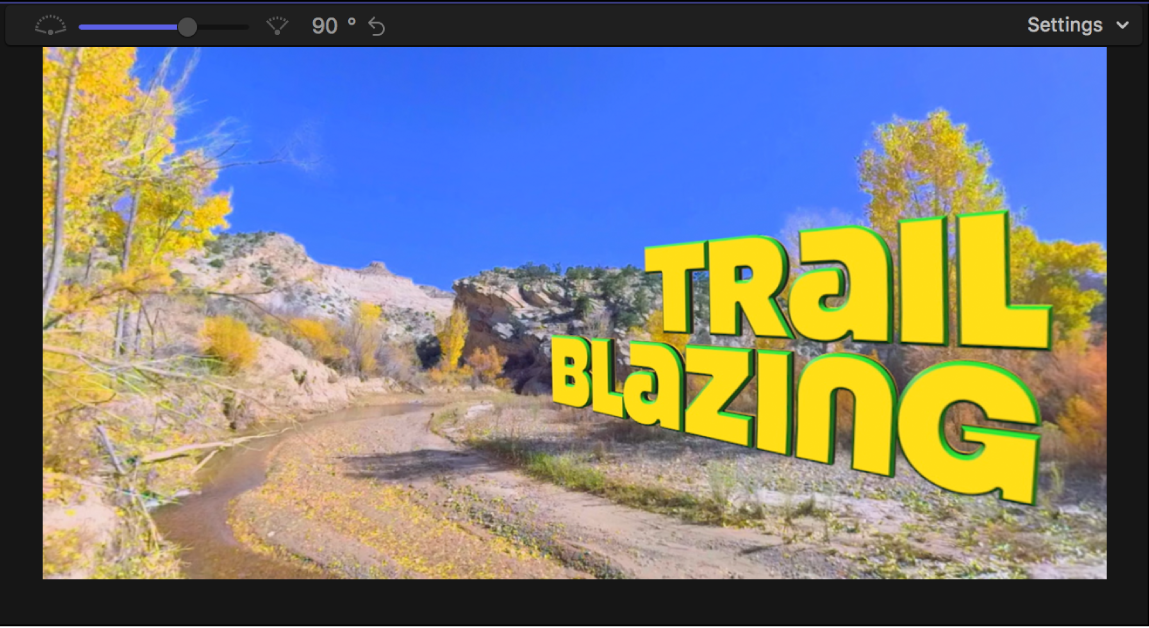
Final Cut Pro also includes special 360° generators. You can add these generators to 360° projects without creating seams, unwanted distortions, or other artifacts.
To open the Titles and Generators sidebar in Final Cut Pro, do one of the following:
Click the Titles and Generators button in the top-left corner of the Final Cut Pro window.
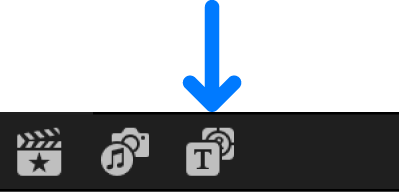
Choose Window > Go To > Titles and Generators (or press Option-Command-1).
Do one of the following:
Select the 360° category below Titles in the sidebar, then add a 360° title to your project.
See Add titles.
To position 360° titles, follow the instructions for using the Reorient tools in Reorient 360° video.
Select the 360° category below Generators in the sidebar, then add a 360° generator to your project.
See Intro to generators.
Download this guide: PDF