Numbers
Numbers User Guide for iPhone
- Welcome
- What’s new
-
- Get started with Numbers
- Intro to images, charts and other objects
- Create a spreadsheet
- Open spreadsheets
- Prevent accidental editing
- Personalise templates
- Use sheets
- Undo or redo changes
- Save your spreadsheet
- Find a spreadsheet
- Delete a spreadsheet
- Print a spreadsheet
- Change the sheet background
- Copy text and objects between apps
- Touchscreen basics
- Copyright
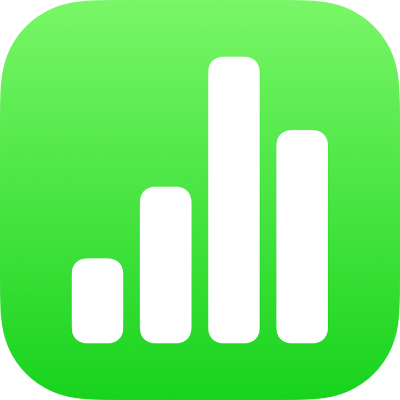
Wrap text to fit in a cell in Numbers on iPhone
If a cell isn’t wide enough to display all the text in the cell, you can wrap the text so it appears on multiple lines in the cell.
Go to the Numbers app
 on your iPhone.
on your iPhone.Open a spreadsheet, then do any of the following:
Wrap or unwrap text in a single cell: Tap the cell, tap
 , tap Cell, then turn Wrap Text in Cell on or off. (If you can’t see Wrap Text in Cell, swipe up from the bottom of the controls.)
, tap Cell, then turn Wrap Text in Cell on or off. (If you can’t see Wrap Text in Cell, swipe up from the bottom of the controls.)Wrap or unwrap text for a row or column: Select the row or column, tap
 , tap Cell, then turn Wrap Text in Cell on or off.
, tap Cell, then turn Wrap Text in Cell on or off.
ଆପଣଙ୍କ ମତାମତ ପାଇଁ ଧନ୍ୟବାଦ।