Mac User Guide
- Welcome
- What’s new in macOS Tahoe
-
- Intro to Apple Intelligence
- Translate messages and calls
- Create original images with Image Playground
- Create your own emoji with Genmoji
- Use Apple Intelligence with Siri
- Find the right words with Writing Tools
- Summarise notifications and reduce interruptions
- Use ChatGPT with Apple Intelligence
- Apple Intelligence and privacy
- Block access to Apple Intelligence features
-
- Intro to Continuity
- Use AirDrop to send items to nearby devices
- Hand off tasks between devices
- Control your iPhone from your Mac
- Copy and paste between devices
- Stream video and audio with AirPlay
- Make and receive calls and text messages on your Mac
- Use your iPhone internet connection with your Mac
- Share your Wi-Fi password with another device
- Use iPhone as a webcam
- Insert sketches, photos and scans from iPhone or iPad
- Unlock your Mac with Apple Watch
- Use your iPad as a second display
- Use one keyboard and mouse to control Mac and iPad
- Sync music, books and more between devices
- Resources for your Mac
- Resources for your Apple devices
- Copyright and trademarks

Choose apps that can be used anytime in Screen Time on Mac
In Screen Time on Mac, you can specify apps that can be used anytime, even during downtime, for yourself or your children.
Before you can set up always-allowed apps, you need to turn on Screen Time. See Set up Screen Time for yourself or Set up Screen Time for a child.
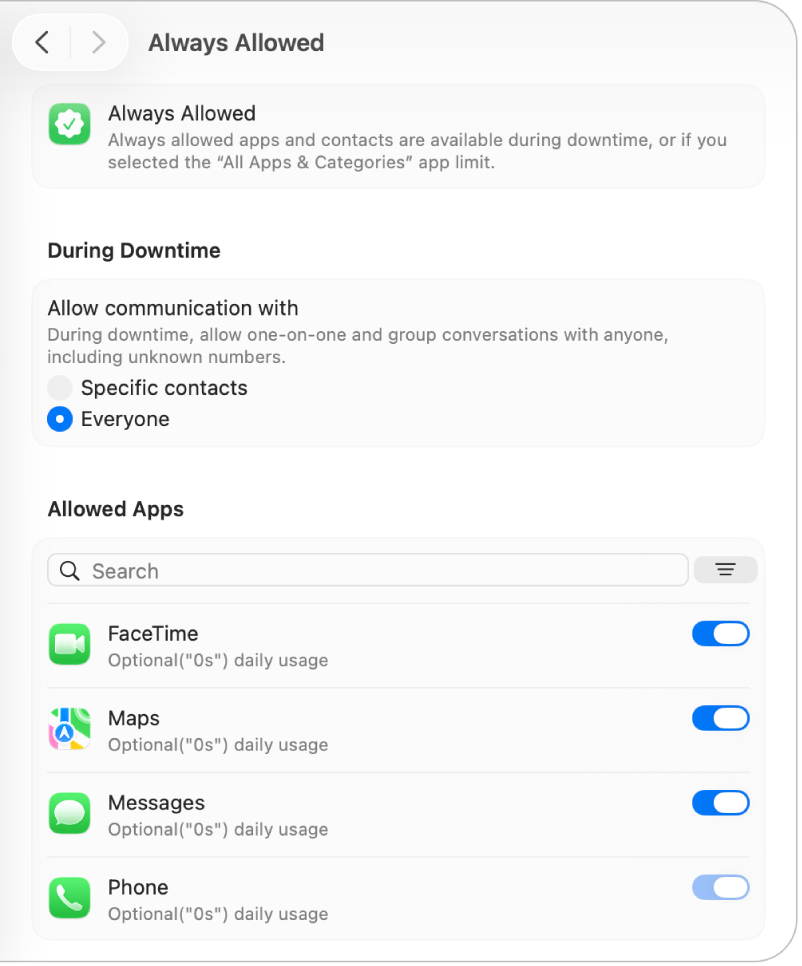
Go to the System Settings app
 on your Mac.
on your Mac.Click Screen Time
 in the sidebar. (You may need to scroll down.)
in the sidebar. (You may need to scroll down.)If you’re a parent/guardian in a Family Sharing group, click the Family Member pop-up menu, then choose a family member.
If you don’t see the Family Member pop-up menu, make sure you’re signed in to your Apple Account and using Family Sharing.
Click Always Allowed.
If you can’t see Always Allowed, you need to turn on Screen Time for the selected family member.
Go to During Downtime, then select an option for “Allow communication with”.
Specific contacts: Allow one-on-one and group conversations during downtime only with specific people in the family member’s contacts. To specify the allowed contacts, click Edit Contacts, then use
 and
and  to modify the list.
to modify the list.Everyone: Allow one-on-one and group conversations during downtime with anyone, including unknown numbers.
Note: The available options vary, depending on the current settings for allowed communication during screen time (set in Communication Limits settings). See Change Communication Limits settings in Screen Time.
If you’ve been granted permission to edit your family member’s iCloud contacts, click Edit Contacts, then use
 and
and  to modify the list.
to modify the list.Turn on apps in the list that you want to always allow. To find the app you’re looking for, do any of the following:
Search for an app: Type a name in the search field. The list updates as you type.
List apps by most used: Click
 , then choose Daily Usage to sort the apps from most used to least used.
, then choose Daily Usage to sort the apps from most used to least used.List apps alphabetically: Click
 , then choose Name.
, then choose Name.List apps that are always allowed at the top of the list: Click
 , then choose State.
, then choose State.