Keynote User Guide for Mac
- Welcome
-
- Use iCloud Drive with Keynote
- Export to PowerPoint or another file format
- Reduce the presentation file size
- Save a large presentation as a package file
- Restore an earlier version of a presentation
- Move a presentation
- Delete a presentation
- Password-protect a presentation
- Lock a presentation
- Create and manage custom themes
- Copyright

Add rules (lines) to separate text in Keynote on Mac
You can separate text by adding a solid, dashed or dotted rule above or below paragraphs in a text box or shape.
Add lines between paragraphs
Select the text where you want to add a rule.
In the Format
 sidebar, click the Text tab, then click the Layout button near the top of the sidebar.
sidebar, click the Text tab, then click the Layout button near the top of the sidebar.Click the pop-up menu next to Borders & Rules, then choose a line type (solid, dashed or dotted).
Click the disclosure triangle next to Borders & Rules, then do any of the following:
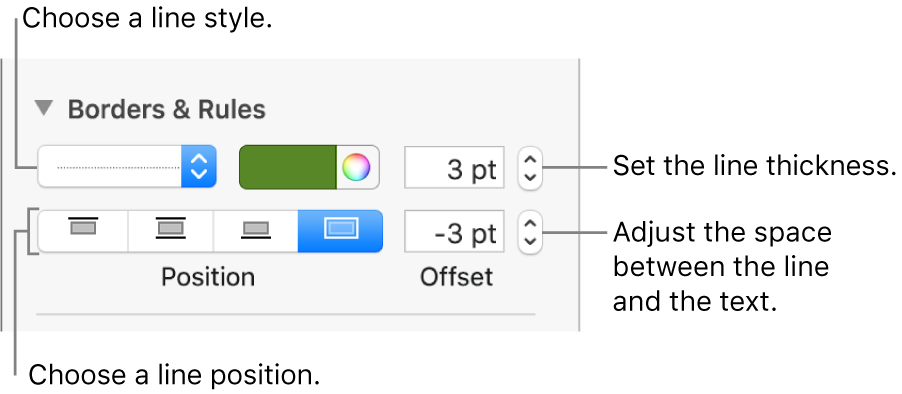
Set where the line appears: Click a position button.
Change the thickness of the line: Click the arrows for the value field next to the line colour controls.
Choose a colour that goes with your theme: Click the colour well on the left of the colour wheel.
Choose any colour: Click the colour wheel, then choose a colour in the Colours window.
Adjust the spacing between the line and the text it’s applied to: Click the arrows for the Offset field.
To remove a rule, select the paragraph, click the pop-up menu below Borders & Rules, then choose None.