ଏହି କଣ୍ଟ୍ରୋଲ୍କୁ ପରିବର୍ତ୍ତନ କରିବା ଫଳରେ ଏହି ପୃଷ୍ଠା ସ୍ବୟଂଚାଳିତ ଭାବରେ ଅପ୍ଡେଟ୍ ହୋଇଯିବ
Final Cut Pro User Guide for Mac
- Welcome
- What’s new
-
- Intro to importing media
- If it’s your first import
- Organize files during import
-
- Import from Image Playground
- Import from iMovie for macOS
- Import from iMovie for iOS or iPadOS
- Import from Final Cut Pro for iPad
- Import from Final Cut Camera
- Import from Photos
- Import from Music
- Import from Apple TV
- Import from Motion
- Import from GarageBand and Logic Pro
- Import using workflow extensions
- Record into Final Cut Pro
- Memory cards and cables
- Supported media formats
- Import third-party formats with media extensions
- Adjust ProRes RAW camera settings
- Import REDCODE RAW files
- Import Canon Cinema RAW Light files
-
- Intro to effects
-
- Intro to transitions
- How transitions are created
- Add transitions and fades
- Quickly add a transition with a keyboard shortcut
- Set the default duration for transitions
- Delete transitions
- Adjust transitions in the timeline
- Adjust transitions in the inspector and viewer
- Merge jump cuts with the Flow transition
- Adjust transitions with multiple images
- Modify transitions in Motion
- Add adjustment clips
-
- Add storylines
- Use the precision editor
- Conform frame sizes and rates
- Use XML to transfer projects
- Glossary
- Copyright and trademarks
Libraries sidebar
The Libraries sidebar holds and organizes the libraries and events that contain your imported media (video, audio, and still images) and your projects. When you select an event or a library in the Libraries sidebar, its clips and projects appear in the browser. The Libraries sidebar also contains Keyword Collections and Smart Collections, which provide a powerful way to organize your media using keywords and saved searches.
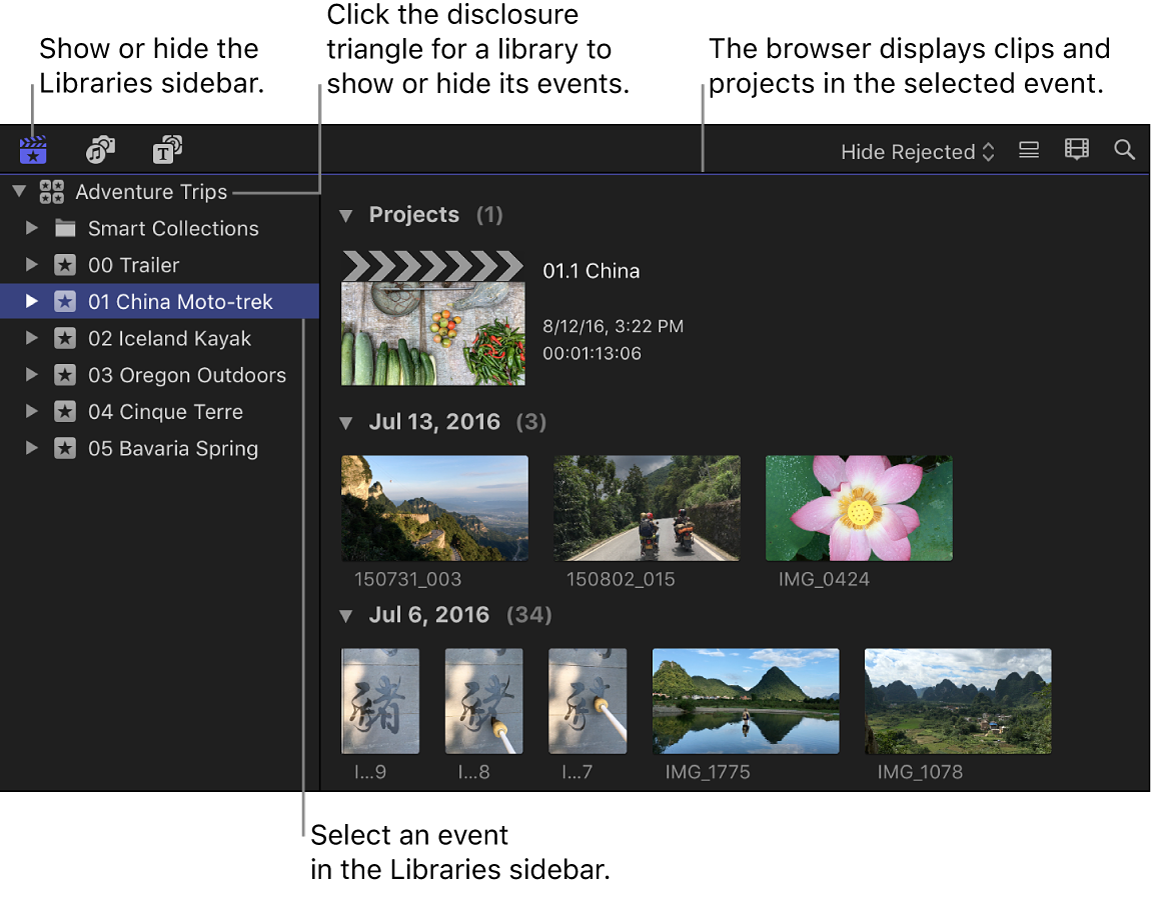
To show or hide the Libraries sidebar, do one of the following:
Click the Libraries button in the top-left corner of the Final Cut Pro window.
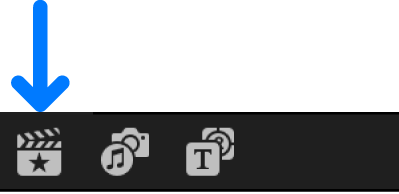
Choose Window > Go To > Libraries (or press Command-1).
ଆପଣଙ୍କ ମତାମତ ପାଇଁ ଧନ୍ୟବାଦ।