Apple Business Manager User Guide
- Welcome
-
-
- Intro to federated authentication
- Intro to Google Workspace
- Use federated authentication with Google Workspace
- Intro to Microsoft Azure AD
- Use federated authentication with MS Azure AD
- Resolve Apple ID conflicts
- Get notified about username conflicts
- Change a user’s domain information
- Transfer Apple services when federating
-
- Document revision history
- Copyright

View device information in Apple Business Manager
After a device is selected, you can view additional information, such as the date it was added to Apple Business Manager and the date it was assigned to a specific MDM server. You can also change which MDM server the device is associated with. See Assign, reassign or unassign devices.
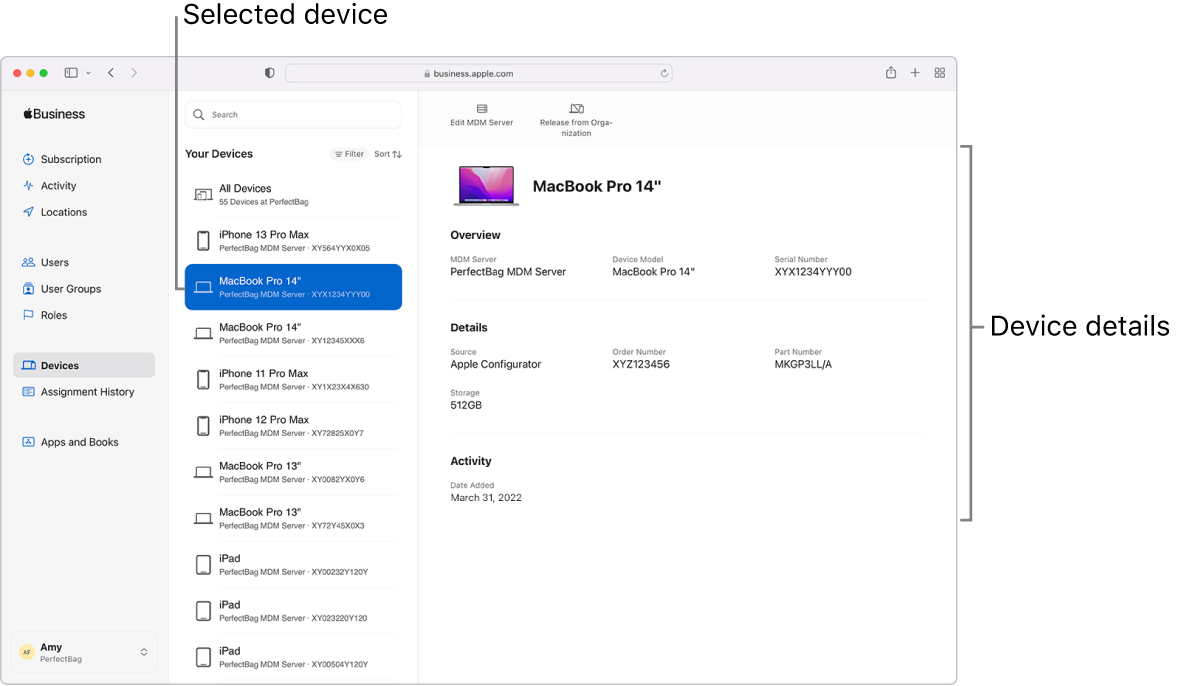
Get information about a device
In Apple Business Manager
 , sign in as a user that has the role of Administrator or Device Enrolment Manager.
, sign in as a user that has the role of Administrator or Device Enrolment Manager.Tap Devices
 in the sidebar, then search for a device in the search field. See How to search.
in the sidebar, then search for a device in the search field. See How to search.To search for specific devices, you can paste up to 1,024 serial numbers from a text file, with each serial number separated by a comma.
Select the device from the list, then view the device details, which vary depending on who owns the device.
ଆପଣଙ୍କ ମତାମତ ପାଇଁ ଧନ୍ୟବାଦ।